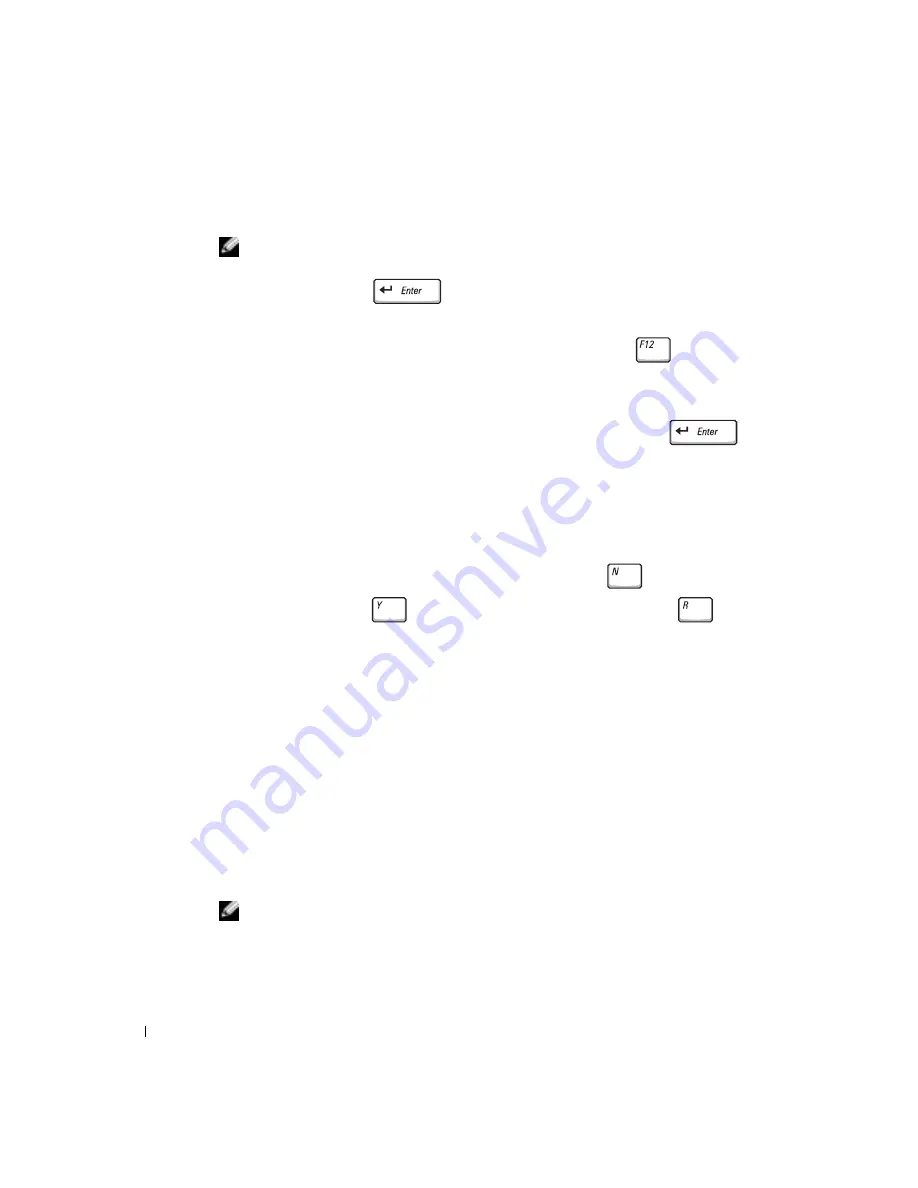
24
S y s t e m I n f o r m a t i o n G u i d e
www
.dell.com | support.euro.dell.com
3
Connect the computer to an electrical outlet.
NOTE:
If you cannot see anything on your display, you can hold down the mute button and press
the power button (instead of F12) to begin the Dell Diagnostics. You do not need to highlight
Diagnostics
and press
. The computer automatically runs the Pre-boot System
Assessment.
4
Turn on the computer. When the DELL™ logo appears, press
immediately. If
you wait too long and the Microsoft
®
Windows
®
logo appears, continue to wait until
you see the Windows desktop. Then shut down your computer and try again.
5
When the boot device list appears, highlight
Diagnostics
and press
.
The computer begins to run the Pre-boot System Assessment, a series of embedded
diagnostics that perform initial testing on your system board, keyboard, hard drive, and
display.
•
During the assessment, answer any questions that appear.
•
If a component failure is detected, the computer stops and beeps. To stop the
assessment and reboot to the operating system, press
; to continue to the
next test, press
; to retest the component that failed, press
.
•
If failures are detected during the Pre-boot System Assessment, write down the
error code(s) and contact Dell (see "Getting Help" in your
User’s Guide
for the
appropriate contact information) before continuing on to the Dell Diagnostics.
•
If you receive a message stating that no Diagnostics utility partition has been
found, follow the instructions on the screen to run the Dell Diagnostics from your
Drivers and Utilities
CD.
If the Pre-boot System Assessment completes successfully, you receive the message
Booting Dell Diagnostic Utility Partition. Press any key to
continue
.
6
Press any key to start the Dell Diagnostics from the Diagnostics utility partition on
your hard drive.
7
After the Dell Diagnostics loads and the
Main
Menu
screen appears, click the button
for the option you want.
NOTE:
The service tag for your computer is located in the title bar of each screen.
Содержание Precision M60 Series
Страница 2: ......
Страница 6: ...4 Contents Installing a Reserve Battery 23 Running the Dell Diagnostics 23 Regulatory Notices 26 ...
Страница 32: ...30 Obsah Instalace záložní baterie 49 Diagnostika počítačů Dell 49 Právní předpisy 52 ...
Страница 86: ...84 Sisällysluettelo Vara akun asentaminen 104 Dell diagnostiikkaohjelman suorittaminen 105 Säädöksistä 108 ...
Страница 142: ...140 Innhold Installere et reservebatteri 159 Kjøre Dell Diagnostics 160 Spesielle bestemmelser 162 ...
Страница 166: ...164 Systeminformasjonsveiledning w w w d e l l c o m s u p p o r t e u r o d e l l c o m ...
Страница 200: ...198 Содержание Установка резервной батареи 218 Запуск программы Dell Diagnostics 218 Законодательство и стандарты 221 ...
Страница 224: ...222 Руководство по системе w w w d e l l c o m s u p p o r t e u r o d e l l c o m ...
Страница 228: ...226 Obsah Inštalácia záložnej batérie 245 Spustenie programu Dell Diagnostics 245 Regulačné upozornenia 248 ...
Страница 254: ...252 Kazalo Namestitev pomožne baterije 271 Uporaba diagnostičnih orodij Dell Diagnostics 271 Upravna obvestila 274 ...
Страница 280: ...278 Innehåll Sätta in ett extrabatteri 297 Köra Dell Diagnostics 297 Föreskrifter 300 ...
Страница 325: ...304 Â Î Ô Ú È È È Ì ...
Страница 328: ... Â Ú Á Dell Precision M60 Series Mobile Î ÚÓ Ú ÈÓ ÍÈ Ó w w w d e l l c o m s u p p o r t e u r o d e l l c o m ...
Страница 329: ......
















































