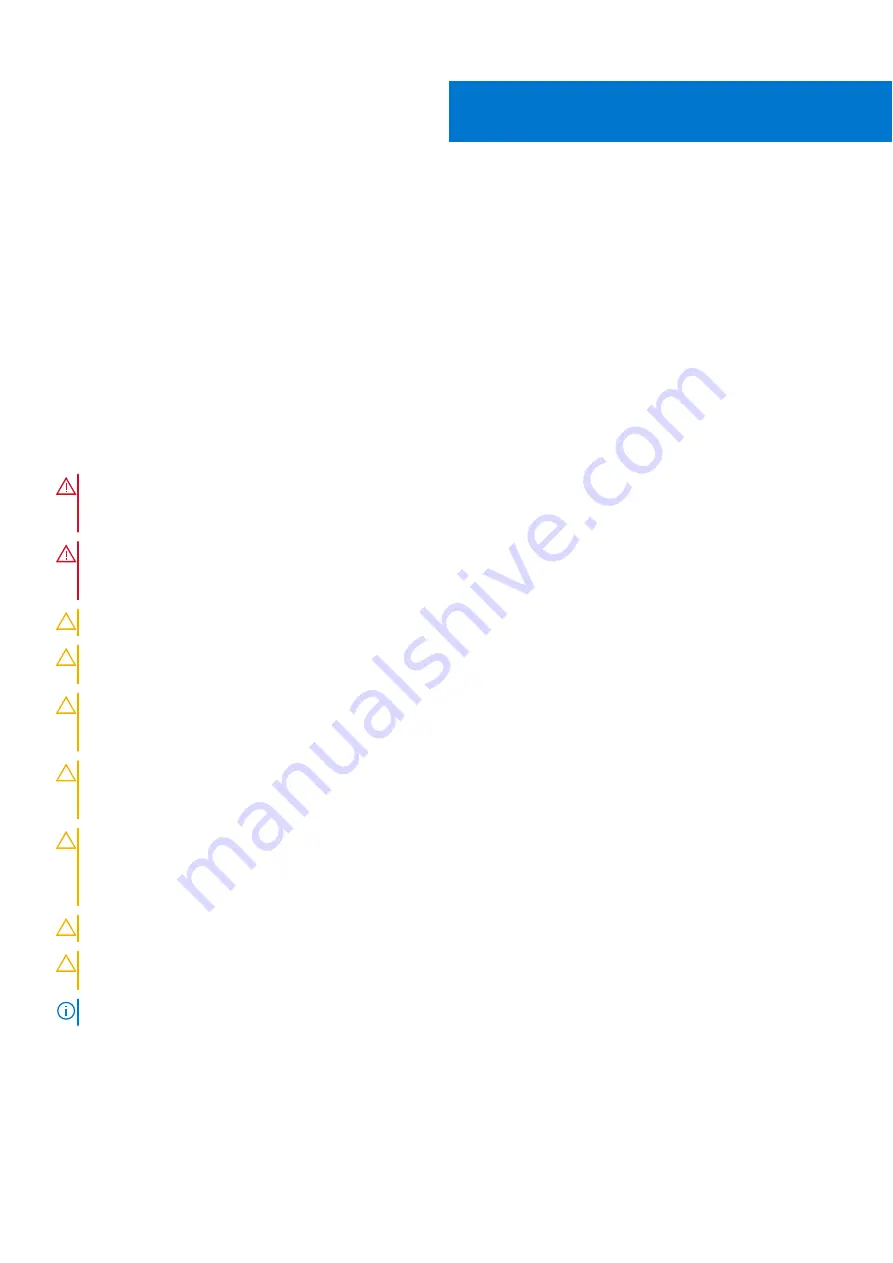
Working on your computer
Topics:
•
•
Turning off your computer — Windows
•
Before working inside your computer
•
After working inside your computer
Safety instructions
Use the following safety guidelines to protect your computer from potential damage and to ensure your personal safety. Unless
otherwise noted, each procedure included in this document assumes that you have read the safety information that shipped
with your computer.
WARNING:
Before working inside your computer, read the safety information that is shipped with your
computer. For more safety best practices, see the Regulatory Compliance home page at
WARNING:
Disconnect your computer from all power sources before opening the computer cover or panels.
After you finish working inside the computer, replace all covers, panels, and screws before connecting your
computer to an electrical outlet.
CAUTION:
To avoid damaging the computer, ensure that the work surface is flat, dry, and clean.
CAUTION:
To avoid damaging the components and cards, handle them by their edges, and avoid touching the
pins and the contacts.
CAUTION:
You should only perform troubleshooting and repairs as authorized or directed by the Dell technical
assistance team. Damage due to servicing that is not authorized by Dell is not covered by your warranty. See the
safety instructions that is shipped with the product or at
www.dell.com/regulatory_compliance
CAUTION:
Before touching anything inside your computer, ground yourself by touching an unpainted metal
surface, such as the metal at the back of the computer. While you work, periodically touch an unpainted metal
surface to dissipate static electricity which could harm internal components.
CAUTION:
When you disconnect a cable, pull it by its connector or its pull tab, not the cable itself. Some cables
have connectors with locking tabs or thumbscrews that you must disengage before disconnecting the cable.
When disconnecting cables, keep them evenly aligned to avoid bending the connector pins. When connecting
cables, ensure that the ports and the connectors are correctly oriented and aligned.
CAUTION:
Press and eject any installed card from the media-card reader.
CAUTION:
Exercise caution when handling Lithium-ion batteries in laptops. Swollen batteries should not be used
and should be replaced and disposed properly.
NOTE:
The color of your computer and certain components may appear differently than shown in this document.
Electrostatic discharge—ESD protection
ESD is a major concern when you handle electronic components, especially sensitive components such as expansion cards,
processors, memory DIMMs, and system boards. Very slight charges can damage circuits in ways that may not be obvious, such
2
Working on your computer
13
Содержание Precision 5820 Tower
Страница 22: ...b Rotate the bezel forward and lift the front bezel away from the system 22 Removing and installing components ...
Страница 25: ...b Pull the latch to slide the carrier out of the HDD slot Removing and installing components 25 ...
Страница 29: ...b Pull the latch to slide the carrier out of the HDD slot Removing and installing components 29 ...
Страница 36: ...b Slide the slim ODD out of the system 36 Removing and installing components ...
Страница 38: ...b Lift the bezel from the chassis 38 Removing and installing components ...
Страница 51: ...Removing and installing components 51 ...
Страница 69: ...e Remove the screws that secure the system board to the chassis Removing and installing components 69 ...
Страница 71: ...g Lift the system board up to remove it from the chassis Removing and installing components 71 ...
Страница 75: ...c Lift and remove the RAID controller battery Removing and installing components 75 ...
Страница 76: ...76 Removing and installing components ...
Страница 78: ...78 Removing and installing components ...




























