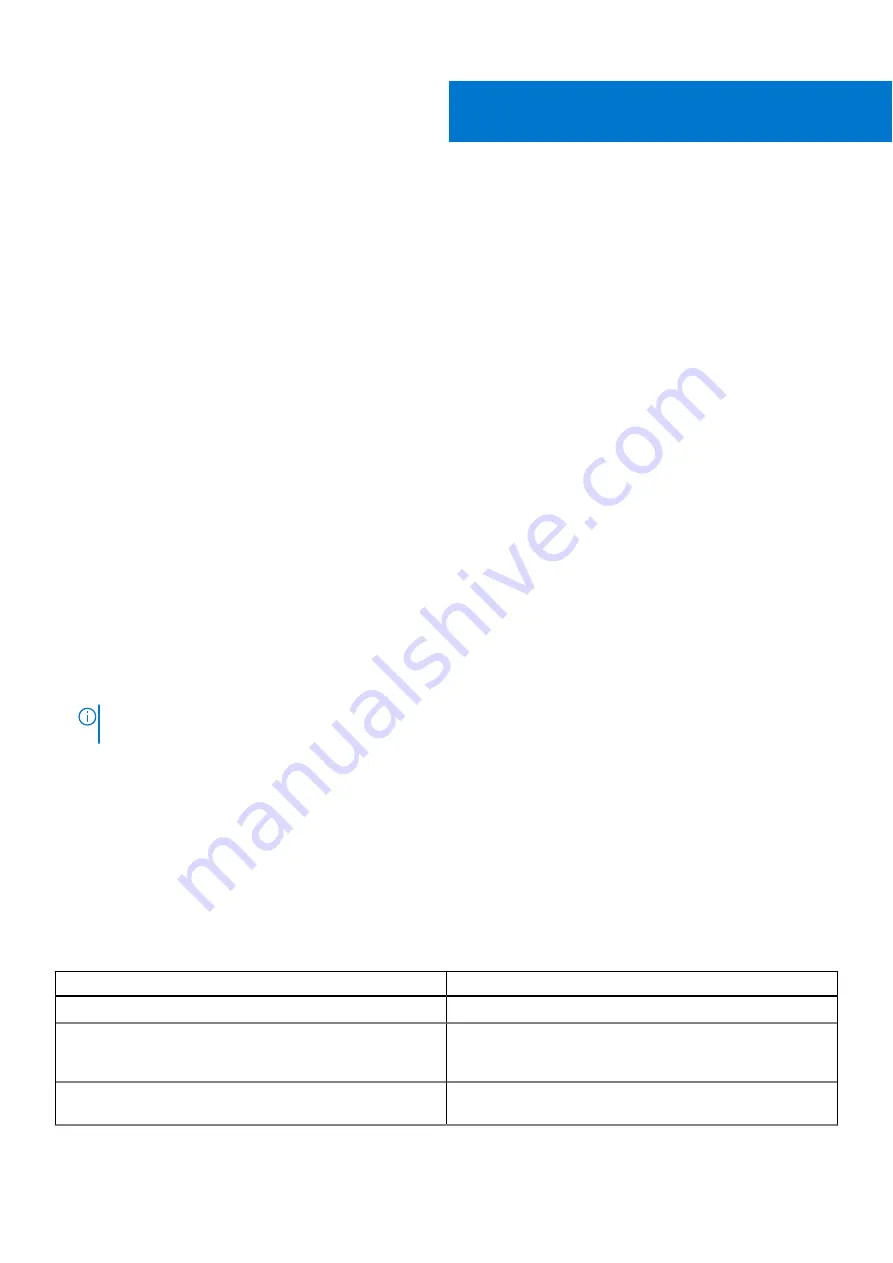
Troubleshooting
The following section describes common troubleshooting steps that can be performed to resolve certain problems on your
computer.
Topics:
•
Dell Enhanced Pre-Boot System Assessment — ePSA Diagnostic 3.0
•
Preboot blinking power button codes
•
•
Dell Enhanced Pre-Boot System Assessment — ePSA
Diagnostic 3.0
You can invoke the ePSA diagnostics by either of the following ways :
●
Press the F12 key when the system posts and choose
ePSA or Diagnostics
option on One Time Boot Menu.
●
Press and hold Fn(Function key on keyboard) and
Power On
(PWR) the system.
Running the ePSA Diagnostics
Invoke diagnostics boot by either of the methods that are suggested below:
1. Power on the computer.
2. As the computer boots, press the F12 key when the Dell logo is displayed.
3. In the boot menu screen, use Up/Down arrow key to select the
Diagnostics
option and then press
Enter
.
NOTE:
The
Enhanced Pre-boot System Assessment
window displays, listing all devices detected in the computer.
The diagnostics starts running the tests on all the detected devices.
4. Press the arrow in the lower-right corner to go to the page listing.
The detected items are listed and tested.
5. To run a diagnostic test on a specific device, press Esc and click
Yes
to stop the diagnostic test.
6. Select the device from the left pane and click
Run Tests
.
7. If there are any issues, error codes are displayed.
Note the error code and contact Dell.
Preboot blinking power button codes
Table 21. Power button LED state
Power Button LED State
Description
Off
Power is Off. LED is blank.
Blinking Amber
Initial State of LED at power up. See the table below for
Blinking Amber pattern diagnostic suggestions and possible
failures.
Blinking White
System is in a low power state, either S1 or S3. This does not
indicate a fault condition.
8
112
Troubleshooting
Содержание Precision 5820 Tower
Страница 22: ...b Rotate the bezel forward and lift the front bezel away from the system 22 Removing and installing components ...
Страница 25: ...b Pull the latch to slide the carrier out of the HDD slot Removing and installing components 25 ...
Страница 29: ...b Pull the latch to slide the carrier out of the HDD slot Removing and installing components 29 ...
Страница 36: ...b Slide the slim ODD out of the system 36 Removing and installing components ...
Страница 38: ...b Lift the bezel from the chassis 38 Removing and installing components ...
Страница 51: ...Removing and installing components 51 ...
Страница 69: ...e Remove the screws that secure the system board to the chassis Removing and installing components 69 ...
Страница 71: ...g Lift the system board up to remove it from the chassis Removing and installing components 71 ...
Страница 75: ...c Lift and remove the RAID controller battery Removing and installing components 75 ...
Страница 76: ...76 Removing and installing components ...
Страница 78: ...78 Removing and installing components ...





















