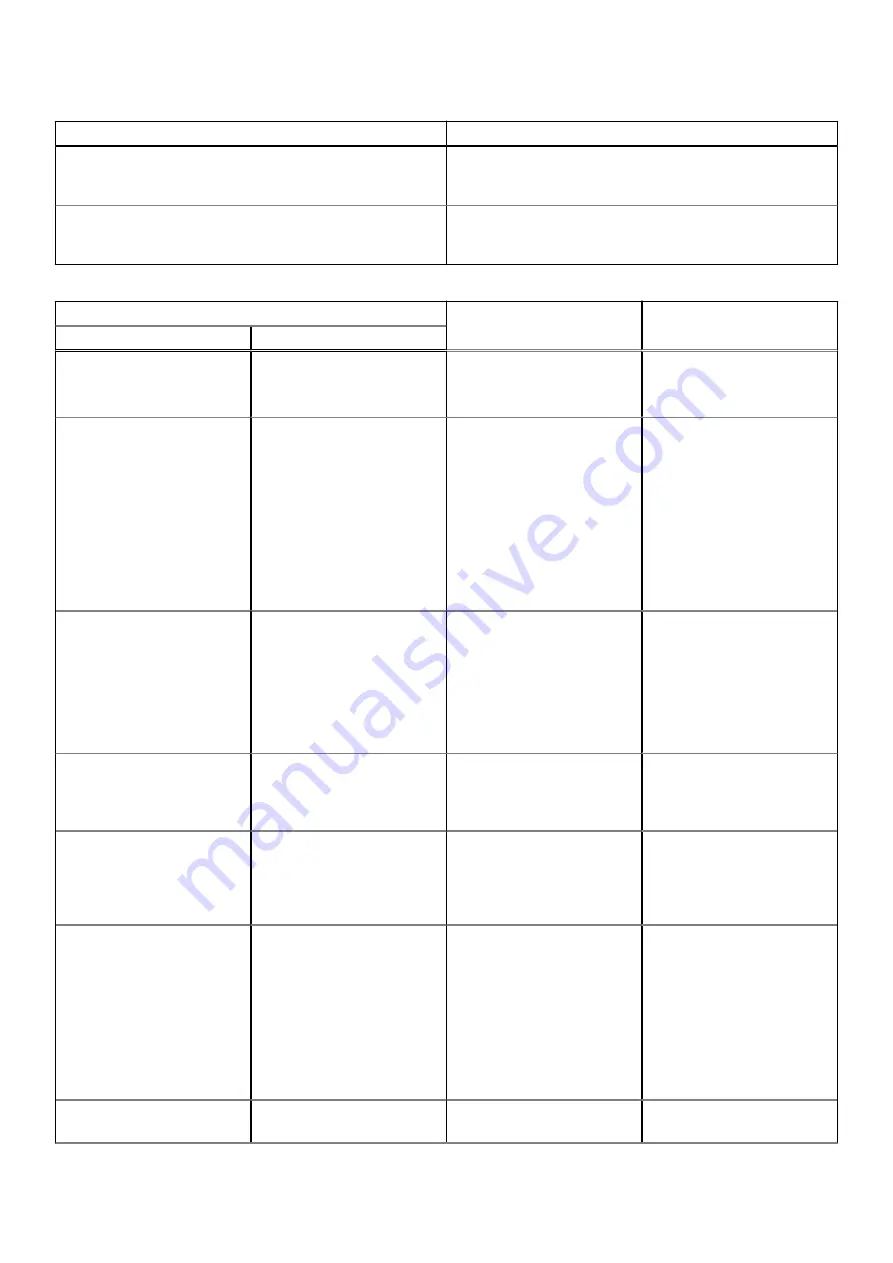
Table 21. Power button LED state (continued)
Power Button LED State
Description
Solid Amber
The second state of the LED at power up, indicates that the
POWER_GOOD signal is active and it is probable that the
power supply is fine.
Solid White
System is in S0 state. This is the normal power states of a
functioning machine. The BIOS will turn the LED to this states
to indicate it has started fetching op-codes.
Table 22. Diagnostic LED behavior
Blinking pattern
Problem description
Suggested resolution
Amber
White
1
1
Faulty System board
To troubleshoot the issue with
system board, contact Tech
support.
1
2
Bad Power_Ctrl Cable,
System Board or, PSU
●
Make sure Power_Ctrl
Cable is connected.
●
Remove PSU and test
BIST button outside of
the system first, if failed,
replace PSU. If not, install
back the PSU and test the
BIST button again.
●
If nothing works, contact
Tech Support for system
board replacement
1
3
Bad system board, Memory or
Processor
●
If you can assist
to troubleshoot, narrow
down the issue by
reseating memory and
swapping a known good
memory if available.
●
If nothing works, contact
Tech Support
2
1
Bad Processor
●
CPU configuration activity
is in progress or a CPU
failure was detected.
●
Contact Tech Support
2
2
Motherboard: BIOS ROM
failure
●
System is in Recovery
Mode.
●
Flash latest BIOS version.
If problem persists,
contact Tech Support
2
3
No Memory
●
If customer can assist
to troubleshoot, narrow
down the issue by
removing the memory
module one by one to
determine which one failed
and swapping to a known
good memory if available
to confirm.
●
Contact Tech Support
2
4
Memory/RAM failure
●
If customer can assist
to troubleshoot, narrow
Troubleshooting
113
Содержание Precision 5820 Tower
Страница 22: ...b Rotate the bezel forward and lift the front bezel away from the system 22 Removing and installing components ...
Страница 25: ...b Pull the latch to slide the carrier out of the HDD slot Removing and installing components 25 ...
Страница 29: ...b Pull the latch to slide the carrier out of the HDD slot Removing and installing components 29 ...
Страница 36: ...b Slide the slim ODD out of the system 36 Removing and installing components ...
Страница 38: ...b Lift the bezel from the chassis 38 Removing and installing components ...
Страница 51: ...Removing and installing components 51 ...
Страница 69: ...e Remove the screws that secure the system board to the chassis Removing and installing components 69 ...
Страница 71: ...g Lift the system board up to remove it from the chassis Removing and installing components 71 ...
Страница 75: ...c Lift and remove the RAID controller battery Removing and installing components 75 ...
Страница 76: ...76 Removing and installing components ...
Страница 78: ...78 Removing and installing components ...






































