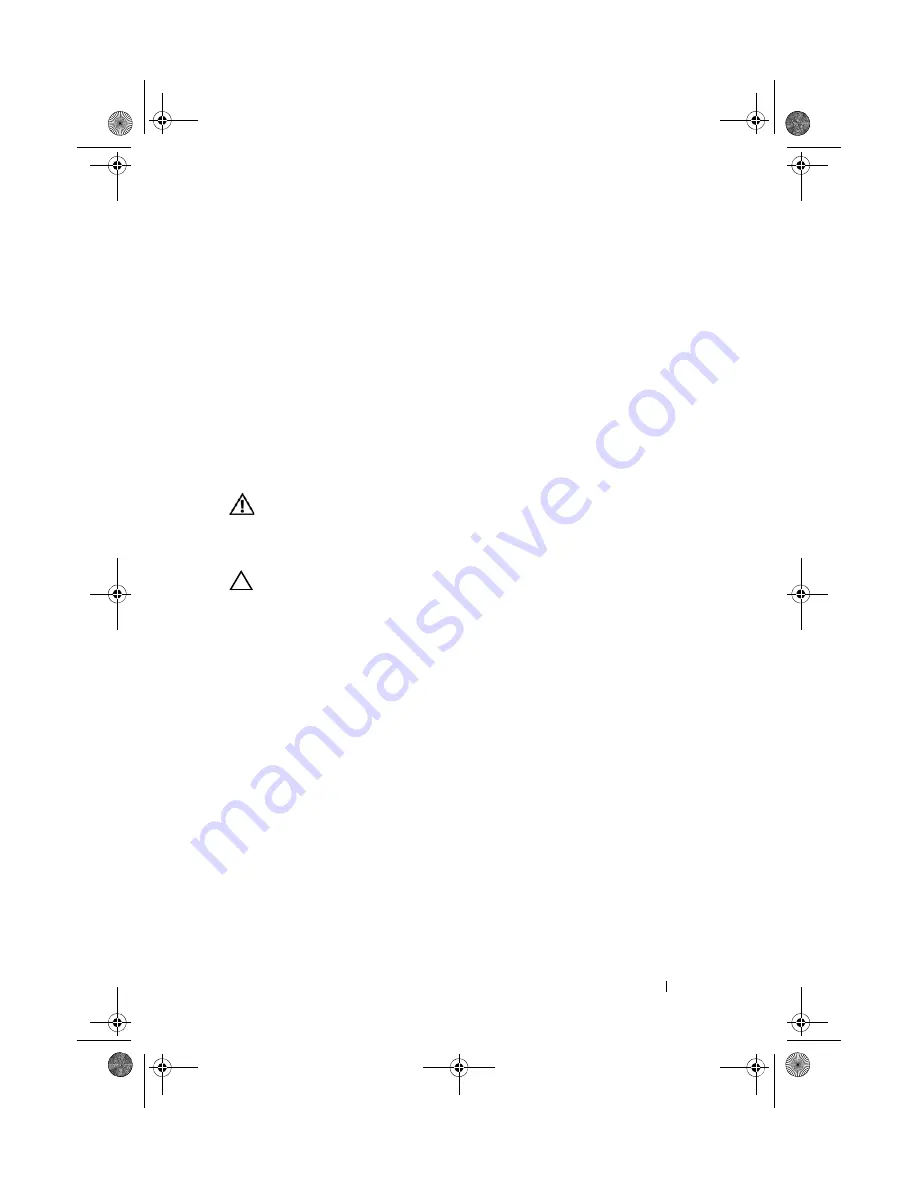
Installing System Components
89
12
Start up the system, press <F2> to enter the System Setup program,
and check the
System Memory
settings on the main System Setup screen.
The system should have already changed the value to reflect the newly
installed memory.
13
If the value is incorrect, one or more of the memory modules may not be
installed properly. Repeat step 2 through step 12 of this procedure,
checking to ensure that the memory modules are firmly seated in their
sockets.
14
Removing Memory Modules
WARNING:
The memory modules are hot to the touch for some time after the
system has been powered down. Allow time for the memory modules to cool
before handling them. Handle the memory modules by the card edges and avoid
touching the components on the memory module.
CAUTION:
Many repairs may only be done by a certified service technician.
You should only perform troubleshooting and simple repairs as authorized in
your product documentation, or as directed by the online or telephone service
and support team. Damage due to servicing that is not authorized by Dell is not
covered by your warranty. Read and follow the safety instructions that came
with the product.
1
Turn off the system, including any attached peripherals, and disconnect
the system from the electrical outlet.
2
Open the system. See "Opening the System" on page 66.
3
Remove the cooling shroud. See "Removing the Cooling Shroud" on
page 68.
4
Locate the memory module sockets. See Figure 6-1.
book.book Page 89 Wednesday, March 3, 2010 10:37 AM
Содержание PowerVault NX3100
Страница 10: ...10 Contents book book Page 10 Wednesday March 3 2010 10 37 AM ...
Страница 62: ...62 Using the System Setup Program and UEFI Boot Manager book book Page 62 Wednesday March 3 2010 10 37 AM ...
Страница 156: ...156 Jumpers and Connectors book book Page 156 Wednesday March 3 2010 10 37 AM ...
Страница 158: ...158 Getting Help book book Page 158 Wednesday March 3 2010 10 37 AM ...
Страница 164: ...164 Index warranty 39 wet system troubleshooting 132 book book Page 164 Wednesday March 3 2010 10 37 AM ...






























