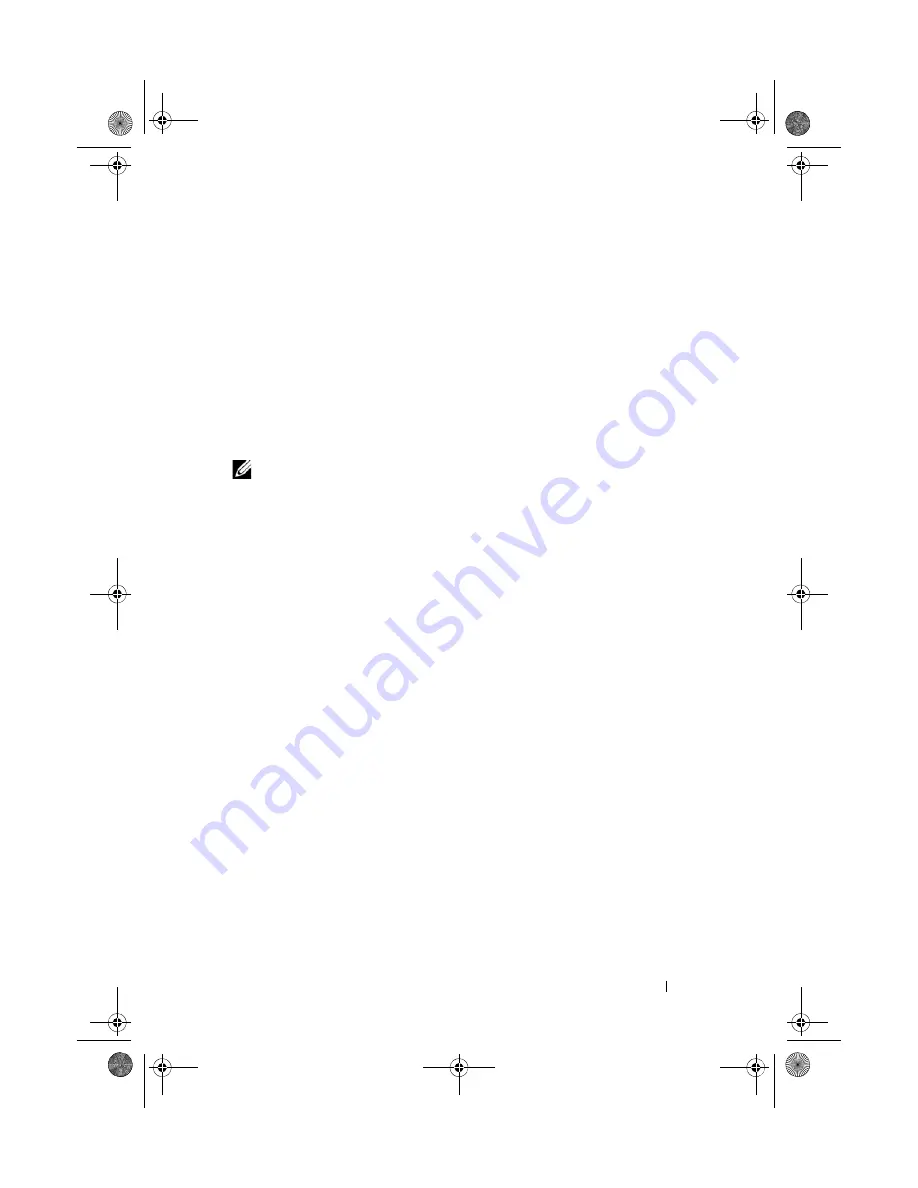
Running the System Diagnostics
169
Using the Custom Test Options
When you select
Custom Test
in the
Main
Menu
window, the
Customize
window allows you to select the device(s) to be tested, select specific options
for testing, and view the test results.
Selecting Devices for Testing
The left side of the
Customize
window lists
devices that can be tested. Click
the
(+)
next to a device or module to view its components. Click
(+)
on any
component to view the tests that are available. Clicking a device, rather than
its components, selects all of the components of the device for testing.
NOTE:
After you select all the devices and components that you want to test,
highlight
All Devices
and then click
Run Tests
.
Selecting Diagnostics Options
From the
Diagnostics Options
area, select the test(s) you want to run on a
device.
•
Non-Interactive Tests Only
— Runs only tests that require no user
intervention.
•
Quick Tests Only
— Runs only the quick tests on the device.
•
Show Ending Timestamp
— Time stamps the test log.
•
Test Iterations
— Selects the number of times the test is run.
•
Log output file pathname
— Enables you to specify the diskette drive or
USB memory key where the test log file is saved. You cannot save the file to
a hard drive.
book.book Page 169 Thursday, August 13, 2009 7:27 AM
Содержание PowerVault NX300
Страница 8: ...8 Contents book book Page 8 Thursday August 13 2009 7 27 AM ...
Страница 56: ...56 About Your System book book Page 56 Thursday August 13 2009 7 27 AM ...
Страница 78: ...78 Using the System Setup Program and UEFI Boot Manager book book Page 78 Thursday August 13 2009 7 27 AM ...
Страница 145: ...Installing System Components 145 book book Page 145 Thursday August 13 2009 7 27 AM ...
Страница 146: ...146 Installing System Components book book Page 146 Thursday August 13 2009 7 27 AM ...
Страница 164: ...164 Troubleshooting Your System book book Page 164 Thursday August 13 2009 7 27 AM ...
Страница 174: ...176 Jumpers and Connectors book book Page 176 Thursday August 13 2009 7 27 AM ...
Страница 176: ...178 Getting Help book book Page 178 Thursday August 13 2009 7 27 AM ...
Страница 186: ...188 Glossary book book Page 188 Thursday August 13 2009 7 27 AM ...
















































