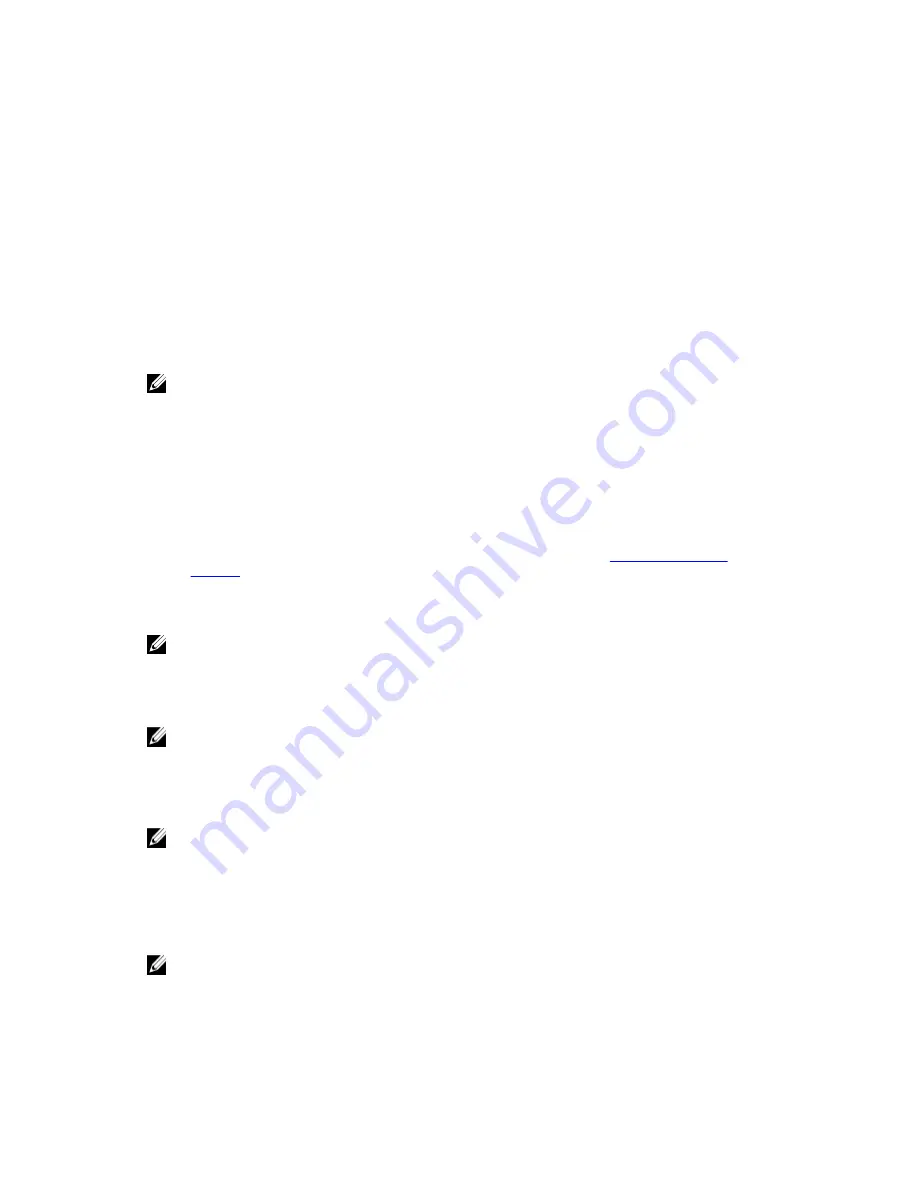
1.
Install the host bus adapters (HBAs).
2.
Connect the cables.
3.
Install the HBA drivers and the operating system HBA patches/hotfixes.
4.
Ensure that the recommended HBA settings are applied.
Graphical Installation (Recommended)
The MD Storage Manager configures, manages, and monitors the storage array. To install the MD storage manager:
1.
Insert the PowerVault MD Series resource media.
Depending on your operating system, the installer may launch automatically. If the installer does not launch
automatically, navigate to the root directory of the installation media (or downloaded installer image) and run the
md_launcher.exe file. For Linux-based systems, navigate to the root of the resource media and run the autorun file.
NOTE: By default, Red Hat Enterprise Linux mounts the resource media with the –noexec mount option which
does not allow you to run executable files. To change this setting, see the Readme file in the root directory of
the installation media.
2.
Select Install MD Storage Software.
3.
Read and accept the license agreement.
4.
Select one of the following installation options from the Install Set menu:
– Full (recommended) — Installs the MD Storage Manager (client) software, host-based storage agent,
multipath driver, and hardware providers.
– Host Only — Installs the host-based storage agent and multipath drivers. See
Installing MD Storage
Manager
.
– Management — Installs the management software and hardware providers.
– Custom — Allows you to select specific components.
NOTE: If you are install the MD Storage Manager on a management station that is not connected to a network
or server, only the Management Station option is available.
5.
Select the PowerVault MD storage array model(s) you are setting up to serve as data storage for this host server.
6.
Choose whether to start the event monitor service automatically when the host server reboots or manually.
NOTE: This option is applicable only to Windows client software installation.
7.
Confirm the installation location and click Install.
8.
If prompted, reboot the host server after the installation completes.
9.
Start MD Storage Manager and discover the array(s).
NOTE: If Dynamic Host Configuration Protocol (DHCP) is not used on the network where the PowerVault MD
storage array’s management ports are connected, it is recommended that you enable IPv6 on the
management station to discover the storage array(s).
10. Configure single initiator and multiple target zoning on your Fibre Channel switches.
11. If applicable, activate any premium features purchased with your storage array. If you purchased premium
features, see the printed activation card shipped with your storage array.
NOTE: The MD Storage Manager installer automatically installs the required drivers, firmware, and operating
system patches/hotfixes to operate your storage array. These drivers and firmware are also available at
support.dell.com. In addition, see the Support Matrix at support.dell.com/manuals for any additional settings
and/or software required for your specific storage array.
12
Содержание PowerVault MD3660f Series
Страница 1: ...Dell PowerVault MD3660f Series Storage Arrays Deployment Guide ...
Страница 10: ...15 Click Select All to update all the attached expansion enclosures simultaneously 16 Click Start 10 ...
Страница 14: ...14 ...
Страница 24: ...24 ...












































