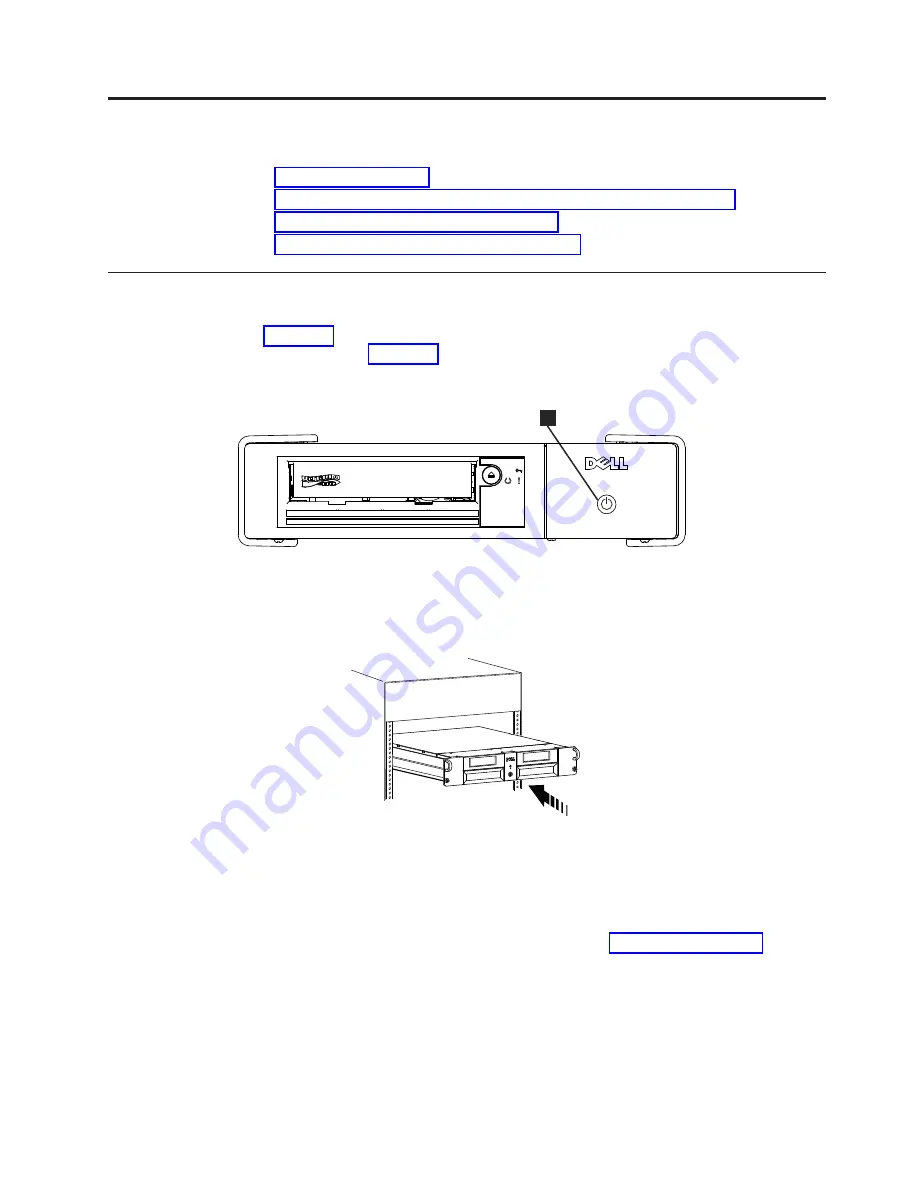
Chapter 3. Using the Tape Drive
v
v
“Loading, Unloading, and Write-Protecting Cartridges” on page 3-2
v
“Caring for Tape Cartridges” on page 3-5
v
“Cleaning the Tape Mechanism” on page 3-7
Operating the Drive
Turn on the external drive by pushing the power on/off button on the front panel
(Figure 3-1). Turn on the rack mount drive by pushing the power on/off button on
the front panel (Figure 3-2).The tape drive runs its Power-On Self-Test (POST). At
the end of the hardware self-test, the ready/activity LED must be solid green.
1
Power On/Off Button
Resetting the Drive
You can reset the drive without powering off the drive and system. This may be
necessary if the drive stops responding. To do this, press and hold the eject button
on the front panel of the tape drive for 10 seconds (Figure 3-3 on page 3-2). The
drive forces a dump of vital technical data to drive memory and overwrites the
existing dump. The drive then reboots to allow communication.
a80hd0
3
0
1
Figure 3-1. Turning on the External Drive
Figure 3-2. Turning on the Rack Mount Drive
3-1
Содержание PowerVault LTO5-140
Страница 1: ...Dell PowerVault LTO Tape User s Guide User s Guide ...
Страница 4: ...iv Dell PowerVault LTO Tape Drive User s Guide ...
Страница 6: ...vi Dell PowerVault LTO Tape Drive User s Guide ...
Страница 8: ...viii Dell PowerVault LTO Tape Drive User s Guide ...
Страница 16: ...1 8 Dell PowerVault LTO Tape Drive User s Guide ...
Страница 26: ...2 10 Dell PowerVault LTO Tape Drive User s Guide ...
Страница 34: ...3 8 Dell PowerVault LTO Tape Drive User s Guide ...
Страница 36: ...4 2 Dell PowerVault LTO Tape Drive User s Guide ...
Страница 80: ...8 16 Dell PowerVault LTO Tape Drive User s Guide ...
Страница 82: ...A 2 Dell PowerVault LTO Tape Drive User s Guide ...
















































