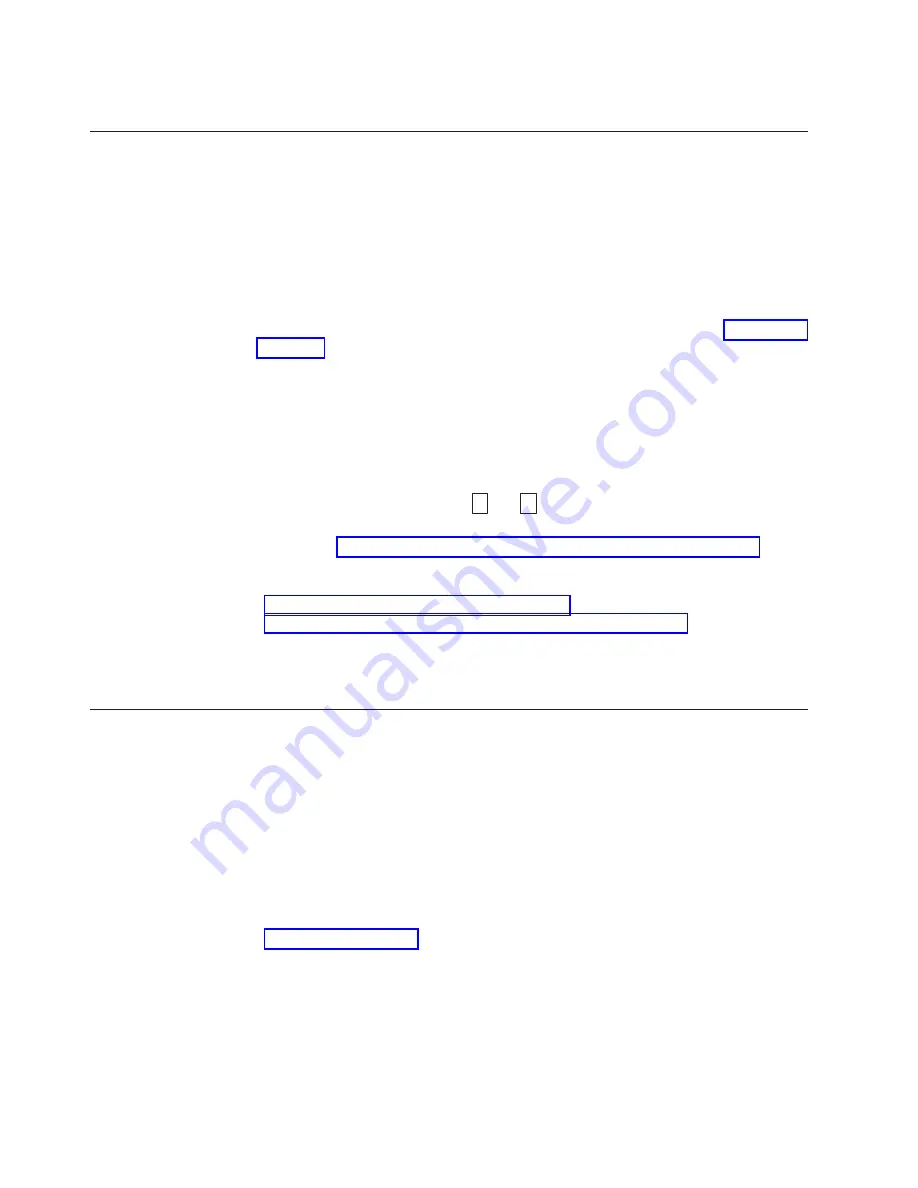
3.
If these measures do not correct the problem, contact Dell customer support.
Resolving Media-Related Problems
To resolve problems that are related to media, the tape drive's firmware includes:
v
Test Cartridge & Media diagnostic that verifies whether a suspect cartridge and
its magnetic tape are acceptable for use.
v
Statistical Analysis and Reporting System (SARS) to assist in isolating failures
between media and hardware. To determine the cause of failure, SARS uses the
cartridge performance history that is saved in the cartridge memory (CM) and
the drive performance history that is kept in the drive's Vital Product Data
(VPD) area in Non Volatile Random Access Memory (NVRAM). Any failures
that SARS detects are reported as TapeAlert flags on the system (see Table 5-5 on
page 5-17).
If you encounter a media-related problem, use the following procedure:
Notice:
When you run the Test Cartridge & Media diagnostic, data on the suspect
tape is overwritten. If valuable data is on the tape, be sure to copy the
data before running this test.
1.
If possible, run the tape cartridge in a different tape drive. If the operation in
the other tape drive fails and
6
or
7
displays, replace the media. If the
operation succeeds, run the Test Cartridge & Media diagnostic (see Function
Code E in “Selecting a Diagnostic or Maintenance Function” on page 5-1).
2.
If the Test Cartridge & Media diagnostic fails, replace the media. If it runs
successfully, clean the tape drive and run the tape drive diagnostics (see the
“Cleaning the Tape Mechanism” on page 3-7 section and Function Code 1 in
“Selecting a Diagnostic or Maintenance Function” on page 5-1).
3.
If the tape drive diagnostics fail, contact Dell technical support. If the tape
drive diagnostics run successfully, perform the operation that produced the
initial media error.
Removing an Internal SAS Tape Drive
To remove an internal SAS tape drive from the system, perform the following
steps:
1.
Ensure that the tape drive does not contain a tape cartridge.
2.
De-configure the drive from the system. (For instructions, see your system's
documentation.)
3.
Turn off the power to the system. Disconnect the power cable from the system
and the electrical outlet.
4.
Remove the system cover.
5.
Disconnect the internal SAS cable from the tape drive (see number 1 in
Figure 1-5 on page 1-6).
6.
Remove the tape drive from the system and remove any mounting screws or
rails from the side or bottom of the tape drive.
7.
To reassemble, reverse these steps.
5-16
Dell PowerVault LTO Tape Drive User's Guide
Содержание PowerVault LTO5-140
Страница 1: ...Dell PowerVault LTO Tape User s Guide User s Guide ...
Страница 4: ...iv Dell PowerVault LTO Tape Drive User s Guide ...
Страница 6: ...vi Dell PowerVault LTO Tape Drive User s Guide ...
Страница 8: ...viii Dell PowerVault LTO Tape Drive User s Guide ...
Страница 16: ...1 8 Dell PowerVault LTO Tape Drive User s Guide ...
Страница 26: ...2 10 Dell PowerVault LTO Tape Drive User s Guide ...
Страница 34: ...3 8 Dell PowerVault LTO Tape Drive User s Guide ...
Страница 36: ...4 2 Dell PowerVault LTO Tape Drive User s Guide ...
Страница 80: ...8 16 Dell PowerVault LTO Tape Drive User s Guide ...
Страница 82: ...A 2 Dell PowerVault LTO Tape Drive User s Guide ...
















































