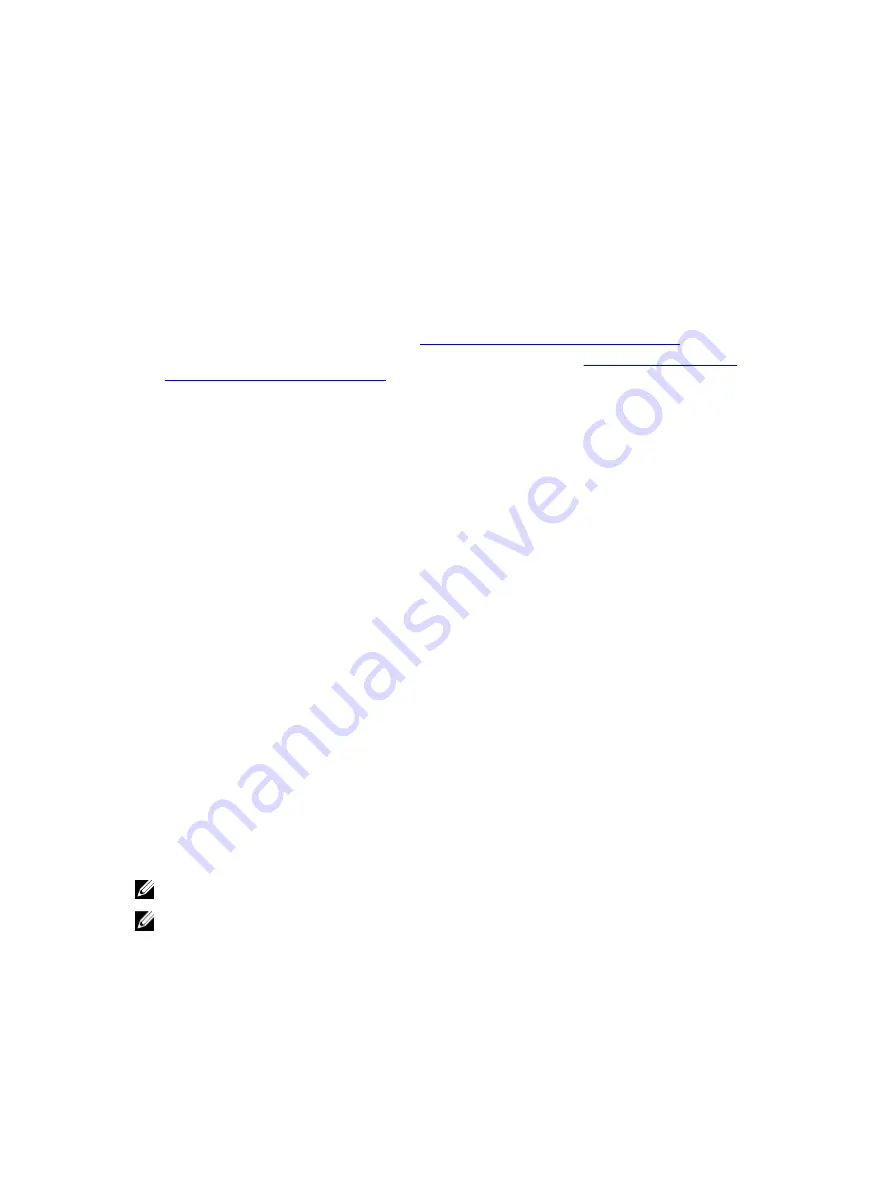
2
Working with the DL4000 Core
Accessing the DL4000 Core Console
To access the Core Console:
1.
Update trusted sites in your browser. See
Updating Trusted Sites In Internet Explorer
2.
Configure your browsers to remotely access the Core Console. See
Remotely Access The Core Console
3.
Perform one of the following to access the Core Console:
• Log on locally to your DL4000 core server, and then double-click the
Core Console
icon.
• Type one of the following URLs in your web browser:
–
https://<yourCoreServerName>:8006/apprecovery/admin/core
–
https://<yourCoreServerIPaddress>:8006/apprecovery/admin/core
Updating trusted sites in Internet Explorer
To update trusted sites in Microsoft Internet Explorer:
1.
Open Internet Explorer.
2.
If the
File
,
Edit View
, and other menus are not displayed, press <F10>.
3.
Click the
Tools
menu, and select
Internet Options
.
4.
In the
Internet Options
window, click the
Security
tab.
5.
Click
Trusted Sites
and then click
Sites
.
6.
In
Add this website to the zone
, enter
https://[Display Name]
, using the new name you provided for
the Display Name.
7.
Click
Add
.
8.
In
Add this website to the zone
, enter
about:blank
.
9.
Click
Add
.
10.
Click
Close
and then
OK
.
Configuring browsers to remotely access the Core Console
To access the Core Console from a remote machine, you need to modify your browser settings.
NOTE: To modify the browser settings, log in to the system as an administrator.
NOTE: Google Chrome uses Microsoft Internet Explorer settings, change Chrome browser settings
using Internet Explorer.
22
Содержание PowerVault DL4000
Страница 1: ...Dell DL4000 Appliance User s Guide ...






























