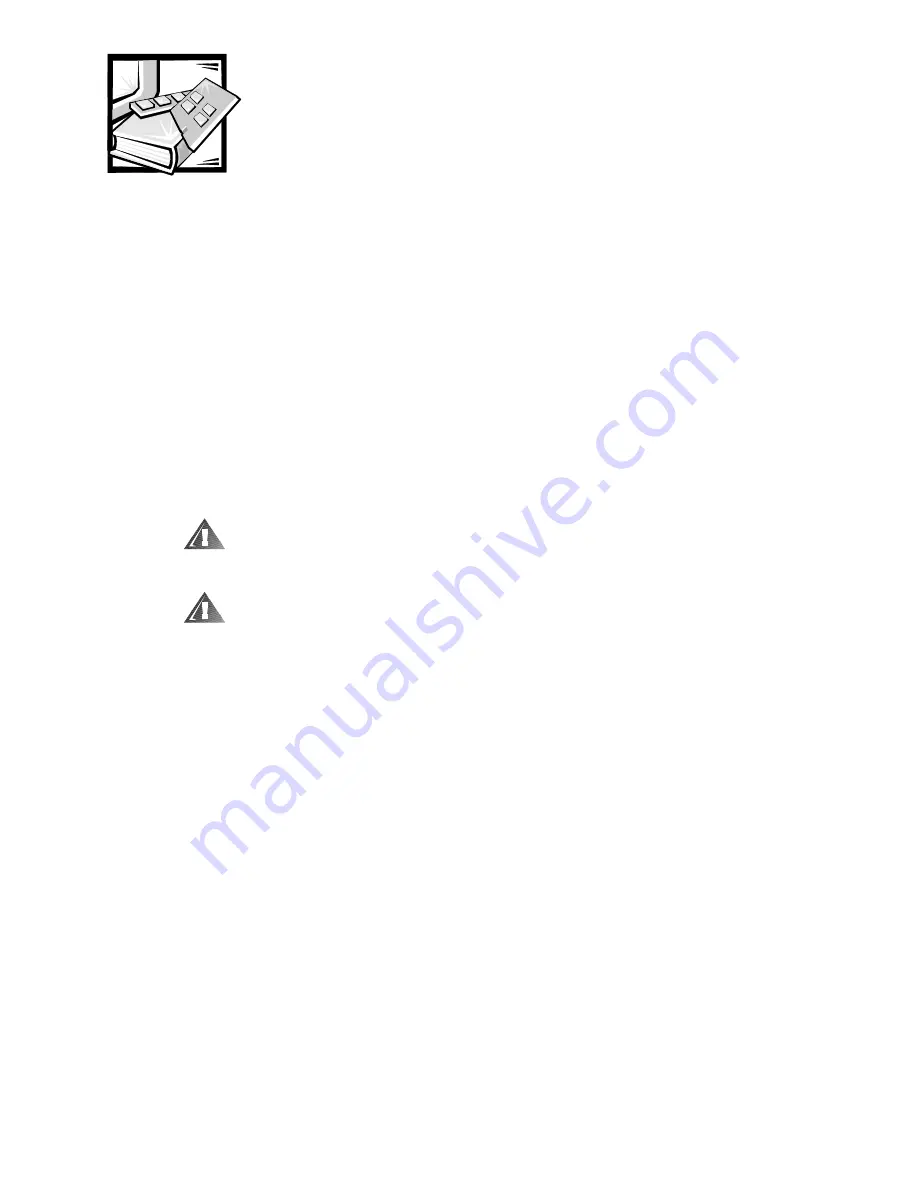
Dell PowerVault 2xxS Storage Systems SCSI Backplane Board Replacement Instructions
1
Dell™ PowerVault™ 2xxS
Storage Systems SCSI Backplane
Board Replacement Instructions
This document describes how to replace the small computer system interface
(SCSI) backplane board in the Dell PowerVault 2
xx
S storage system. To access
the SCSI backplane board, all of the components in the storage system must
be removed.
Before you perform any of the procedures in this section, read the following
warning for your personal safety and to prevent damage to the storage system
from electrostatic discharge (ESD).
WARNING: The power supplies in this system produce energy haz-
ards, which can cause bodily harm. Only trained service technicians
are authorized to perform the procedures in this document.
WARNING: FOR YOUR PERSONAL SAFETY AND PROTECTION OF THE
EQUIPMENT WHEN WORKING INSIDE THE STORAGE SYSTEM:
Before you start to work on the storage system, perform the following
steps in the sequence listed:
1. Turn off the storage system.
2. Disconnect the storage system from its power source(s).
3. Disconnect any communications cables.
4. Wear a wrist grounding strap, and clip it to an unpainted metal sur-
face, such as a part of the chassis.
If a wrist grounding strap is not available, touch the fan guard or some
other unpainted metal surface on the back of the chassis to discharge
any static charge from your body.
See the
Dell PowerVault 200S, 201S, 210S, and 211S Storage Systems Installa-
tion and Service Guide
for cabling and power information.
System Preparation
If the storage system is installed in a rack, it must be removed from the rack
before the SCSI backplane board can be replaced. Likewise, the storage sys-
tem must be removed from its enclosure if it is used in a stand-alone
configuration. See the
Dell PowerVault 200S, 201S, 210S, and 211S Storage
Systems Installation and Service Guide
for rack and stand-alone information.
































