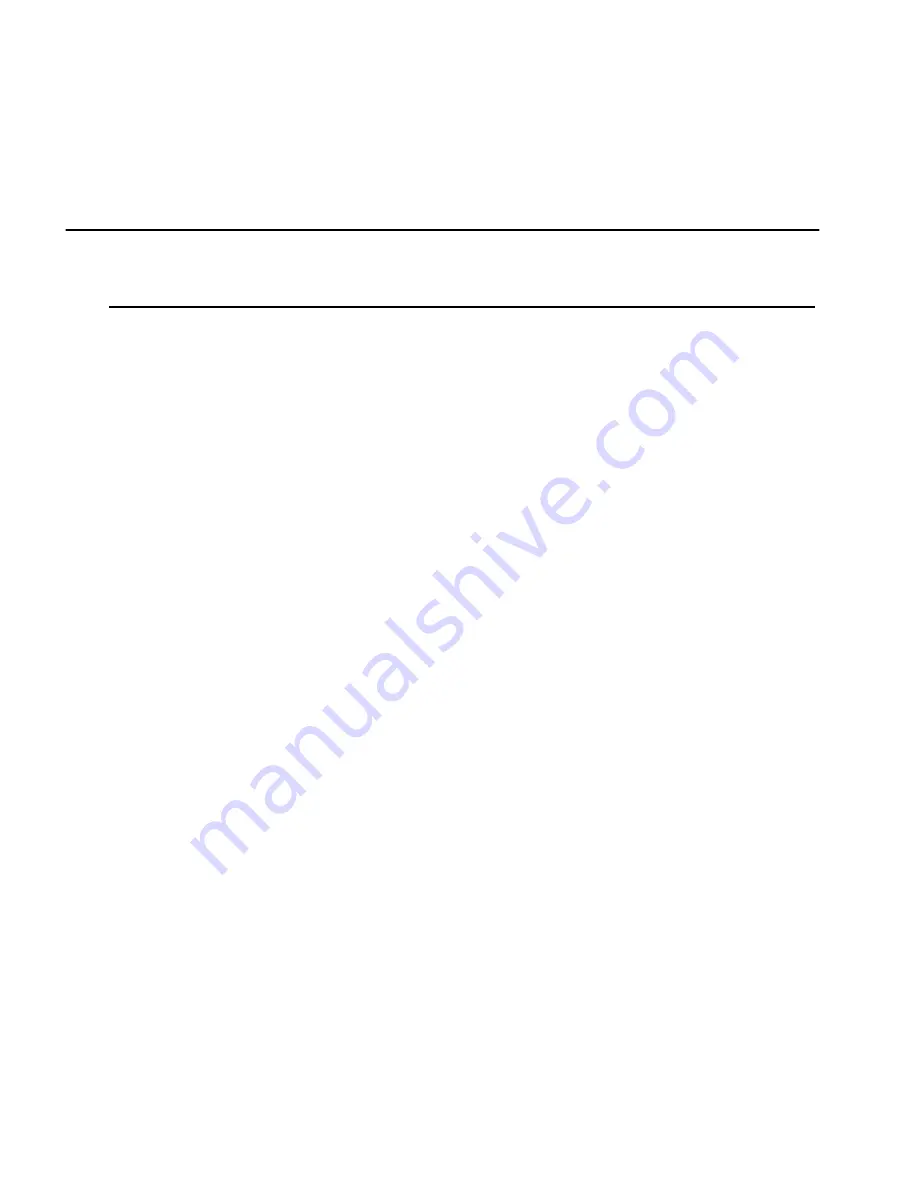
Creating a Custom Backup
11
Specify the
primary backup
location
Under
Backup locations
, click
Browse
to change the
primary backup location. Type your PowerVault 701N/
705N password in the
Password
text box.
If you know the name of a specific PowerVault 701N/
705N where you want the backup saved, type the name in
the
PowerVault
text box, then click
Find PowerVault
701N/705Ns
. Otherwise, click
Find PowerVault 701N/
705Ns
, then select a PowerVault 701N/705N/share name
from the list box and click
OK
.
Specify the
substitute backup
location
Under
Backup locations
, click
Browse
to change the
substitute backup location, select a backup location on
your hard disk, then click
OK
. See “Mobile Support” on
page 14 for more information.
Specify the number
of backup versions
to maintain
Under
Options
, select the number of versions to save.
You can maintain 1-99 versions of a file. The default is
one.
File versioning lets you go back to a previous version of a
file if you make an unwanted change or if the working
file becomes corrupted.
To:
Do this:
















