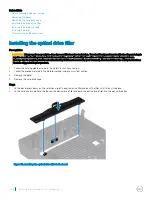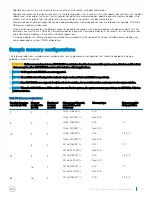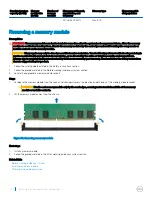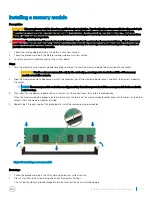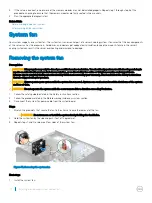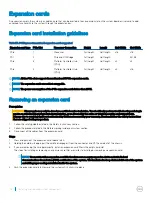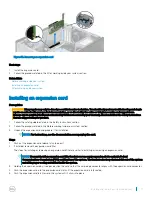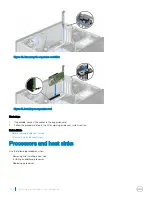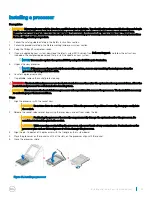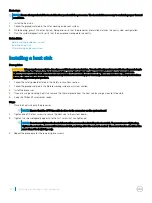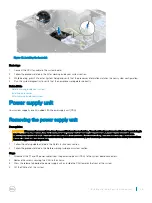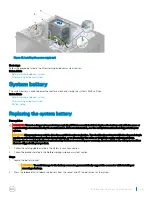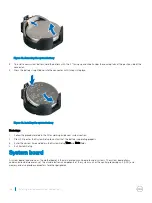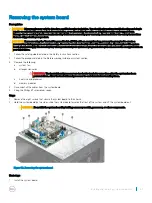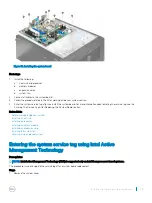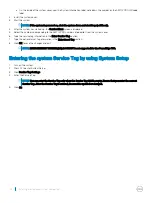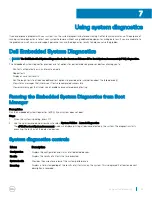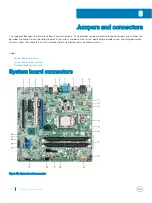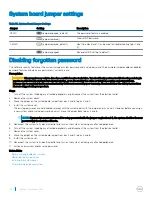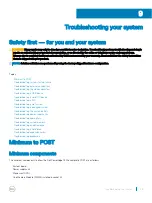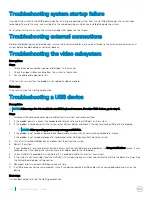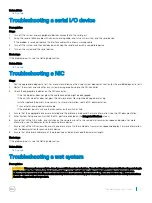Next steps
NOTE:
Ensure that you install the heat sink after you install the processor. The heat sink is necessary to maintain proper thermal
conditions.
1
Install the heat sink.
2
Follow the procedure listed in the After working inside your system.
3
While booting, press F2 to enter System Setup and verify that the processor information matches the new system configuration.
4
Run the system diagnostics to verify that the new processor operates correctly.
Related links
Before working inside your system
Installing a heat sink
After working inside your system
Installing a heat sink
Prerequisites
CAUTION:
Many repairs may only be done by a certified service technician. You should only perform troubleshooting and simple
repairs as authorized in your product documentation, or as directed by the online or telephone service and support team.
Damage due to servicing that is not authorized by Dell is not covered by your warranty. Read and follow the safety instructions
that are shipped with your product.
1
Follow the safety guidelines listed in the Safety instructions section.
2
Follow the procedure listed in the Before working inside your system section.
3
Install the processor.
4
If you are using an existing heat sink, remove the thermal grease from the heat sink by using a clean lint-free cloth.
5
Keep the Phillips #2 screwdriver ready.
Steps
1
Place the heat sink onto the processor.
NOTE:
Ensure that the CPU fan cable is close to its connector on the system board
2
Tighten one of the four screws to secure the heat sink to the system board.
3
Tighten the screw diagonally opposite to the first screw that you tightened.
NOTE:
Do not over-tighten the heat sink retention screws when installing the heat sink. To prevent over-tightening,
tighten the retention screw until resistance is felt, and stop after the screw is seated. The screw tension should not be
more than 6 in-lb (6.9 kg-cm).
4
Repeat the procedure for the remaining two screws.
82
Installing and removing system components