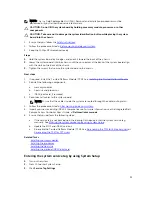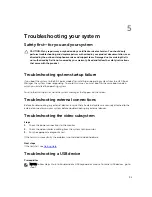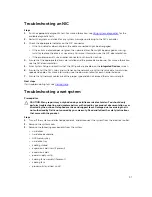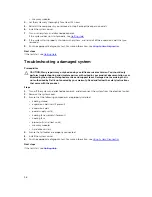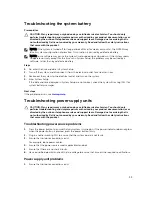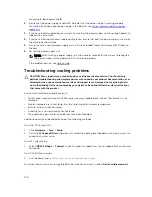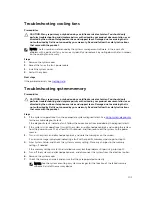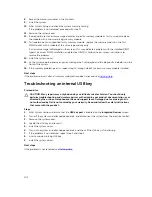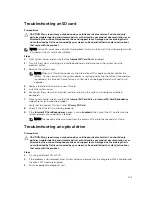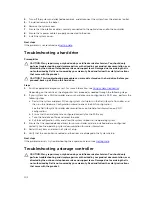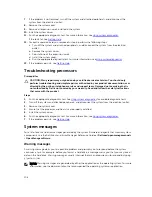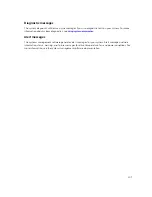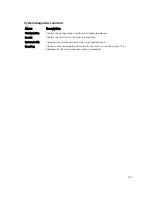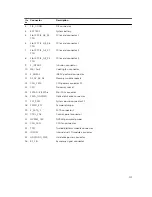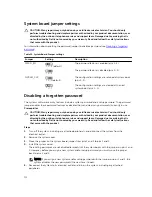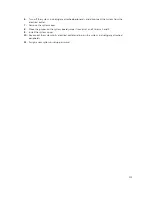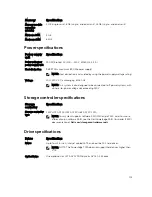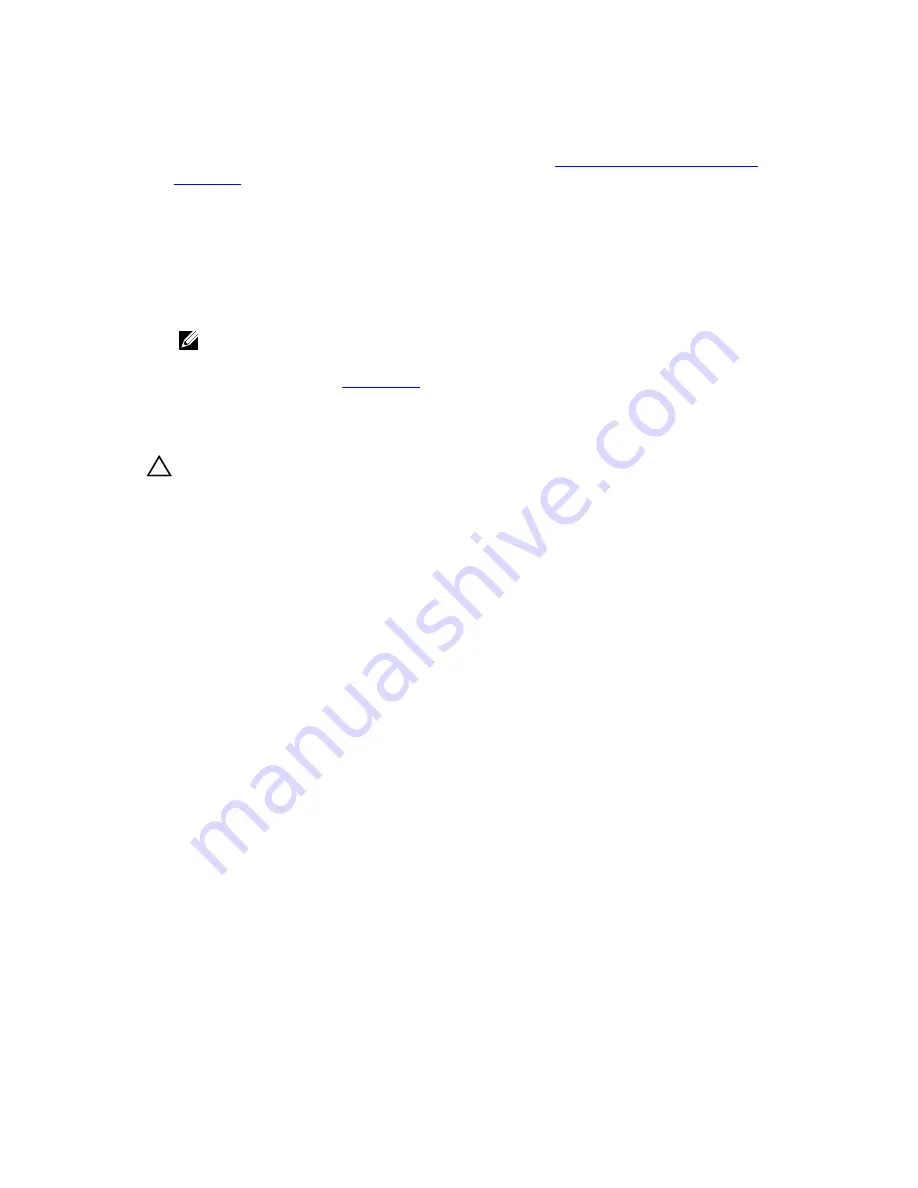
For example, loose power cables.
2.
Ensure that the power supply handle/LED indicates that the power supply is working properly.
For more information about power supply unit indicators, see
Power indicator codes for power
supply unit
.
3.
If you have recently upgraded your system, ensure that the power supply unit has enough power to
support the new system.
4.
If you have a redundant power supply configuration, ensure that both the power supply units are of
the same type and wattage.
5.
Ensure that you use only power supply units with the Extended Power Performance (EPP) label on
the back.
6.
Re-seat the power supply unit.
NOTE: After installing a power supply unit, allow several seconds for the system to recognize
the power supply unit and determine if it is working properly.
If the problem persists, see
Getting Help
.
Troubleshooting cooling problems
CAUTION: Many repairs may only be done by a certified service technician. You should only
perform troubleshooting and simple repairs as authorized in your product documentation, or as
directed by the online or telephone service and support team. Damage due to servicing that is
not authorized by Dell is not covered by your warranty. Read and follow the safety instructions
that came with the product.
Ensure that the following conditions exist:
• System cover, cooling shroud, EMI filler panel, memory module blank, or back filler bracket is not
removed.
• Ambient temperature is not higher than the system specific ambient temperature.
• External airflow is not obstructed.
• A cooling fan is not removed or has not failed.
• The expansion card installation guidelines have been followed.
Additional cooling can be added by one of the following methods:
From the iDRAC web GUI:
1.
Click
Hardware
→
Fans
→
Setup
.
2.
From the
Fan Speed Offset
drop-down list, select the cooling level needed or set the minimum fan
speed to a custom value.
From F2 System Setup:
1.
Select
iDRAC Settings
→
Thermal
, and set a higher fan speed from the fan speed offset or minimum
fan speed.
From RACADM commands:
1.
Run the command
racadm help system.thermalsettings
For more information, see the Integrated Dell Remote Access User’s Guide at
Dell.com/idracmanuals
.
100
Содержание PowerEdge T130
Страница 1: ...Dell PowerEdge T130 Owner s Manual Regulatory Model E36S Series Regulatory Type E36S001 ...
Страница 16: ...16 ...