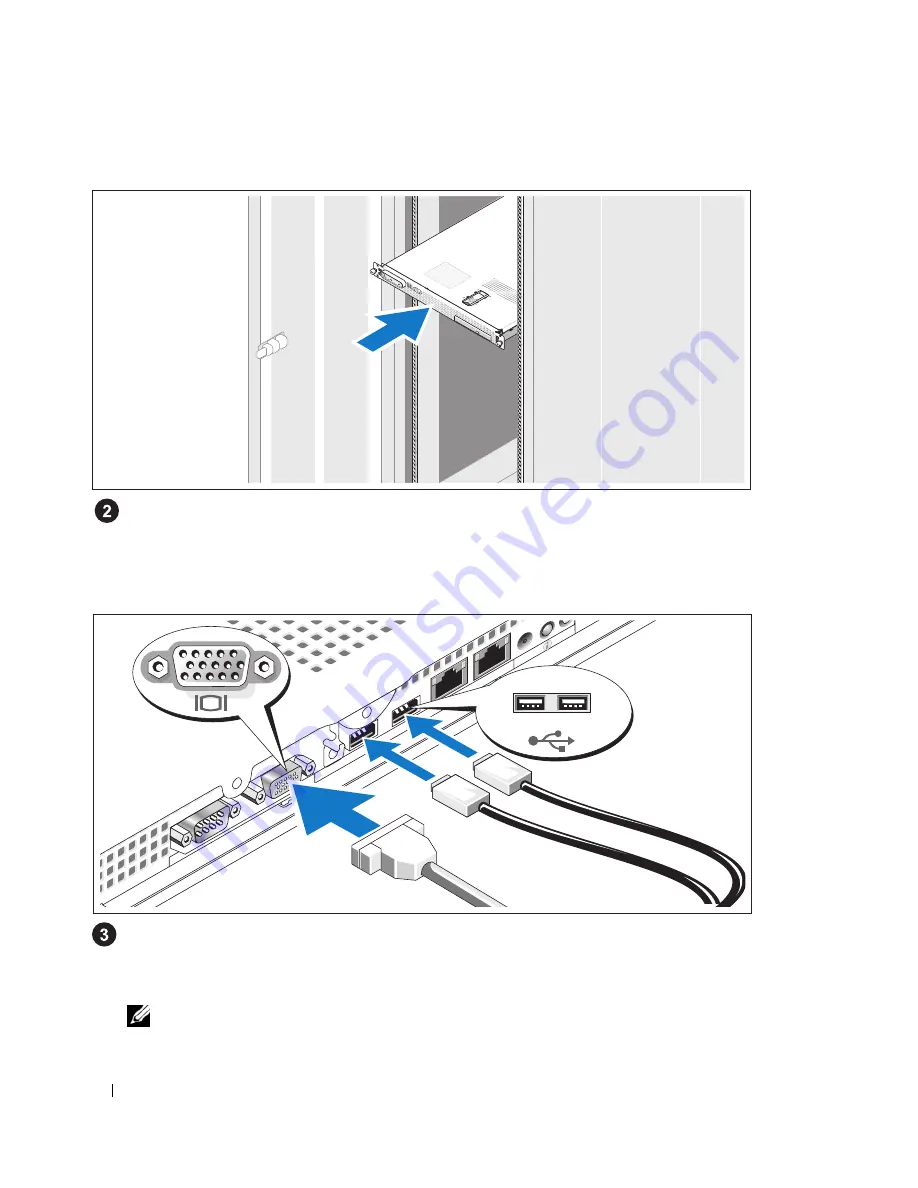
6
Getting Started With Your System
Installing the System in a Rack
Install the system in the rack once you have read the "Safety Instructions" located in the rack
installation documentation for your system.
See your rack installation documentation for instructions on installing your system in a rack.
Connecting the Keyboard, Mouse, and Monitor
Connect the keyboard, mouse, and monitor (optional).
The back of your system has icons indicating the USB and video connectors. Be sure to tighten
the screws (if any) on the monitor's cable connector.
NOTE:
If you simultaneously connect two monitors to the system, using the front and rear video connections,
the video output will default to the front connector because only one display can operate at a time.
Содержание PowerEdge SC1435
Страница 2: ......
Страница 14: ...12 Getting Started With Your System ...
Страница 15: ...w w w d e l l c o m s u p p o r t d e l l c o m Dell PowerEdge SC1435 系统 系统使用入门 ...
Страница 22: ...20 系统使用入门 开启系统 打开系统和显示器 可选 按下系统和显示器的电源按钮 电源指示灯将会亮起 调节显示器的控制按钮直至获得 满意的显示图像 安装可选挡板 安装挡板 可选 ...
Страница 26: ...24 系统使用入门 ...
Страница 27: ...w w w d e l l c o m s u p p o r t d e l l c o m Dell PowerEdge SC1435 系統 開始使用系統 ...
Страница 34: ...32 開始使用系統 開啟系統 開啟系統和監視器 選購 按系統與監視器上的電源按鈕 電源指示燈應亮起 調整監視器的控制項 直到您對顯示 的影像感到滿意 安裝選購的前蓋 安裝前蓋 選購 ...
Страница 38: ...36 開始使用系統 ...
Страница 39: ...w w w d e l l c o m s u p p o r t d e l l c o m Dell PowerEdge SC1435 システム はじめに ...
Страница 50: ...48 はじめに ...
Страница 51: ...w w w d e l l c o m s u p p o r t d e l l c o m Dell PowerEdge SC1435 시스템 시스템시작하기 ...
Страница 62: ...60 시스템 시작하기 ...









































