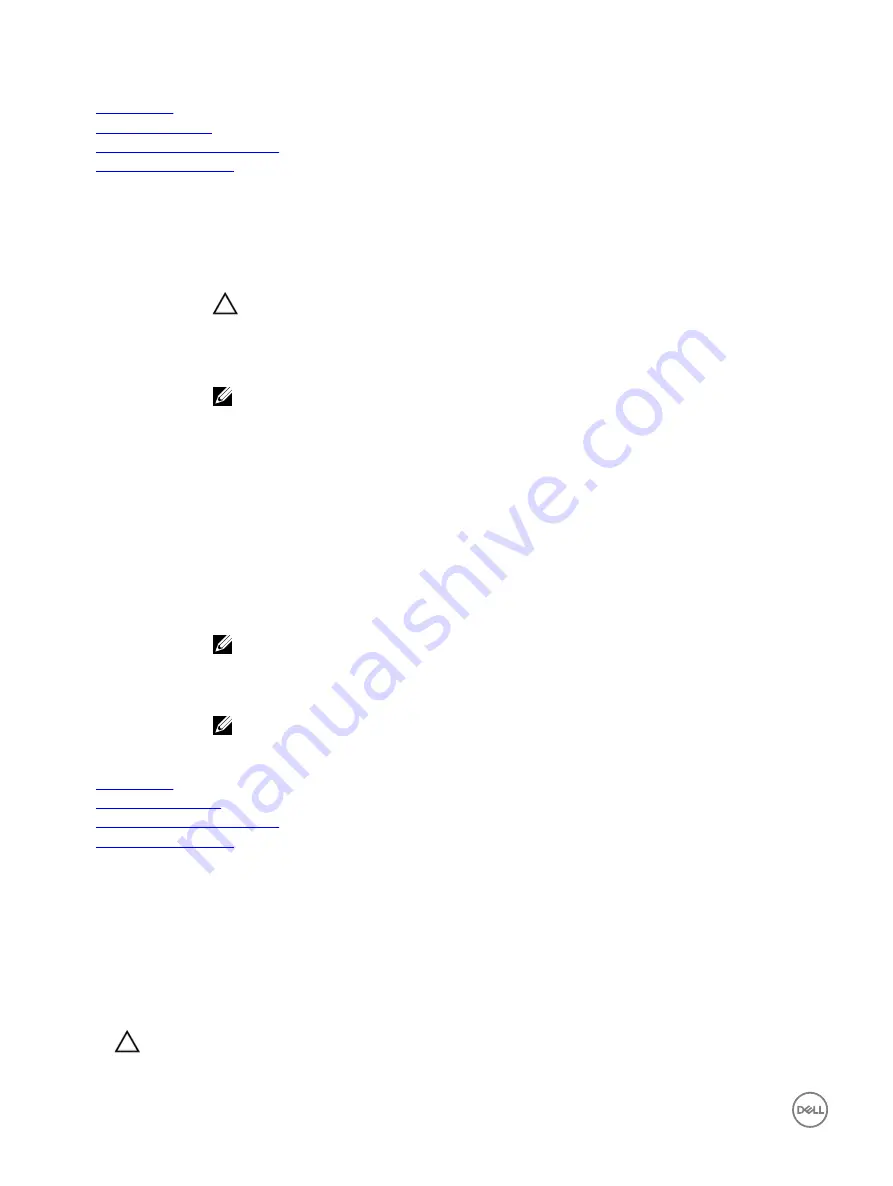
Related links
Boot Settings
Boot Settings details
Choosing the system boot mode
Changing the boot order
Boot Settings details
The
Boot Settings
screen details are explained as follows:
Option
Description
Boot Mode
Enables you to set the boot mode of the system.
CAUTION: Switching the boot mode may prevent the system from booting if the operating system
is not installed in the same boot mode.
If the operating system supports UEFI, you can set this option to
UEFI
. Setting this field to
BIOS
allows
compatibility with non-UEFI operating systems. This option is set to
BIOS
by default.
NOTE: Setting this field to UEFI disables the BIOS Boot Settings menu. Setting this field to BIOS
disables the UEFI Boot Settings menu.
Boot Sequence
Retry
Enables or disables the Boot Sequence Retry feature. If this option is set to
Enabled
and the system fails to
boot, the system reattempts the boot sequence after 30 seconds. This option is set to
Enabled
by default.
Hard-Disk Failover
Specifies the hard drive that is booted in the event of a hard drive failure. The devices are selected in the
Hard-Disk Drive Sequence
on the
Boot Option Setting
menu. When this option is set to
Disabled
, only the
first hard drive in the list is attempted to boot. When this option is set to
Enabled
, all hard drives are
attempted to boot in the order selected in the
Hard-Disk Drive Sequence
. This option is not enabled for
UEFI Boot Mode.
Boot Option
Settings
Configures the boot sequence and the boot devices.
BIOS Boot Settings
Enables or disables BIOS boot options.
NOTE: This option is enabled only if the boot mode is BIOS.
UEFI Boot Settings
Enables or disables UEFI Boot options. The Boot options include
IPv4 PXE
and
IPv6 PXE
. This option is set
to
IPv4
by default.
NOTE: This option is enabled only if the boot mode is UEFI.
Related links
Boot Settings
Viewing Boot Settings
Choosing the system boot mode
Changing the boot order
Choosing the system boot mode
System Setup enables you to specify one of the following boot modes for installing your operating system:
•
BIOS boot mode (the default) is the standard BIOS-level boot interface.
•
Unified Extensible Firmware Interface (UEFI) boot mode is an enhanced 64-bit boot interface. If you have configured your
system to boot to UEFI mode, it replaces the system BIOS.
1.
From the
System Setup Main Menu
, click
Boot Settings
, and select
Boot Mode
.
2.
Select the boot mode you want the system to boot into.
CAUTION: Switching the boot mode may prevent the system from booting if the operating system is not installed in
the same boot mode.
34
















































