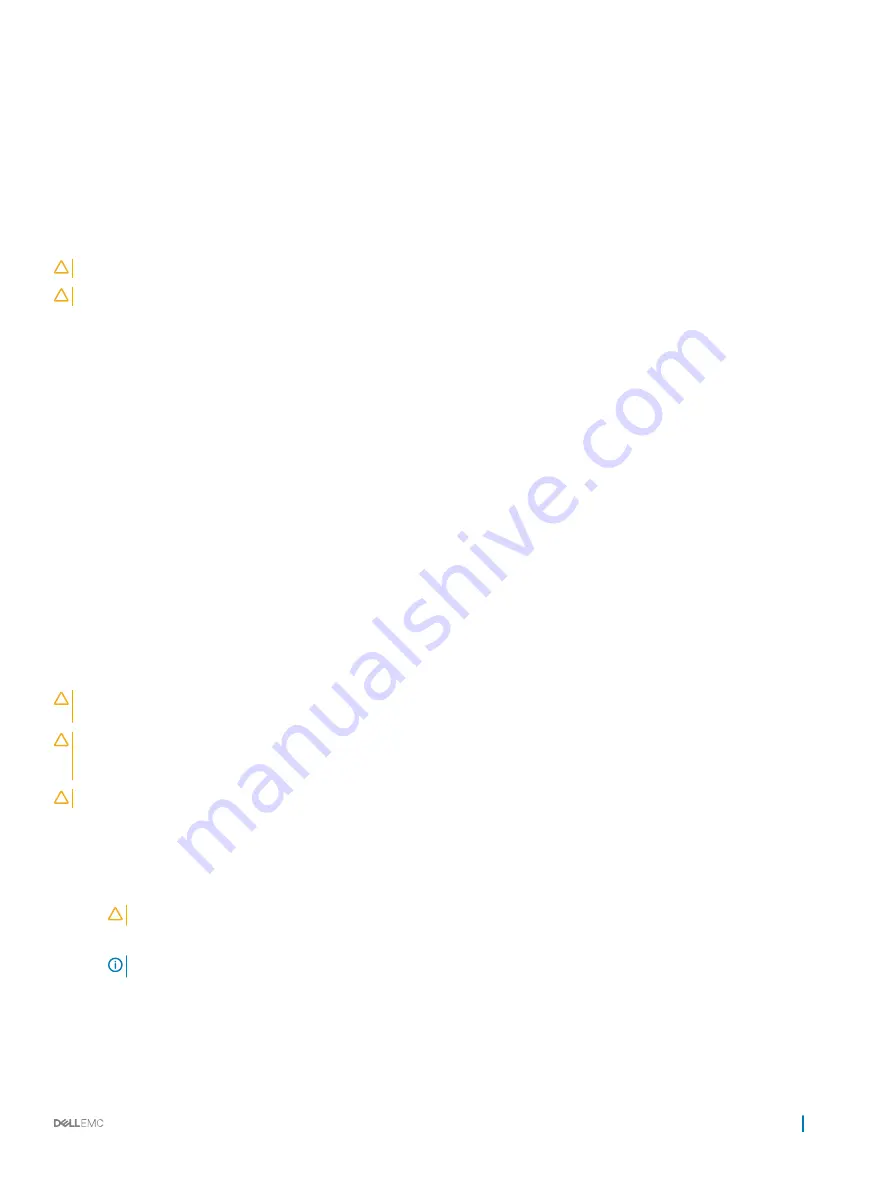
Installing drive blank into the drive carrier
The procedure to install drive blank from drive carrier is identical to installation of drive into drive carrier. The procedure for installing 2.5
inch and 3.5 inch blanks into drive carriers is identical.
Prerequisites
1
Follow the safety guidelines listed in
CAUTION:
To maintain proper system cooling, all empty drive slots must have drive blanks installed.
CAUTION:
Mixing drive blanks from previous generations of PowerEdge servers is not supported.
Steps
1
Align the tabs on the drive carrier with the slots on the drive blank.
2
Pull the edges of the carrier to fit over the drive blank.
3
Lower the drive carrier onto the drive blank to secure it.
Next step
Follow the procedure listed in
After working inside your system
Removing drive carrier from the mid drive tray
Prerequisites
1
Follow the safety guidelines listed in
2
Follow the procedure listed in
Before working inside your system
.
3
From the management software, prepare the drive for removal. Wait until the indicators on the drive carrier signal that the drive can
be removed safely. For more information, see the documentation for the storage controller at
Dell.com/storagecontrollermanuals
.
If the drive is online, the green activity/fault indicator flashes as the drive is turned off. When the drive indicators are off, the drive is ready
for removal.
CAUTION:
To prevent data loss, ensure that your operating system supports hot-swap drive installation. See the documentation
supplied with your operating system.
CAUTION:
When a replacement hot swappable drive is installed and the system is powered on, the drive automatically begins to
rebuild. Ensure that the replacement drive is blank or contains data that you wish to overwrite. Any data on the replacement drive
is immediately lost after the drive is installed.
CAUTION:
Mixing drive carriers from previous generations of PowerEdge servers is not supported.
Steps
1
Lift the drive carrier handle upward.
2
Press the release tab on the drive tray and lift the drive carrier handle upward to disengage the drive from the backplane.
3
Hold the drive carrier handle and lift the drive carrier out of the drive tray.
CAUTION:
To maintain proper system cooling, all empty drive slots must have drive blanks installed.
4
If you are not replacing the drive immediately, insert a drive blank in the empty drive slot.
NOTE:
Install the drive blanks in the drive carrier before installing the drive carrier into the drive tray.
Installing and removing system components
91
Содержание PowerEdge R740xd
Страница 9: ...Figure 1 Supported configurations PowerEdge R740xd system overview 9 ...
Страница 151: ...Figure 103 Installing GPU 2 and 3 Installing and removing system components 151 ...
Страница 208: ...Related link Removing the system cover Installing the system cover 208 Jumpers and connectors ...
















































