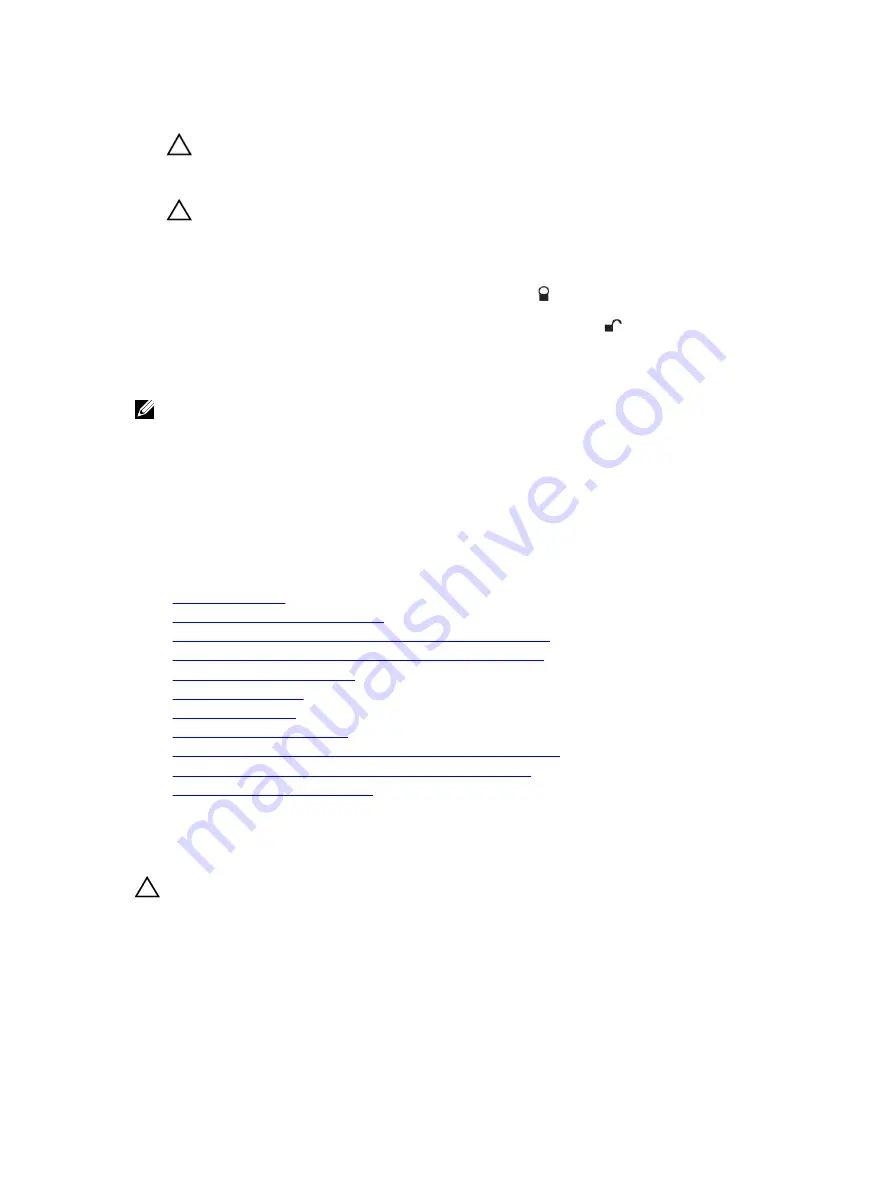
7.
Align the processor with the socket keys.
CAUTION: Do not use force to seat the processor. When the processor is positioned
correctly, it engages easily into the socket.
8.
Align the pin-1 indicator of the processor with the triangle on the socket.
CAUTION: Do not use force to seat the processor. When the processor is positioned
correctly, it engages easily into the socket.
9.
Place the processor on the socket such that the slots on the processor align with the socket keys.
10.
Close the processor shield.
11.
Lower the
close first
socket-release lever near the lock icon
and push it under the tab to lock it.
12.
Similarly, lower the
open first
socket-release lever near the unlock icon
and push it under the tab
to lock it.
Next steps
NOTE: Ensure that you install the heat sink after you install the processor. The heat sink is necessary
to maintain proper thermal conditions.
1.
Install the heat sink.
2.
If removed, reinstall the PCIe expansion card riser.
3.
If disconnected, reconnect the cables to the expansion card(s).
4.
While booting, press F2 to enter System Setup and verify that the processor information matches the
new system configuration.
5.
Run the system diagnostics to verify that the new processor operates correctly.
Related Links
Safety instructions
Before working inside your system
Removing an expansion card from expansion card riser 2 or 3
Removing an expansion card from the expansion card riser 1
Removing the cooling shroud
Removing a heat sink
Installing a heat sink
Installing the cooling shroud
Installing an expansion card into the expansion card riser 2 or 3
Installing an expansion card into the expansion card riser 1
After working inside your system
Installing a heat sink
Prerequisites
CAUTION: Many repairs may only be done by a certified service technician. You should only
perform troubleshooting and simple repairs as authorized in your product documentation, or as
directed by the online or telephone service and support team. Damage due to servicing that is
not authorized by Dell is not covered by your warranty. Read and follow the safety instructions
that are shipped with your product.
1.
Follow the safety guidelines listed in the Safety instructions section.
2.
Keep the Phillips #2 screwdriver ready.
116






























