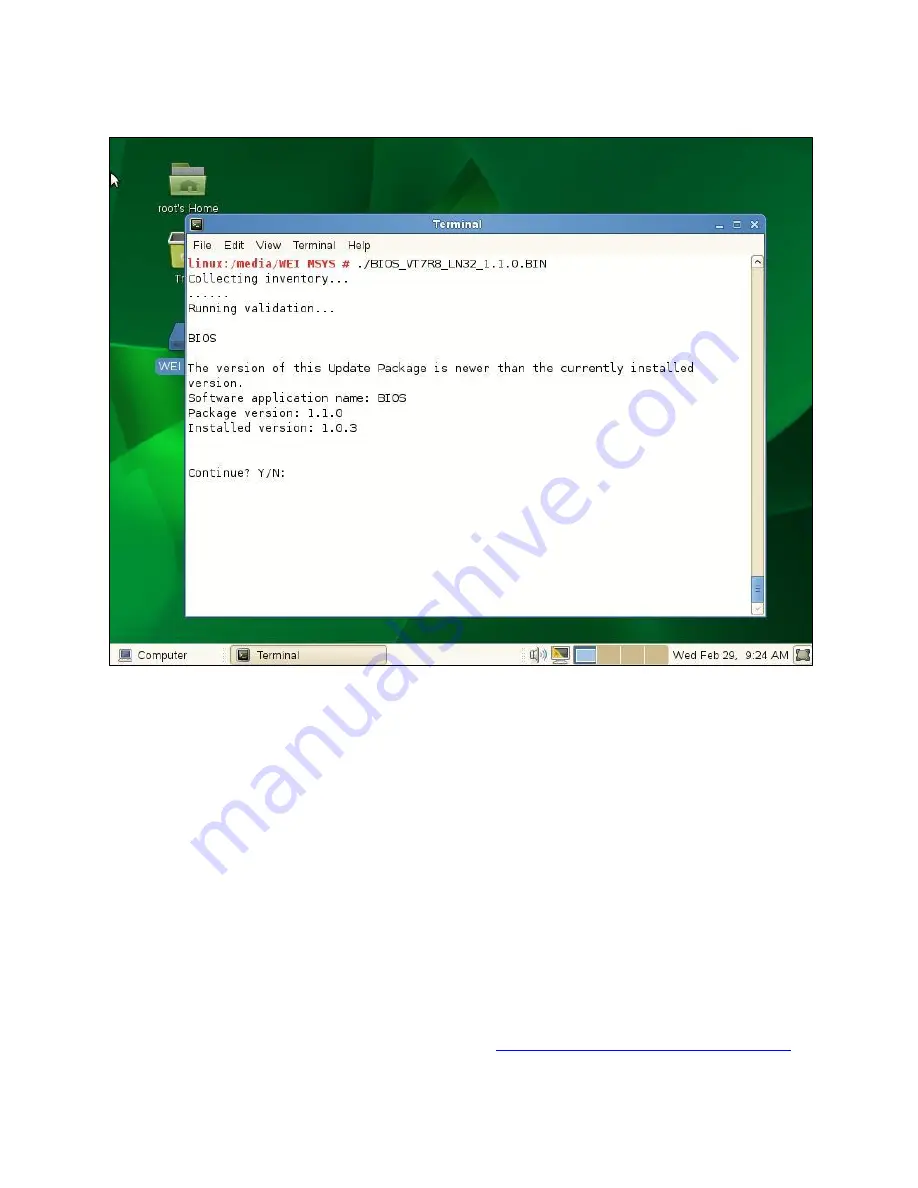
Updating BIOS on Dell 12G PowerEdge Servers
10
Linux DUP
Figure 5.
3.
Follow the remaining prompts to perform the update.
4.
The system will reboot and launch Lifecycle Controller (Figure 3).
5.
The Lifecycle Controller will invoke the BIOS update (Figure 4). This may take a few minutes.
After the BIOS is updated, a system reboot will automatically take place and boot back to the
host operating system.
DOS-based BIOS Flash Utility
The DOS or DRMK (Dell Real Mode Kernel)-based BIOS flash utility for each platform can also be found
at the Dell support website. Note that you must have DOS bootable media, such as a USB key. To
update the BIOS using this utility, perform the following steps:
1.
Browse to the location where you downloaded the file.
2.
Update the name of the file to DOS-recognizable format (8.3). If you do not update the
filename to 8.3 format, the file name will be truncated to 8.3 format.
3.
For more information on the 8.3 format, refer to
http://en.wikipedia.org/wiki/8.3_filename
.
Содержание PowerEdge R720xd
Страница 1: ...Author s Wei Liu Raja Tamilarasan Updating BIOS on Dell 12G PowerEdge Servers ...
Страница 4: ...Updating BIOS on Dell 12G PowerEdge Servers iv Figure 17 Remote Firmware Update 21 ...
Страница 14: ...Updating BIOS on Dell 12G PowerEdge Servers 14 UEFI based BIOS flash utility Figure 9 ...

























