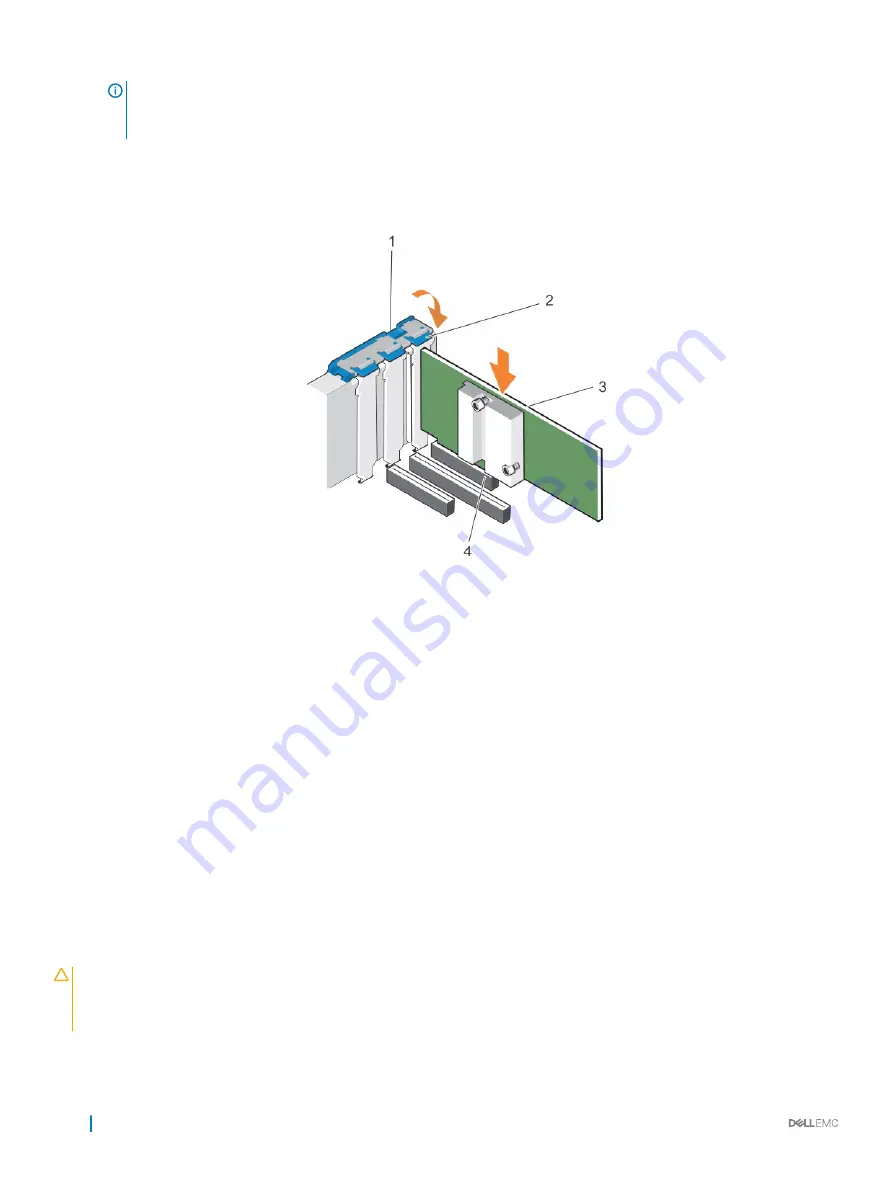
NOTE:
Store the filler bracket for future use. Filler brackets must be installed in empty expansion card slots to maintain
FCC certification of the system. The brackets also keep dust and dirt out of the system and aid in proper cooling and
airflow inside the system.
4
Holding the card by its edges, position the card so that the card’s edge connector aligns with the expansion card connector.
5
Insert the card’s edge connector firmly into the expansion card connector until the card is fully seated.
6
Close the expansion card retention latch by pushing the latch down until the latch snaps into place.
7
Connect the required cables to the expansion card.
Figure 40. Installing an expansion card
1
expansion card retention latch lock
2
expansion card retention latch
3
expansion card
4
expansion card connector
Next step
Follow the procedure listed in the After working inside your system section.
Related link
Safety instructions
Before working inside your system
After working inside your system
Removing the cooling shroud
Installing an expansion card into the expansion card riser
Installing the optional expansion card riser
Removing the optional expansion card riser
Prerequisites
CAUTION:
Many repairs may only be done by a certified service technician. You should only perform troubleshooting and simple
repairs as authorized in your product documentation, or as directed by the online or telephone service and support team. Damage
due to servicing that is not authorized by Dell is not covered by your warranty. Read and follow the safety instructions that are
shipped with your product.
1
Follow the safety guidelines listed in the Safety instructions section.
100
Installing and removing system components
















































