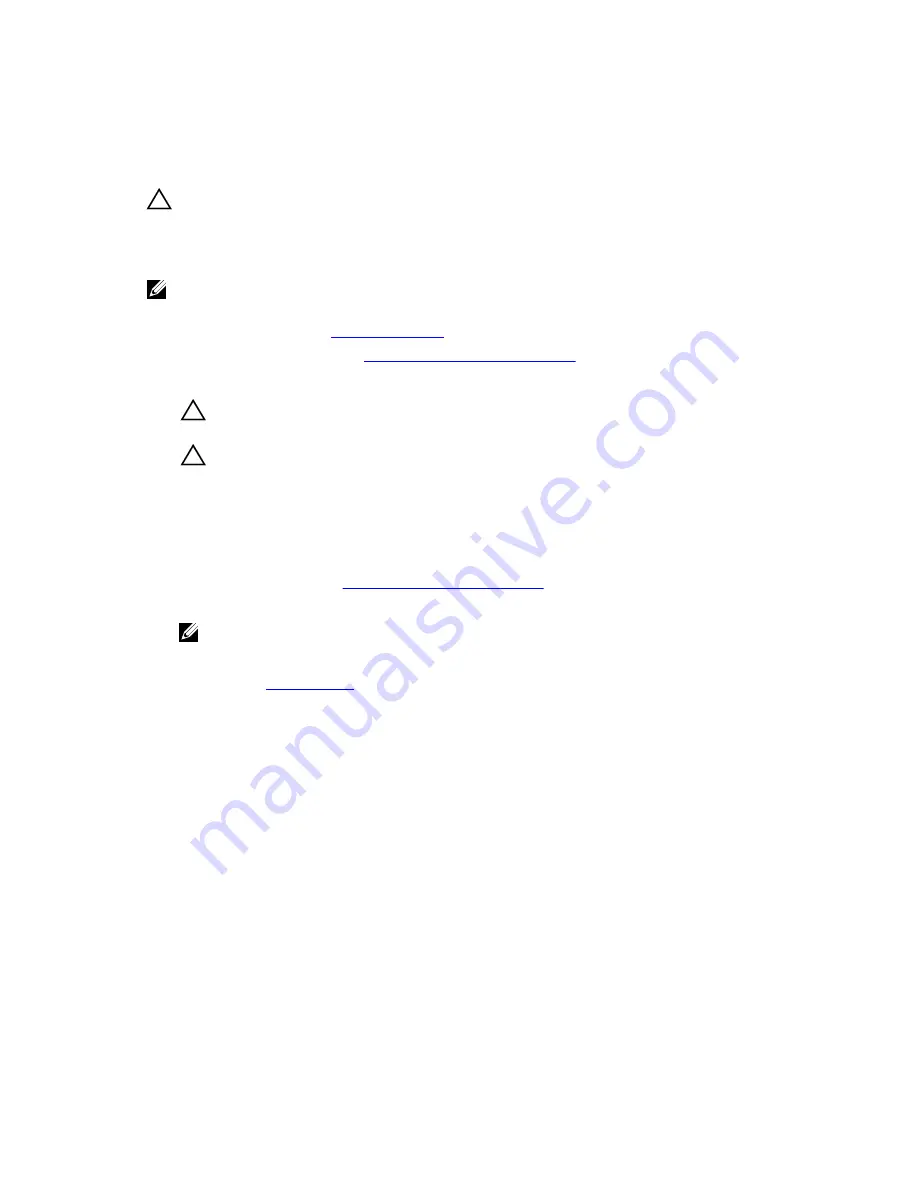
Removing a 1.8 inch (x12) SAS SSD backplane
Prerequisites
CAUTION: Many repairs may only be done by a certified service technician. You should only
perform troubleshooting and simple repairs as authorized in your product documentation, or as
directed by the online or telephone service and support team. Damage due to servicing that is
not authorized by Dell is not covered by your warranty. Read and follow the safety instructions
that came with the product.
NOTE: You must remove the SSD backplane to replace a faulty SSD backplane or service other
components inside the system.
1.
Ensure that you read the
Safety instructions
.
2.
Follow the procedure listed in
Before working inside your system
.
3.
Keep the #2 Phillips screwdriver ready.
CAUTION: To prevent damage to the SSDs and the SSD backplane, you must remove the
SSDs from the blade before removing the SSD backplane.
CAUTION: You must note the number of each SSD and temporarily label them before
removal so that you can replace them in the same locations.
4.
Remove the SSD(s).
Steps
1.
Press the release latches, lift the backplane until the guide pins on the SSD cage disengage from the
guides on the backplane.
2.
Remove the SSD cage. See
Removing a hard drive/SSD cage
.
3.
Perform the following:
NOTE: The 1.8 inch (x12) SSD backplane is a full-length backplane with two backplane cables.
The connector on one of the backplane cables connects the SSDs populated in bays 0-5, to the
system board through an expander card. For more information about installing an expander
card, see
Expander card
.The connector on the other backplane cable connects the SSDs
populated in bays 6-11, to the connector on the system board (SATA_BP).
a. Loosen the retention screw securing the backplane cable connector to the connector on the
expander card (EXP).
b. Loosen the two retention screws securing the backplane cable connector to the system board
connector (SATA_BP).
4.
Lift the backplane away from the system.
98






























