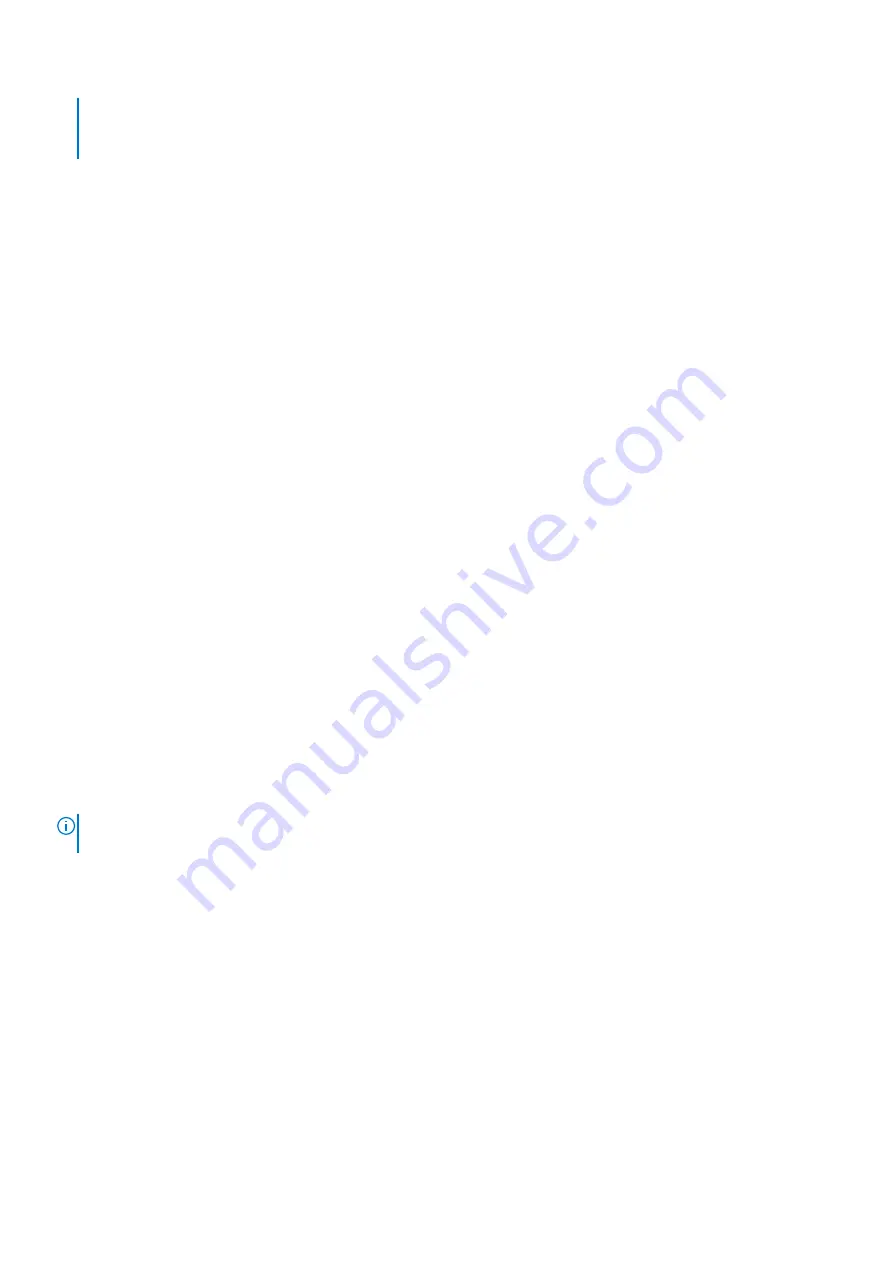
●
Operating systems must be UEFI-compatible to be installed from the UEFI boot mode. DOS and 32-bit operating
systems do not support UEFI and can only be installed from the BIOS boot mode.
●
For the latest information about supported operating systems, go to
.
Related references
Related tasks
on page 41
on page 40
Changing the boot order
About this task
You may have to change the boot order if you want to boot from a USB key or an optical drive. The following instructions may
vary if you have selected
BIOS
for
Boot Mode
.
Steps
1. On the
System Setup Main Menu
screen, click
System BIOS
>
Boot Settings
.
2. Click
Boot Option Settings
>
Boot Sequence
.
3. Use the arrow keys to select a boot device, and use the plus (+) and minus (-) sign keys to move the device down or up in
the order.
4. Click
Exit
, and then click
Yes
to save the settings on exit.
Related references
Related tasks
on page 41
on page 40
Network Settings
You can use the
Network Settings
screen to modify PXE device settings. The network settings option is available only in the
UEFI mode.
NOTE:
The BIOS does not control network settings in the BIOS mode. For the BIOS boot mode, the optional Boot ROM of
the network controllers handles the network settings.
Related concepts
on page 43
Related references
Network Settings screen details
on page 38
Related tasks
on page 44
42
Pre-operating system management applications






























