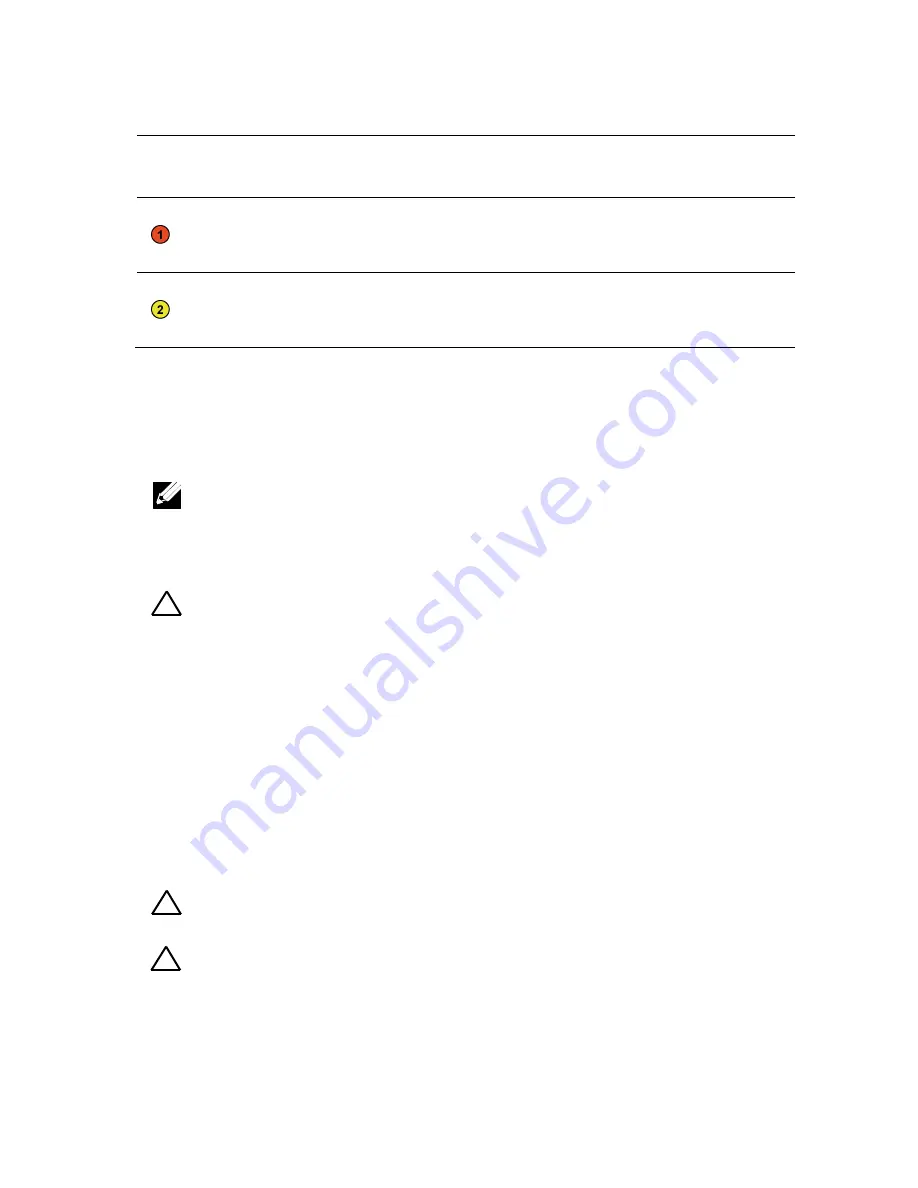
280
|
Removing and Installing System Components
Item
Cable
From
(Bottom Middle Plane)
To
(Expander Card)
Hard-drive
backplane
cable
Mini-SAS connector for
system board 1 (J1)
Mini-SAS connector
( 4~7) for system
board 1
Hard-drive
backplane
cable
Mini-SAS connector for
system board 3 (J3)
Mini-SAS connector
(12~15) for system
board 3
Direct Backplanes
NOTE: Following is the replacement procedure of SATA2 and SAS Direct
Backplane for 3.5-inch hard drive systems. Replacement procedure for 2.5-inch of
SATA2 and SAS
Direct Backplane is similar to the Direct Backplane for 3.5-inch
hard drive systems.
Removing the Direct Backplane
CAUTION: Many repairs may only be done by a certified service technician. You
should only perform troubleshooting and simple repairs as authorized in your
product documentation, or as directed by the online or telephone service and
support team. Damage due to servicing that is not authorized by Dell is not
covered by your warranty. Read and follow the safety instructions that came with
the product.
1
It is recommended to turn off the system, including any attached
peripherals, and disconnect the system from its electrical outlet.
2
Remove all the hard drives. See “Removing a Hard-Drive Carrier” on
page 160.
3
Open the system. See “Opening the System” on page 151.
CAUTION: To prevent damage to the drives and backplane, you must remove the
hard drives from the system before removing the backplane.
CAUTION: You must note the number of each hard drive and temporarily label
them before removal so that you can replace them in the same locations.
















































