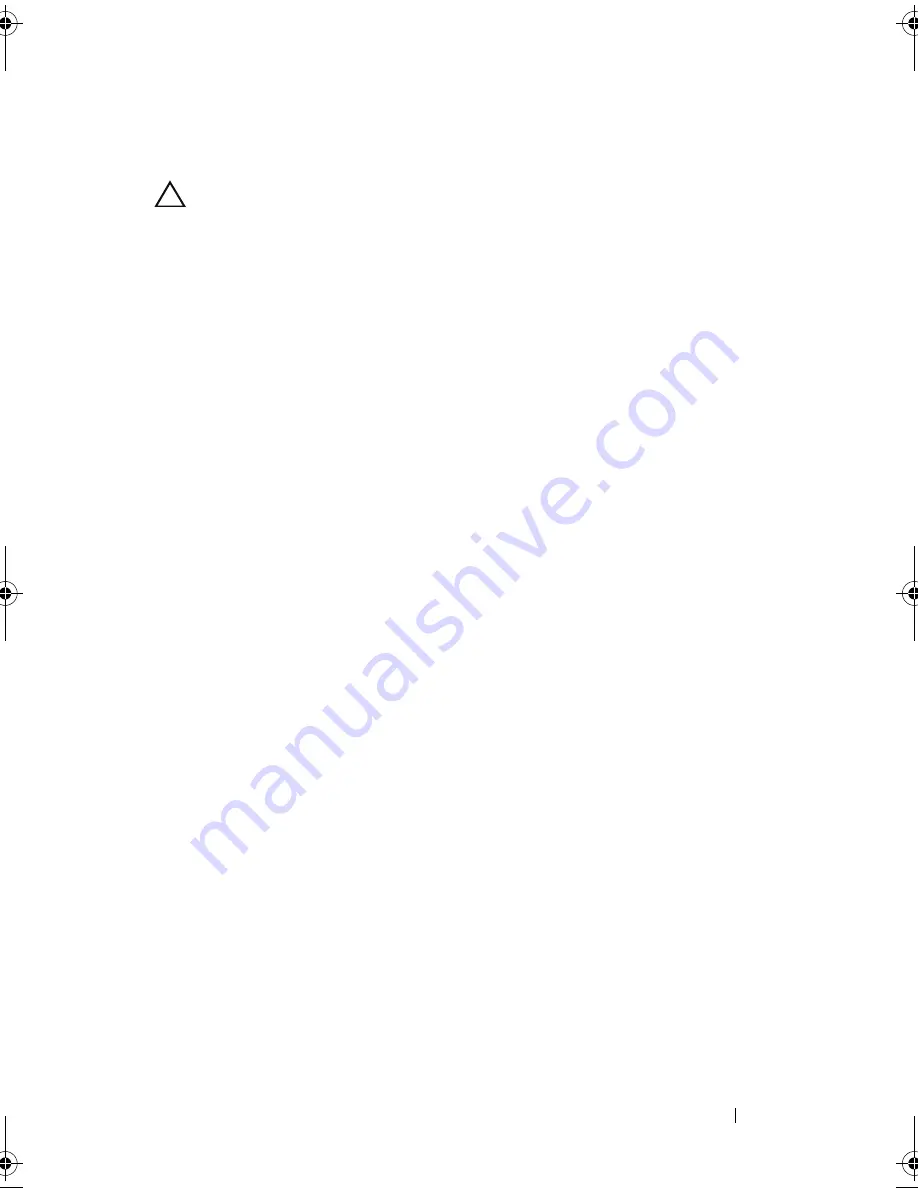
Troubleshooting Your System
117
Troubleshooting a Wet System
CAUTION:
Many repairs may only be done by a certified service technician.
You should only perform troubleshooting and simple repairs as authorized in
your product documentation, or as directed by the online or telephone service
and support team. Damage due to servicing that is not authorized by Dell is not
covered by your warranty. Read and follow the safety instructions that came
with the product.
1
Turn off the system and attached peripherals, and disconnect the system
from the electrical outlet.
2
Open the system. See "Opening the System" on page 91.
3
Disassemble components from the system. See "Installing System
Components" on page 53.
•
Cooling shroud
•
Hard drives
•
SAS backplane
•
Expansion-card
•
Power supplies
•
Fans
•
Processors and heat sinks
•
Memory modules
4
Let the system dry thoroughly for at least 24 hours.
5
Reinstall the components you removed in step 3.
6
Close the system. See "Closing the System" on page 92.
7
Reconnect the system to the electrical outlet, and turn on the system and
attached peripherals.
If the system does not start properly, see "Getting Help" on page 143.
8
If the system starts properly, shut down the system and reinstall the
expansion card that you removed. See "Installing the Expansion Card" on
page 71.
9
If the system fails to start, see "Getting Help" on page 143.
book.book Page 117 Thursday, March 4, 2010 4:38 PM
Содержание PowerEdge C6100
Страница 1: ...Dell PowerEdge C6100 Systems Hardware Owner s Manual Regulatory Model XS23 TY3 ...
Страница 10: ...10 Contents ...
Страница 34: ...34 About Your System ...
Страница 128: ...128 Troubleshooting Your System ...
Страница 142: ...142 Jumpers and Connectors ...
Страница 144: ...144 Getting Help ...
Страница 154: ...154 Glossary ...
Страница 160: ...160 Index W warranty 33 wet system troubleshooting 117 ...






























