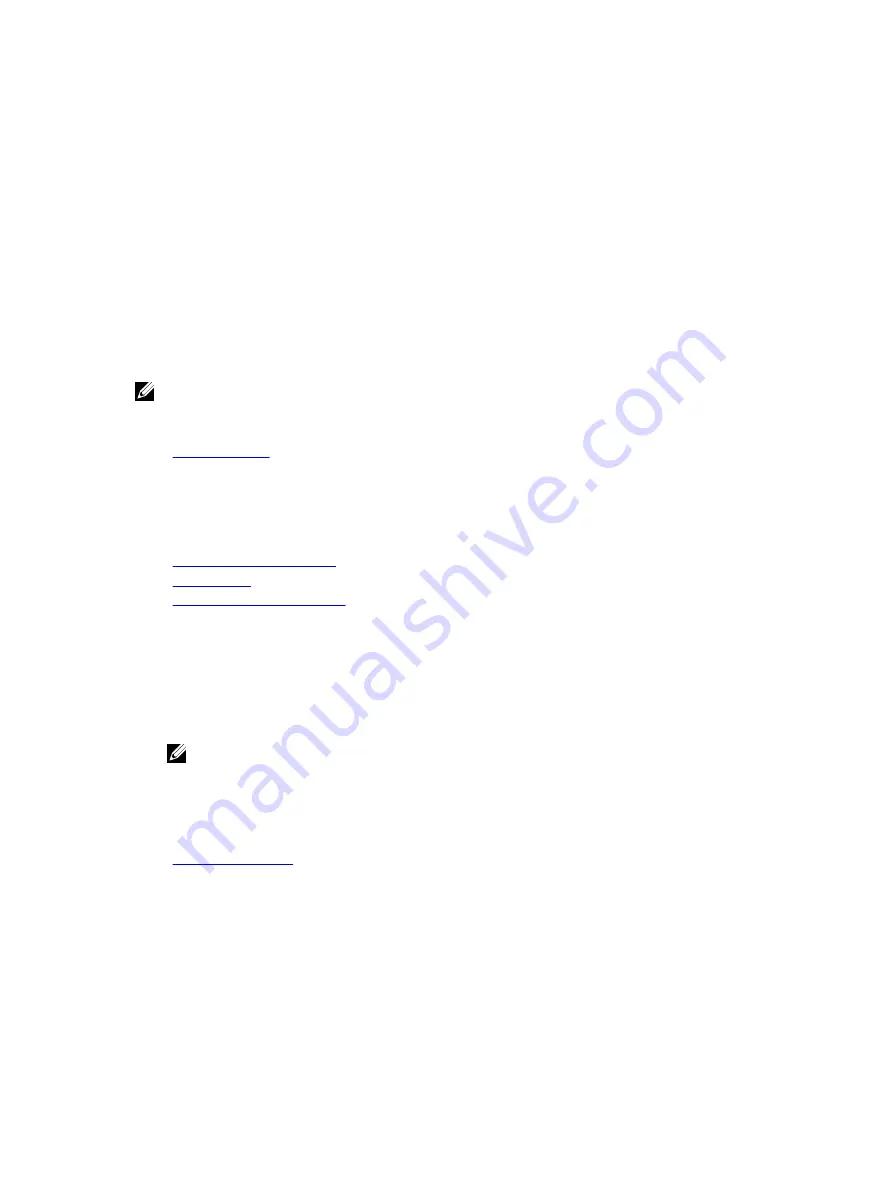
Operating with a setup password enabled
If
Setup Password
is set to
Enabled
, type the correct setup password before modifying the system setup
options.
If you do not type the correct password in three attempts, the system displays the following message:
Invalid Password! Number of unsuccessful password attempts: <x> System Halted!
Must power down.
Even after you turn off and restart the system, the error message is displayed until the correct password is
typed. The following options are exceptions:
• If
System Password
is not set to
Enabled
and is not locked through the
Password Status
option, you
can assign a system password. For more information, see the System Security Settings screen section.
• You cannot disable or change an existing system password.
NOTE: You can use the password status option with the setup password option to protect the
system password from unauthorized changes.
Related Links
System Information
You can use the
System Information
screen to view system properties such as Service Tag, system model
name, and the BIOS version.
Related Links
System Information details
System BIOS
Viewing System Information
Viewing System Information
To view the
System Information
screen, perform the following steps:
1.
Turn on, or restart your system.
2.
Press F2 immediately after you see the following message:
F2 = System Setup
NOTE: If your operating system begins to load before you press F2, wait for the system to finish
booting, and then restart your system and try again.
3.
On the
System Setup Main Menu
screen, click
System BIOS
.
4.
On the
System BIOS
screen, click
System Information
.
Related Links
System Information details
The
System Information
screen details are explained as follows:
Option
Description
System Model
Name
Specifies the system model name.
42
















































