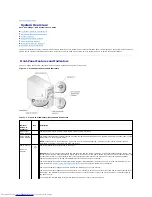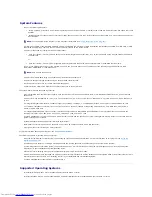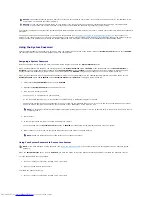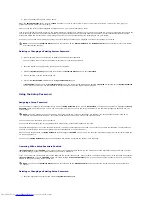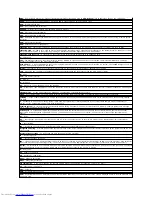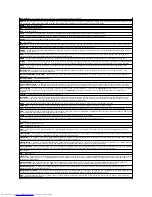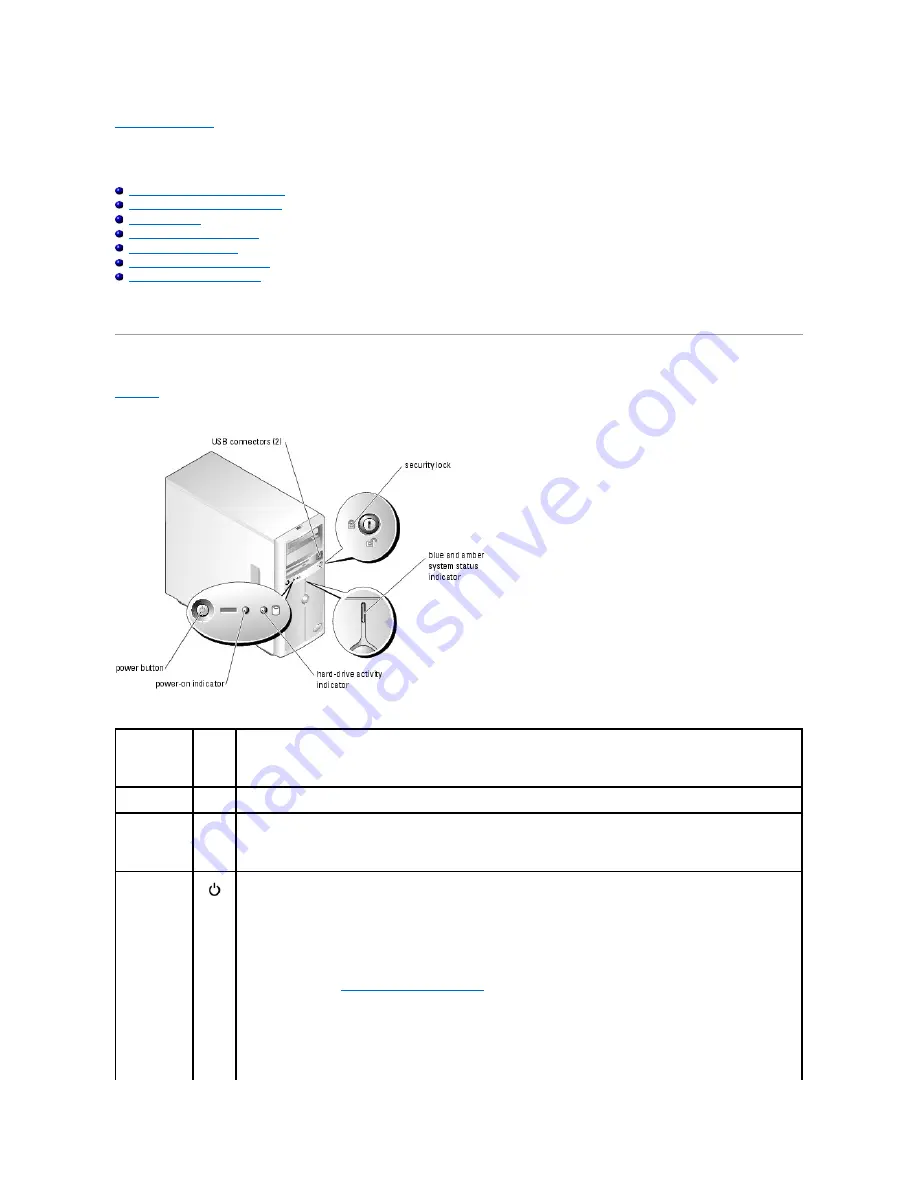
Back to Contents Page
System Overview
Dell™ PowerEdge™ 830 Systems User's Guide
Front-Panel Features and Indicators
Back-Panel Features and Indicators
System Features
Supported Operating Systems
Power Protection Devices
Other Information You May Need
Obtaining Technical Assistance
This section describes the major hardware and software features of your system and provides information about the indicators on the system's front and back
panels. It also provides information about other documents you may need when setting up your system and how to obtain technical assistance.
Front-Panel Features and Indicators
Figure 1
-1
shows the controls, indicators, and connectors located on the system's front panel.
Figure 1-1. Front-Panel Features and Indicators
Table 1-1. Front-Panel Indicators, Buttons, and Connectors
Indicator,
Button, or
Connector
Icon
Description
Blue system
status indicator
The blue system status indicator lights during normal system operation.
Amber system
status indicator
The amber system status indicator flashes when the system needs attention due to a problem with power supplies, fans, system
temperature, or hot-plug hard drives.
NOTE:
If the system is connected to AC power and an error has been detected, the amber system status indicator flashes
regardless of whether the system has been powered on.
Power button,
Power-on
indicator
The power button turns system power off and on.
NOTICE:
If you turn off the system using the power button and the system is running an ACPI-compliant operating system, the
system can perform an orderly shutdown before power is turned off. If the power button is pressed for more than 4 seconds, the
system power will turn off regardless of the current operating system state. If the system is not running an ACPI-compliant
operating system, power is turned off immediately after the power button is pressed.
The power button is enabled in the System Setup program. When disabled, the button can only turn the system power on. For
more information, see "
Using the System Setup Program
" and the operating system's documentation.
The power-on indicator lights or blinks to indicate the status of power to the system.
The power-on indicator lights when the system is on. The indicator is off when the system is off and power is disconnected from
the system. The indicator blinks when the system is on but in standby state, or when the system is off but is still connected to
the power source.
To exit from the standby state, briefly press the power button or click or move the mouse.
Содержание PowerEdge 830
Страница 4: ......
Страница 20: ...Back to Contents Page ZIF Zero insertion force ...