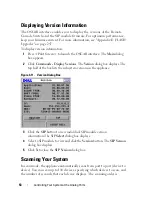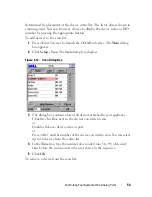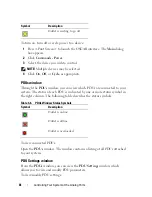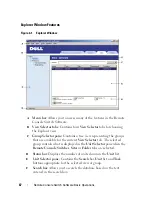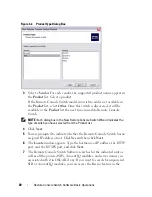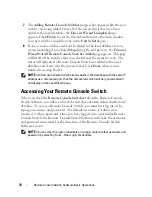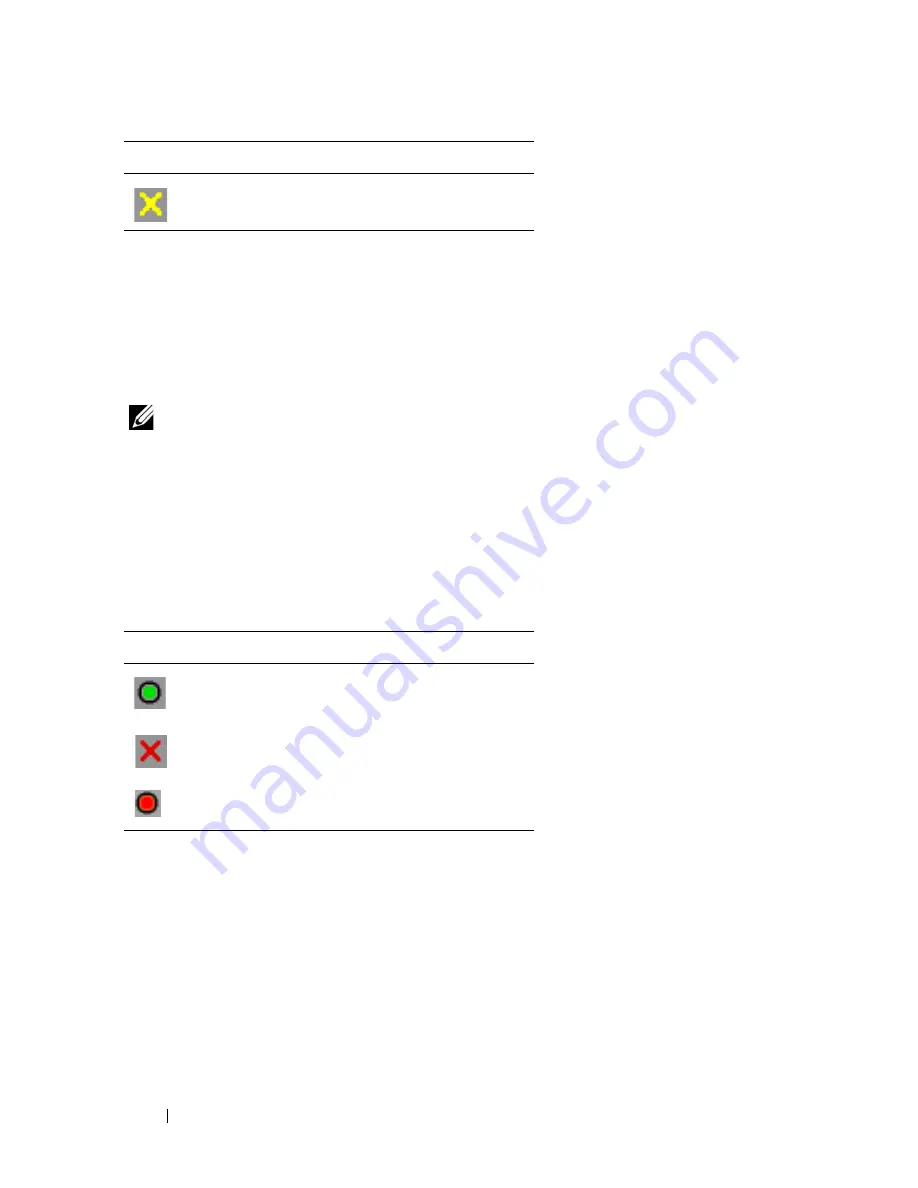
61
Controlling Your System at the Analog Ports
To turn on, turn off or cycle power to a device:
1
Press <Print Screen>
to launch the OSCAR interface. The
Main
dialog
box appears.
2
Click
Commands - Power.
3
Select the device you wish to control.
NOTE:
Multiple devices may be selected.
4
Click
On
,
Off
, or
Cycle
, as appropriate.
PDUs window
Through the
PDUs
window, you can view which PDUs are connected to your
system. The status of each PDU is indicated by one or more status symbol in
the right column. The following table describes the status symbols.
Table 3-6. PDUs Window Status Symbols
To view connected PDUs:
Open the
PDUs
window. The window contains a listing of all PDUs attached
to your system.
PDU Settings window
From the
PDUs
window, you can view the
PDU Settings
window, which
allows you to view and modify PDU parameters.
To view/modify PDU settings:
Outlet is waiting to go off.
Symbol
Description
Outlet is online.
Outlet is offline.
Outlet is overloaded.
Symbol
Description