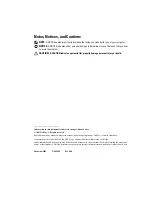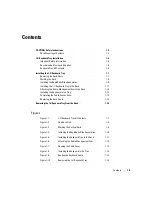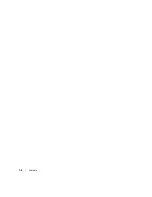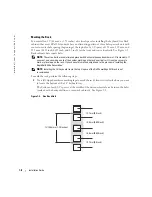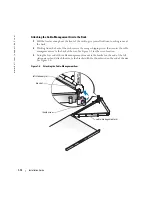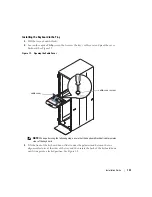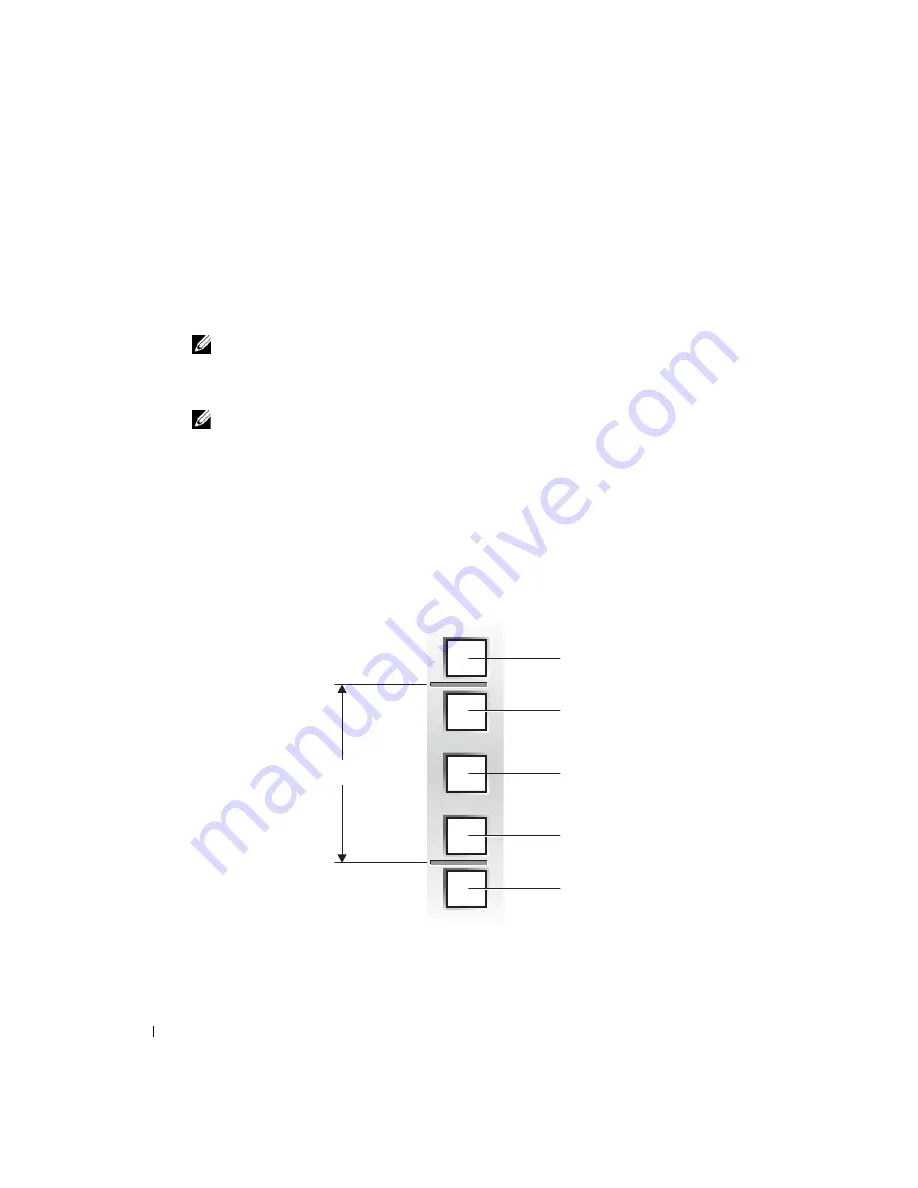
1-8
Installation Guide
www
.dell.com | support.dell.com
Marking the Rack
You must allow 1 U (44 mm, or 1.75 inches) of vertical space for installing the keyboard tray. Rack
cabinets that meet EIA-310 standards have an alternating pattern of three holes per rack unit with
center-to-center hole spacing (beginning at the top hole of a 1-U space) of 15.9 mm, 15.9 mm, and
12.7 mm (0.625 inch, 0.625 inch, and 0.5 inch) for the front and rear vertical rails. See Figure 1-2.
Rack cabinets have square holes.
NOTE:
The vertical rails are sometimes engraved with horizontal lines and numbers in 1-U increments. If
you want, you can make a note of the number marking on the rack’s vertical rail. It is not necessary to
mark or place tape on the rack. If you choose this method, skip ahead to the procedure "Installing the
RapidRails Slide Assemblies."
NOTE:
Installing the 1-U keyboard tray in the top U space of the Dell PowerEdge 2410 rack is not
recommended.
To mark the rack, perform the following steps:
1
Use a felt-tipped marker or masking tape to mark the rack’s front vertical rails where you want
to locate the bottom of the 1-U keyboard tray.
The bottom of each 1-U space is at the middle of the narrowest metal area between the holes
(marked with a horizontal line on some rack cabinets). See Figure 1-2.
Figure 1-2. One Rack Unit
1 U (44 mm or 1.75 inches)
12.7 mm (0.5 inch)
15.9 mm (0.625 inch)
15.9 mm (0.625 inch)
12.7 mm (0.5 inch)
Содержание PowerEdge 1-U Keyboard Tray
Страница 2: ......
Страница 3: ...w w w d e l l c o m s u p p o r t d e l l c o m Dell PowerEdge 1 U Keyboard Tray Installation Guide ...
Страница 6: ...1 4 Contents ...
Страница 19: ...w w w d e l l c o m s u p p o r t d e l l c o m Plateau de clavier Dell PowerEdge 1 U Guide d installation ...
Страница 22: ...2 4 Sommaire ...
Страница 36: ...2 18 Guide d installation w w w d e l l c o m s u p p o r t d e l l c o m ...
Страница 40: ...3 4 Inhalt ...
Страница 54: ...3 18 Installationsanleitung w w w d e l l c o m s u p p o r t e u r o d e l l c o m ...
Страница 55: ...w w w d e l l c o m s u p p o r t j p d e l l c o m Dell PowerEdge 1U キーボードトレイ 取り付けガイド ...
Страница 58: ...4 4 目次 ...
Страница 72: ...4 18 取り付けガイド w w w d e l l c o m s u p p o r t j p d e l l c o m ...
Страница 76: ...1 4 Contenido ...
Страница 90: ...5 18 Guía de instalación w w w d e l l c o m s u p p o r t d e l l c o m ...