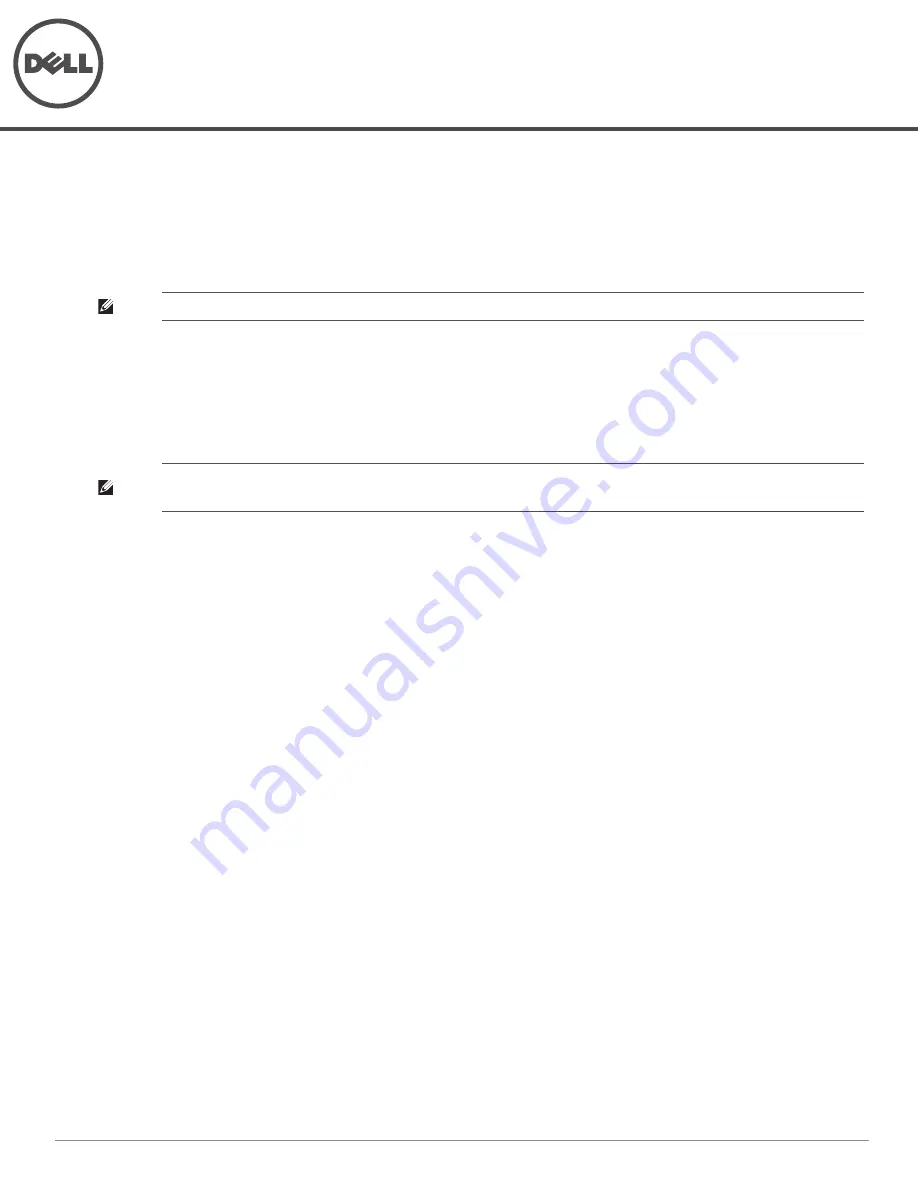
Dell PowerConnect W-AP175 Outdoor Access Point
Installation Guide
0511047-01
| January 2012
1
The Dell PowerConnect W-AP175 is a resilient, environmentally hardened, outdoor rated, dual-radio, dual-band
IEEE 802.11 a/b/g/n wireless access point. This outdoor access point is part of Dell’s comprehensive wireless
network solution. The W-AP175 works only in conjunction with an Dell PowerConnect W-Series controller and
each AP can be centrally managed, configured, and upgraded through the controller.
There are three versions of the W-AP175, which mainly differ in the way they receive power.
W-AP175P: PoE+ powered (802.3at)
W-AP175AC: AC powered (100-240 V AC)
W-AP175DC: DC powered (12-48 V DC)
Guide Overview
“W-AP175 Hardware Overview” on page
3
provides a detailed hardware overview of the three W-AP175
models.
“Outdoor Planning and Deployment Considerations” on page
7
provides key questions to ask and items to
consider when deploying an outdoor wireless network.
“Installing Antennas” on page
11
describes how to installing antennas.
“Weatherproofing Connections” on page
12
provides instructions on weatherproofing the AP’s connectors.
“Installing the W-AP175” on page
20
describes the multi-step process for a successful installation and
deployment of an W-AP175.
“Safety and Regulatory Compliance” on page
30
provides an overview of safety and regulatory compliance
information.
W-AP175 Operations
Wireless access point (IEEE 802.11 a/b/g/n)
Wireless air monitor (IEEE 802.11 a/b/g/n)
Enterprise mesh point
Enterprise mesh portal
Protocol-independent networking functionality
W-AP175P: IEEE 802.3at Power over E (PoE+) compatible
W-AP175AC and W-AP175DC: IEEE 802.3af Power Sourcing Equipment (PSE) device
NOTE: The W-AP175P requires ArubaOS 5.0.2.1 or later. The W-AP175AC and W-AP175DC require ArubaOS 6.1.2.3 or later.
NOTE: The W-AP175AC/DC can function as a Power Sourcing Equipment (PSE) device by providing power through its ethernet
port in compliance with the IEEE 802.3af standard.


































