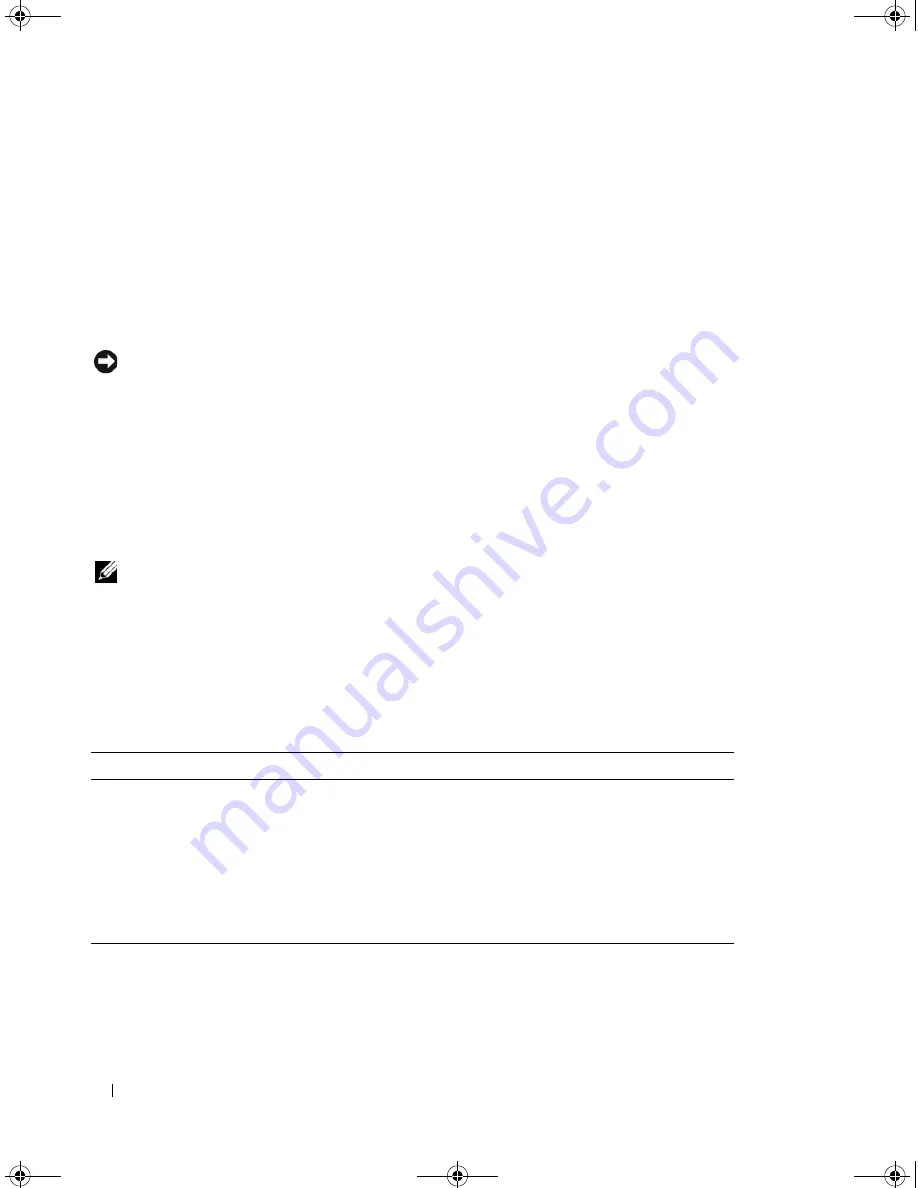
114
Running the System Diagnostics
When to Use the System Diagnostics
If a major component or device in the system does not operate properly, component failure may be
indicated. As long as the microprocessor and the system's input/output devices (monitor, keyboard, and
diskette drive) are functioning, you can use the system diagnostics to help identify the problem.
Running the System Diagnostics
The system diagnostics is run from the utility partition on your hard drive.
NOTICE:
Use the system diagnostics to test only your system. Using this program with other systems may cause
invalid results or error messages. In addition, use only the program that came with your system (or an updated
version of that program).
1
As the system boots, press <F10> during POST.
2
From the utility partition main menu, select
Run System Diagnostics
, or select
Run Memory
Diagnostics
if you are troubleshooting memory.
When you start the system diagnostics, a message is displayed stating that the diagnostics are initializing.
Next, the
Diagnostics
menu appears. The menu allows you to run all or specific diagnostics tests or to exit
the system diagnostics.
NOTE:
Before you read the rest of this section, start the system diagnostics so that you can see the utility on your
screen.
System Diagnostics Testing Options
Click the testing option in the
Main
Menu
window. Table 5-1 provides a brief explanation of testing
options.
Using the Custom Test Options
When you select
Custom Test
in the
Main
Menu
window, the
Customize
window appears and allows you
to select the device(s) to be tested, select specific options for testing, and view the test results.
Table 5-1.
System Diagnostics Testing Options
Testing Option
Function
Express Test
Performs a quick check of the system. This option runs device tests
that do not require user interaction. Use this option to quickly identify
the source of your problem.
Extended Test
Performs a more thorough check of the system. This test can take an
hour or longer.
Custom Test
Tests a particular device.
Information
Displays test results.
book.book Page 114 Monday, June 5, 2006 1:51 PM
Содержание POWER EDGE SC1430
Страница 8: ...8 Contents book book Page 8 Monday June 5 2006 1 51 PM ...
Страница 26: ...26 About Your System book book Page 26 Monday June 5 2006 1 51 PM ...
Страница 40: ...40 Using the System Setup Program book book Page 40 Monday June 5 2006 1 51 PM ...
Страница 112: ...112 Troubleshooting Your System book book Page 112 Monday June 5 2006 1 51 PM ...
Страница 116: ...116 Running the System Diagnostics book book Page 116 Monday June 5 2006 1 51 PM ...
Страница 156: ...156 Glossary book book Page 156 Monday June 5 2006 1 51 PM ...






























