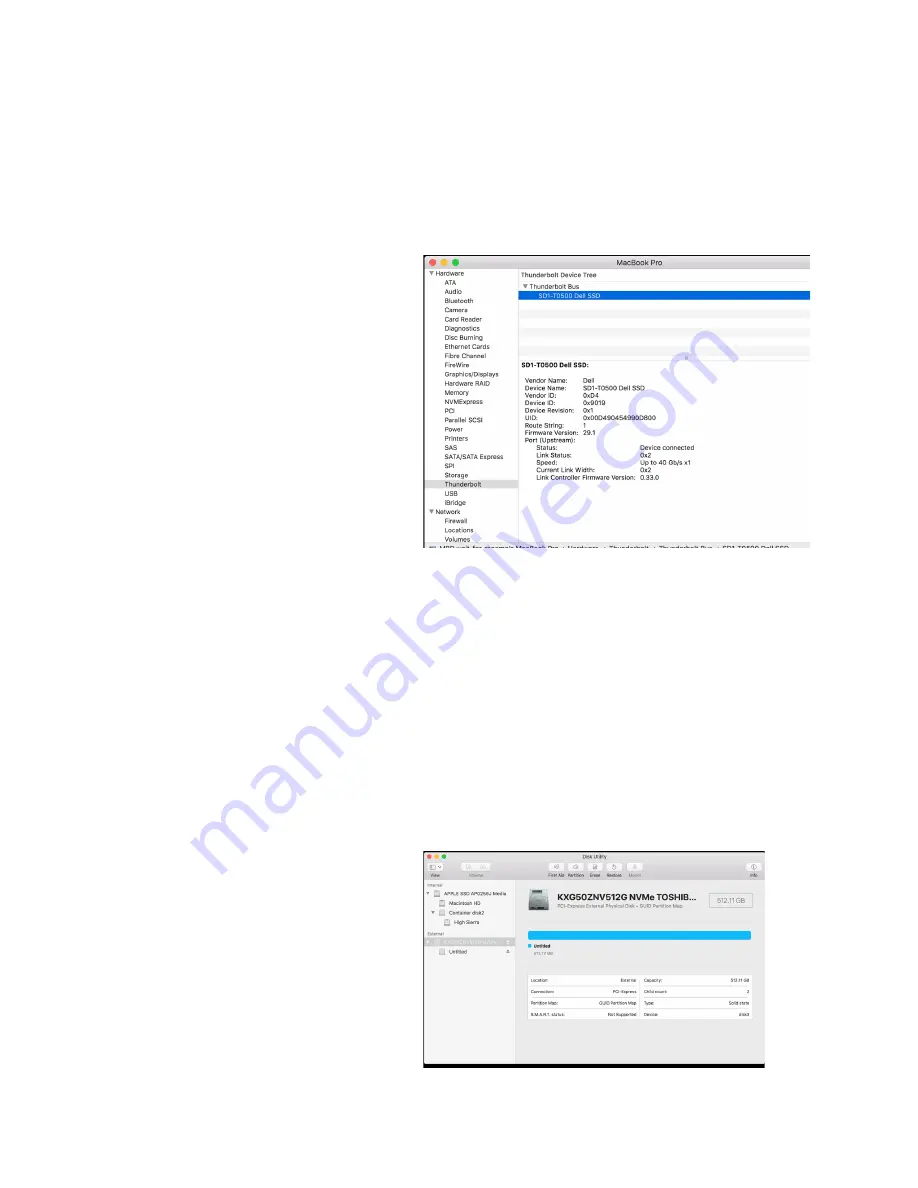
28
What should I do if the Dell Portable SSD
cannot be accessed after hot-plugging
the Dell Portable SSD on Mac Platform?
(continued)
Problems
Possible Solutions
3
Under System Information, Thunderbolt™ bus would have the
value SD1-T1000 Dell SSD / SD1-T0500 Dell SSD.
To repair Dell Portable SSD and resolve the access problem:
1
Connect the Dell Portable SSD to a powered off Mac
Computer.
2
Power on the platform.
3
Back up data to another drive.
4
Open Disk Utility.
5
Click View -> Show All Devices.
6
Unmount the volume of Dell Portable SSD.
7
Erase “KXG50ZNV512G NVMe TOSHIBA 512GB Media” or
”KXG50ZNV1T02 NVMe TOSHIBA 1024GB Media” to macOS
supported File System.
For example:
System Information->Hardware->Thunderbolt™ Bus->SD1-T1000
Dell SSD

















