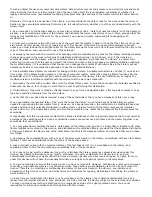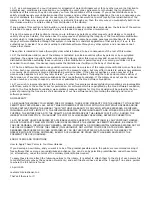4. From the main menu, press the up or down
Arrow
button to scroll to
Scan
, and then press the
Select
button .
The printer automatically detects if it is connected to a network. If it is connected to a network, the
Host
Selection
screen appears. If it is not connected to a network, the
Scan Mode
menu appears.
5. From the
Host Selection
screen, choose the computer to which you want to send the document, and then press
the
Select
button .
NOTE:
The computer must have the printer software installed. Use the
Drivers and Utilities
CD to install the
printer software.
6. Enter the four-digit PIN specified for the host computer.
NOTE:
You can view or change the PIN or the name of the computer to which you want to send your scan.
For more information, see
Setting the Computer Name and PIN
. The PIN is not required by default; it is only
requested if the PIN has been set.
7. Press the
Select
button .
8. Make any necessary changes to your scan settings, and then press the
Start
button .
The scan opens on the computer you selected.
Setting the Computer Name and PIN
Set a scan-to-network PIN to restrict users from sending a scanned document to your computer. You can also specify a
name for your computer which you need to select when scanning across a network.
1. Click
Start
®
Programs
or
All Programs
®
Dell Printers
®
Dell Photo AIO Printer 966
.
For
Windows Vista
:
a. Click
®
Programs
.
b. Click
Dell Printers
.
c. Click
Dell Photo AIO Printer 966
.
2. Select
Dell All-In-One Center
.
The
Dell All-In-One Center
opens.
3. Click
Maintain/Troubleshoot
.
4. From the
Maintain/Troubleshoot
window, click
Maintain or fix quality problems
.
The
Printing Preferences
dialog opens.
5. From the
Maintenance
tab, click
Network Support
.
Содержание Photo All-in-One 966
Страница 2: ...July 2007 SRV FT715 Rev A01 ...
Страница 72: ...3 Close the top cover ...
Страница 108: ......