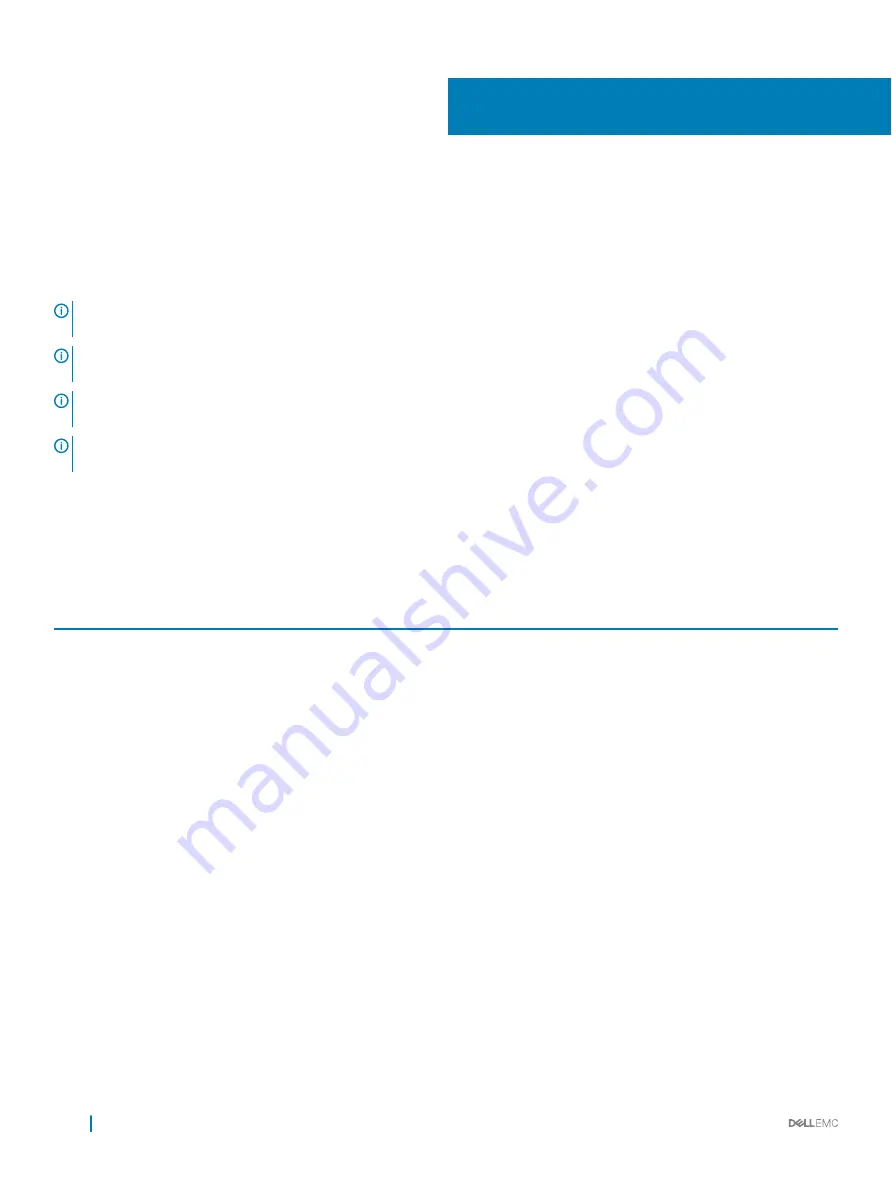
BIOS Configuration Utility
The BIOS Configuration Utility, also known as Ctrl+R or Option ROM (OPROM), is a storage management application integrated into the
System BIOS accessible using F2 during system boot, which configures and maintains RAID disk groups and virtual disks on SATA drives.
The
BIOS Configuration Utility (Ctrl+R)
is independent of the operating system.
NOTE:
Use the Ctrl+R for initial setup and disaster recovery. You can use advanced features through OpenManage storage
management applications.
NOTE:
Configuring NVMe PCIe SSDs is not supported using the BIOS configuration
utility.
NOTE:
Ensure that you use only the S140 UEFI configuration utility to configure the NVMe PCIe SSDs during preboot. To enable
RAID mode for NVMe PCIe SSDs, see
Setting the NVMe PCIe SSDs to RAID mode
.
NOTE:
RAID configuration using OPROM is not supported on systems with the NVMe PCIe
SSD.
The following sections provide information about using the
Ctrl+R
. For more information, see the online help option by pressing F1 in the
Ctrl+R
.
The table below indicates the tasks that are supported or not supported by the PERC S140 at the
Ctrl+R
.
Table 8. BIOS Configuration Utility (Ctrl+R) Tasks
PERC S140 tasks
Supported by S140
Enable alarm
No
Disable alarm
No
Quiet alarm
No
Test alarm
No
Set check consistency rate
No
Rescan controller
Yes
Create virtual disk
Yes
Topics:
•
Entering the BIOS configuration utility
•
Exiting the BIOS Configuration Utility
•
Initializing the physical disks
•
•
•
•
•
Viewing the physical disks details
•
Viewing the virtual disks details
5
20
BIOS Configuration Utility






























