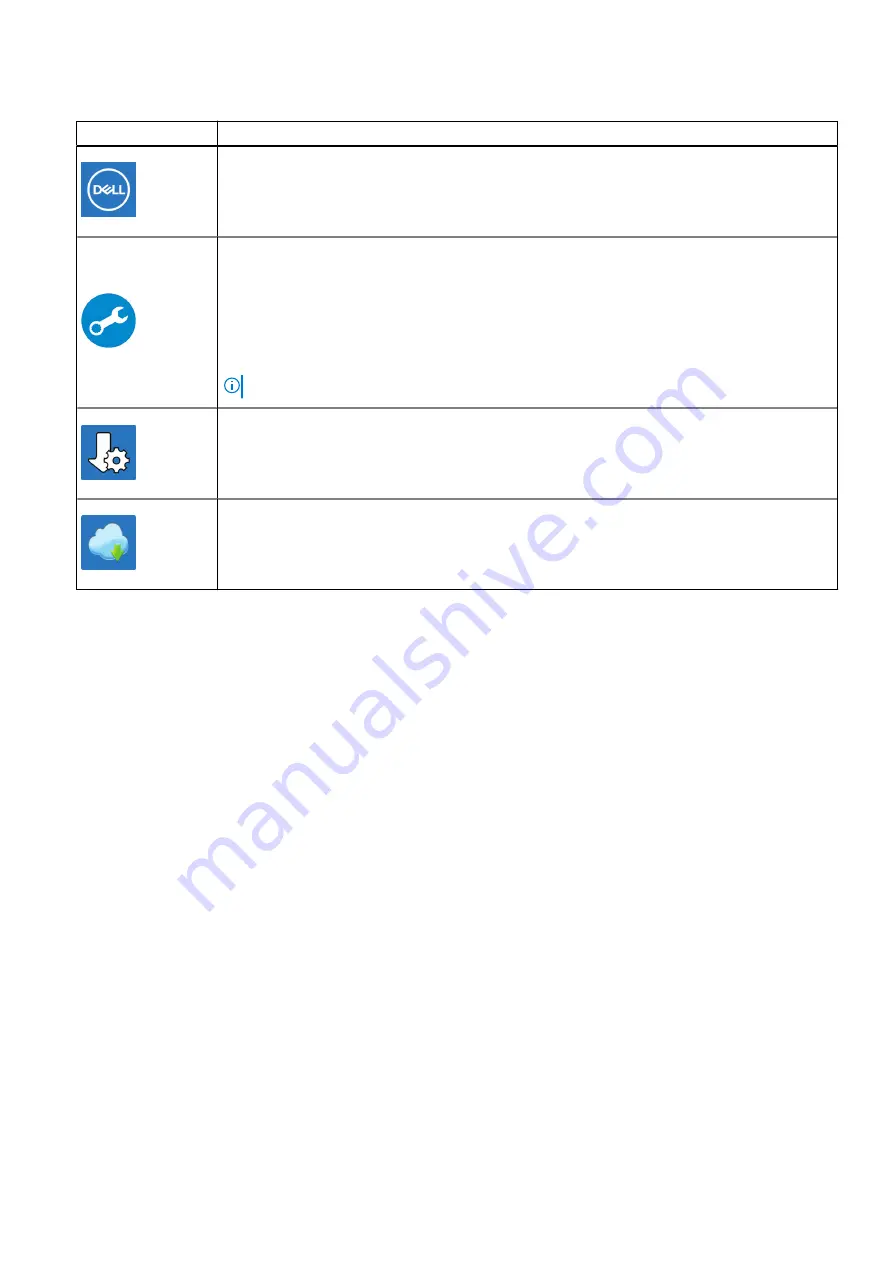
Table 1. Locate Dell apps
Resources
Description
My Dell
Centralized location for key Dell applications, help articles, and other important information about
your computer. It also notifies you about the warranty status, recommended accessories, and
software updates if available.
SupportAssist
SupportAssist proactively and predictively identifies hardware and software issues on your
computer and automates the engagement process with Dell Technical support. It addresses
performance and stabilization issues, prevents security threats, monitors and detects hardware
failures. For more information, see SupportAssist for Home PCs User's Guide on
. To navigate to SupportAssist for Home PCs User's Guide, click
SupportAssist
and then, click
SupportAssist for Home PCs User's Guide
.
NOTE:
In SupportAssist, click the warranty expiry date to renew or upgrade your warranty.
Dell Update
Updates your computer with critical fixes and latest device drivers as they become available.
For more information about using Dell Update, see the knowledge base article
.
Dell Digital Delivery
Download software applications, which are purchased but not pre-installed on your computer.
For more information about using Dell Digital Delivery, see the knowledge base article
at
.
Set up your XPS 15 9500
5






































