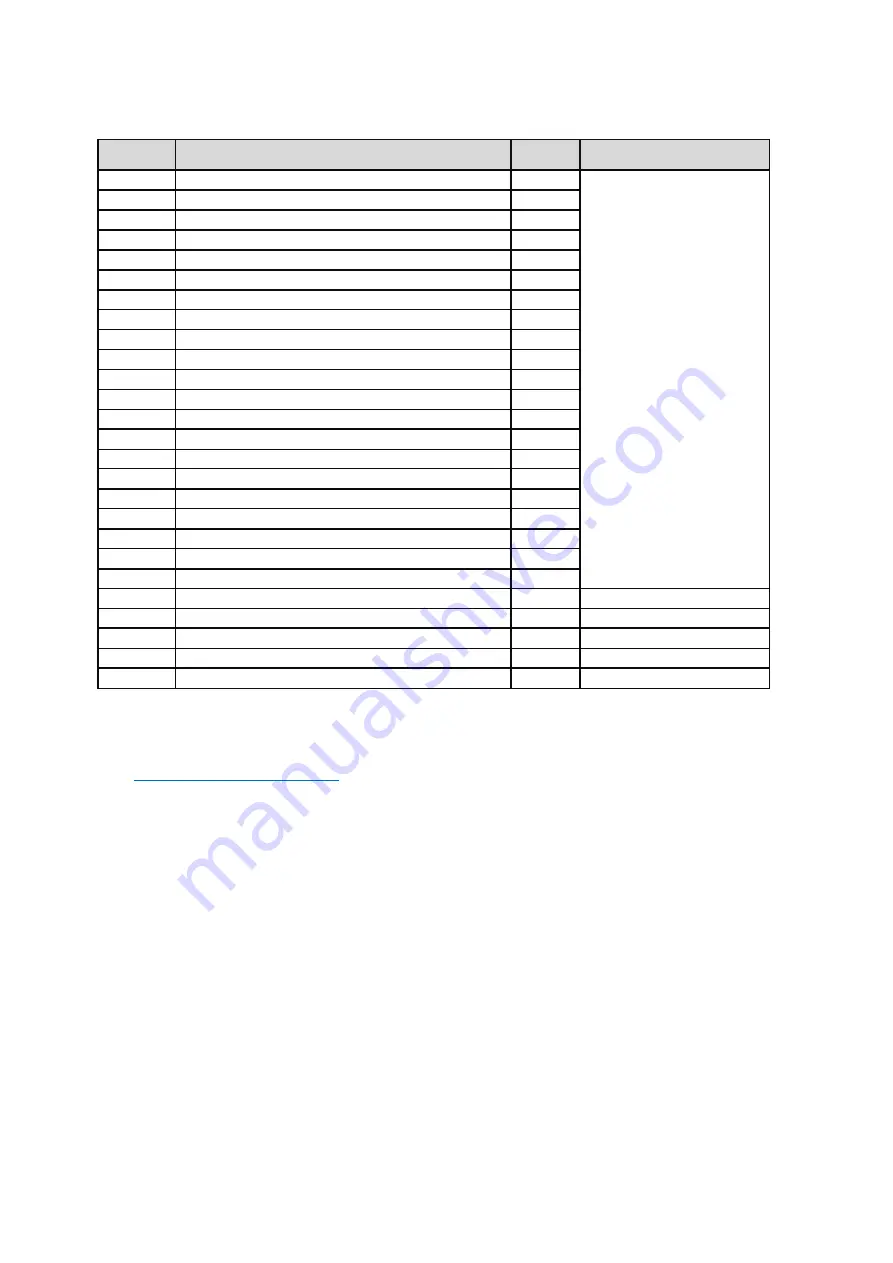
- 7 -
Item
Description
Q'ty
Remark
1
Panel
1
For EMEA Only, not for
other regions
2
ASSY MF
1
3
BOSS PANEL
2
4
SCRW TP-S W/FLM3*9.3L(S3.8)ZN
2
5
SCRW MACH FLATM3*0.5P*4.5L ZN
16
6
PCBA USB BD
1
7
GASKET
1
8
SCRW T FPH M3*6L DELTA-PT NI
1
9
SCRW PH INT/TOO M3*9TP-S C-ZN
10
10
PCBA I/F BD
1
11
PCBA SPS BD
1
12
PCBA LED DRV BD
1
13
ASSY SHD
1
14
SCRW MACH PH W/FL M3*3L NI NY
4
15
PCBA CTRL BD
1
16
SCRW TP-B FPH M2*4L B-ZN
3
17
ASSY RC P3421W
1
18
SCRW FPHM4*10L(7.7/1.6)B-ZNNY
4
19
ASSY STAND CLMN
1
20
ASSY STAND BASE
1
21
MYLAR PWR BD
1
22
Power cable
1
See “NOTE"
23
DisplayPort cable
1
See “NOTE"
24
HDMI cable
1
See “NOTE"
25
USB Type-C cable (USB 3.2 Gen1 (5 Gbps))
1
See “NOTE"
26
USB 3.2 Gen1 (5 Gbps) upstream cable
1
See “NOTE"
NOTE
:
For replacement of power cord, connectivity cable and external power supply (if applicable), contact Dell:
1. Go to
https://www.dell.com/support
.
2. Verify your country or region in the Choose A Country/Region drop-down menu at the bottom-right
corner of the page.
3. Click Contact Us next to the country dropdown.
4. Select the appropriate service or support link based on your need.
5. Choose the method of contacting Dell that is convenient for you
Содержание P3421WB
Страница 1: ... 1 Service Manual P3421WB Version 01 Date 2021 10 08 ...
Страница 6: ... 6 2 Exploded view diagram with list of items 22 23 24 25 26 ...
Страница 8: ... 8 3 Wiring connectivity diagram Wire1 FFC 1 FFC 2 Wire2 Wire3 Wire4 ...
Страница 18: ... 18 6 Trouble shooting instructions ...
Страница 19: ... 19 ...
Страница 20: ... 20 ...
Страница 21: ... 21 ...
Страница 22: ... 22 ...
Страница 23: ... 23 ...
Страница 24: ... 24 ...
Страница 25: ... 25 ...
Страница 26: ... 26 ...








































