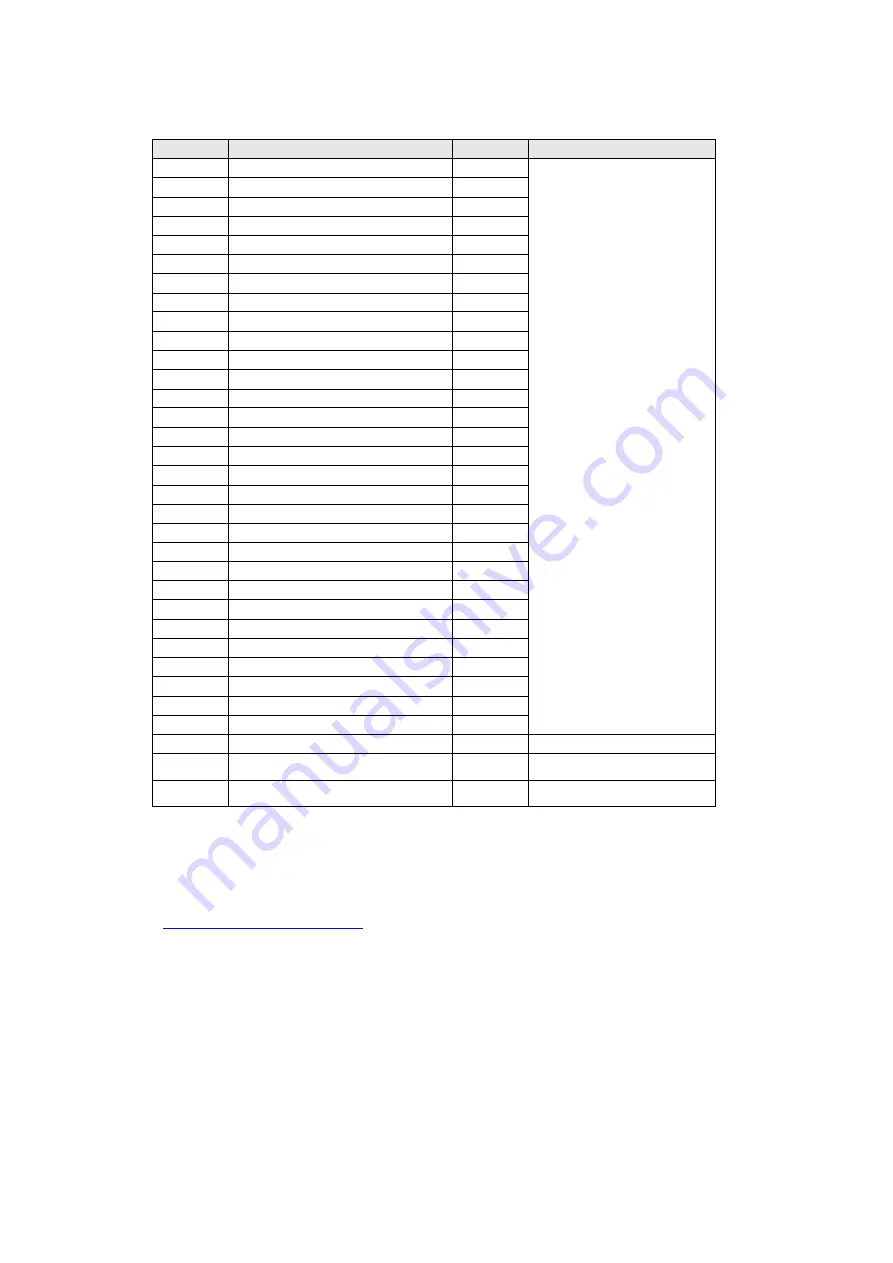
- 18 -
No.
Description
Q’ty
Remark
1
TRIM
1
For EMEA Only, not for
other regions
2
DECO PLATE tape
1
3
DECO PLATE
1
4
DECO PLATE sponge
1
5
MIDDLE FRAME
1
6
SIDE USB BOARD
1
7
Screw Q3
3
8
LENS
1
9
LED BOARD
1
10
Screw Q2
4
11
BKT SPEAKER
2
12
PANEL
1
13
SCREW M3*3L
13
14
SCREW M3*6L
5
15
SCREW M4
1
16
PWD MYLAR
1
17
POWER BOARD
1
18
MAINBOARD
1
19
MAINFRAME
1
20
QR-SLIDER
1
21
QR-BUTTON
1
22
SPRINGS
2
23
KEY BOARD
1
24
BUTTON
2
25
KEY
1
26
REAR COVER
1
27
DELL LOGO
1
28
SCREW M4*10L
4
29
Hinge ass’y
1
30
Base ass’y
1
31
Power Cable
1
See “NOTE"
32
DP 1.2 cable
1
See “NOTE"
33
USB 3.0 upstream
1
See “NOTE"
NOTE:
For replacement of power cord, connectivity cable and external power supply (if applicable),
contact Dell:
1. Go to
https:/www.dell.com/support
2. Verify your country or region in the Choose A Country/Region drop-down menu at the bottom-
right corner of the page.
3. Click Contact Us next to the country dropdown.
4. Select the appropriate service or support link based on your need.
5. Choose the method of contacting Dell that is convenient for you
Содержание P2422HB
Страница 1: ... 1 Service Manual P2422Hb P2422Hc Version 01 Date 2022 03 11 ...
Страница 9: ... 9 4 Wiring connectivity diagram P2422Hb Wire1 FFC 1 FFC 2 ...
Страница 13: ... 13 8 1 Take out I F BD and SPS BD from Main SHD 2 Pull out LVDS cable and SPS BD cable from I F BD ...
Страница 17: ... 17 6 Exploded view diagram with list of items P2422Hc 31 32 33 ...
Страница 19: ... 19 7 Wiring connectivity diagram P2422Hc ...
Страница 23: ... 23 Remove the mainboard and power board Unscrew the plastic screws on the mylar Mainboard and power board ...
Страница 24: ... 24 Remove the middle frame Unscrew the screws on the middle frame panel ...
Страница 28: ... 28 Connecting disconnecting the HDMI cable optional Connecting disconnecting the VGA cable optional ...
Страница 29: ... 29 10 Trouble shooting instructions ...
Страница 30: ... 30 ...
Страница 31: ... 31 ...
Страница 32: ... 32 ...
Страница 33: ... 33 ...
Страница 34: ... 34 ...
Страница 35: ... 35 ...
Страница 36: ... 36 ...
Страница 37: ... 37 ...






























