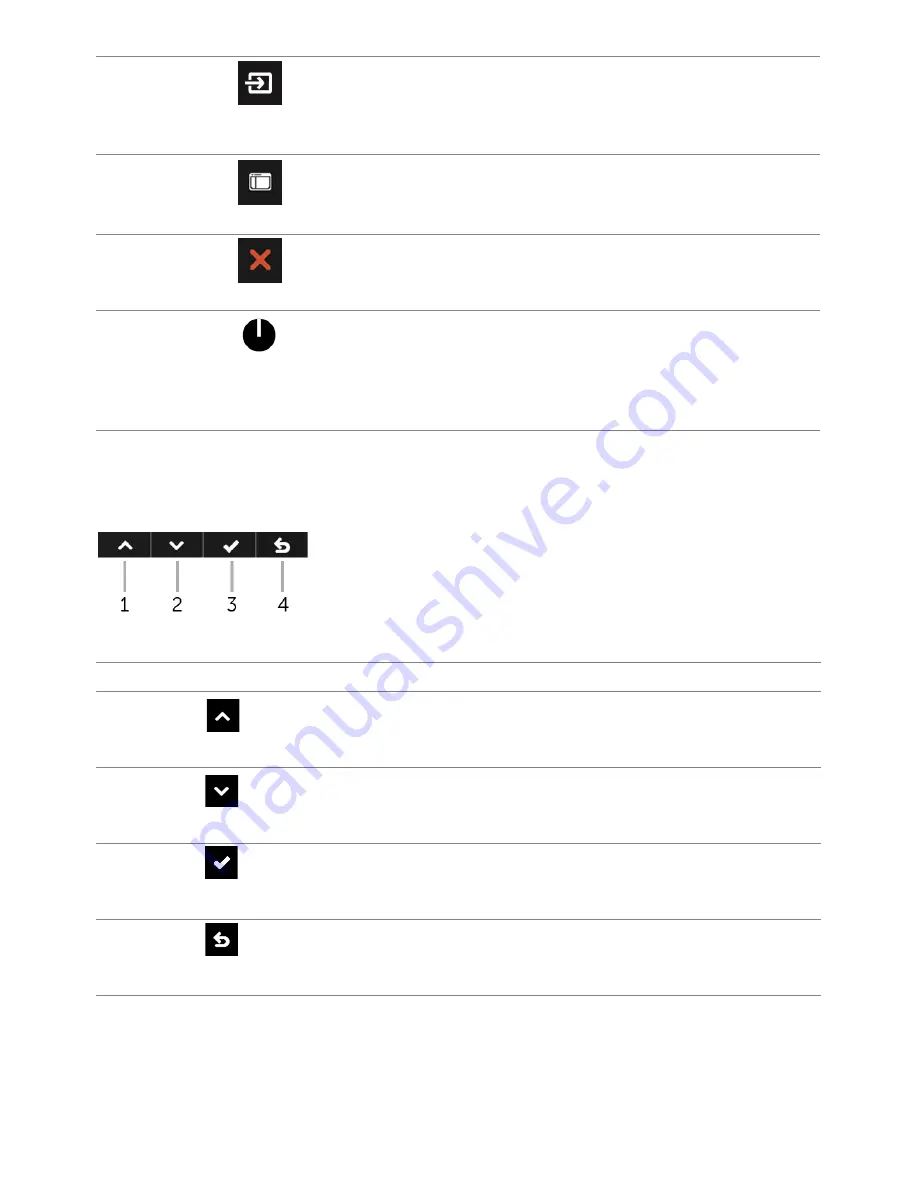
34
| Operating
the
Monitor
Front-Panel Button
Use the buttons on the front of the monitor to adjust the image settings.
Front-Panel Button
Description
1
Up
Use the
Up
button to adjust (increase ranges) items in the OSD menu.
2
Down
Use the
Down
button to adjust (decrease ranges) items in the OSD
menu.
3
OK
Use the
OK
button to confirm your selection in the OSD menu.
4
Back
Use the
Back
button to go back to the previous menu.
2
Shortcut key/
Input Source
Use this button to choose from a list of video signals that may
be connected to your monitor.
3
Menu
Use the
MENU
button to launch the On-Screen Display
(OSD) and select the OSD Menu. See
Accessing the Menu
System
.
4
Exit
Use this button to go back to the main menu or exit the OSD
main menu.
5
Power
(with power light
indicator)
Use the
Power
button to turn the monitor
On
and
Off
.
The white light indicates the monitor is
On
and fully
functional. A blinking white
light indicates the power save
mode.






























