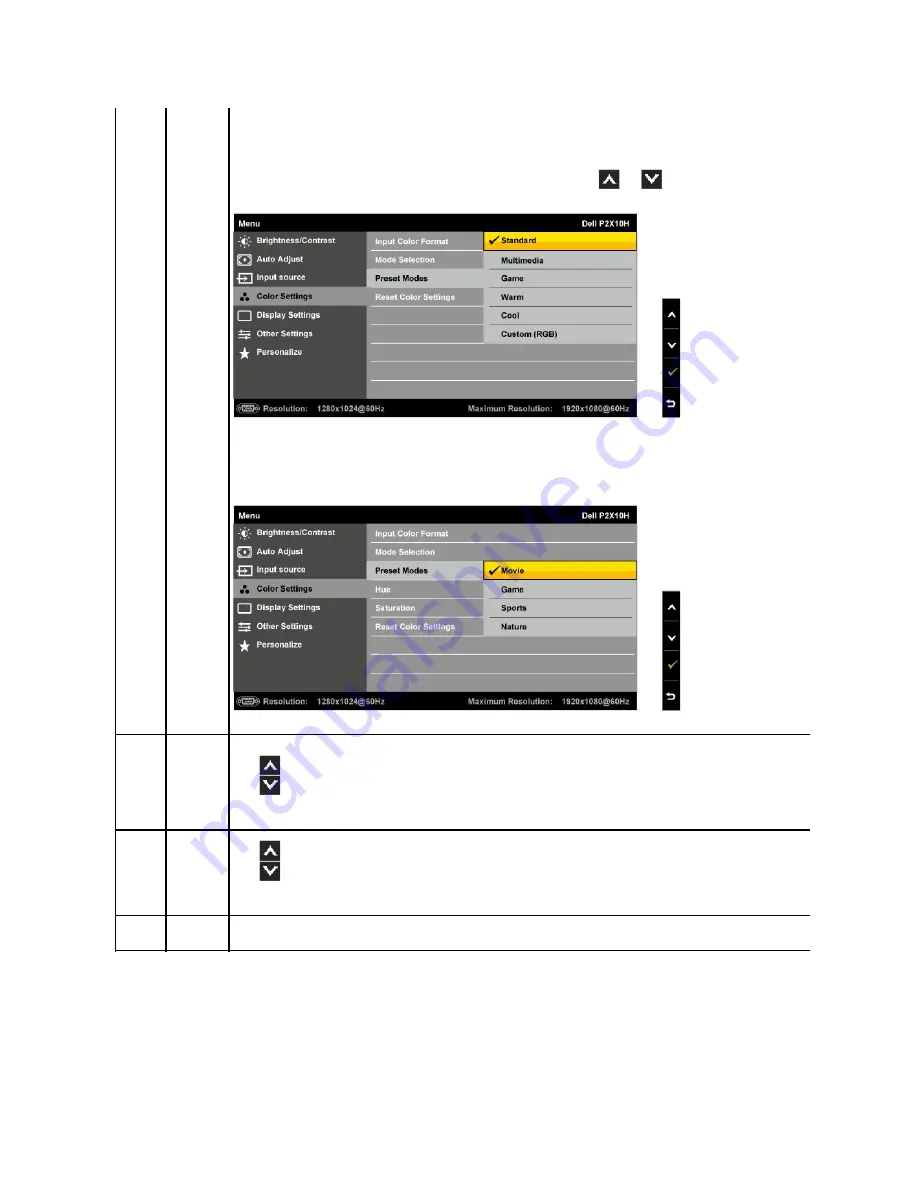
s
l
Standard
: Loads the monitor's default color settings. This is the default preset mode.
l
Multimedia
: Loads color settings ideal for multimedia applications.
l
Game
: Loads color settings ideal for most gaming applications.
l
Warm
: Increase the color temperature. The screen appears warmer with a red/yellow tint.
l
Cool
: Decreases the color temperature. The screen appears cooler with a blue tint.
l
Custom (R, G, B)
: Allows you to manually adjust the color settings. Press the
and
buttons to adjust the three colors
(R, G, B) values and create your own preset color mode.
When you select
Video
, you can choose
Movie, Game, Sports,
or
Nature
preset:
l
Movie
: Loads color settings ideal for movies. This is the default preset mode.
l
Sports
: Loads color settings ideal for sports.
l
Game
: Loads color settings ideal for game.
l
Nature
: Loads color settings ideal for nature.
Hue
This feature can shift color of video image to green or purple. This is used to correct the flesh tone color. Use to adjust the hue from
'0' to '100'.
Press
to increase the green shade of the video image.
Press
to increase the purple shade of the video image.
NOTE:
Hue adjustment is available only for video input.
Saturation
This feature can adjust the color saturation of the video image. Use to adjust the saturation from '0' to '100'.
Press
to increase the monochrome appearance of the video image.
Press
to increase the colorful appearance of the video image.
NOTE:
Saturation adjustment is available only for video input.
Reset Color
Settings
Reset your monitor color settings to the factory settings.






























