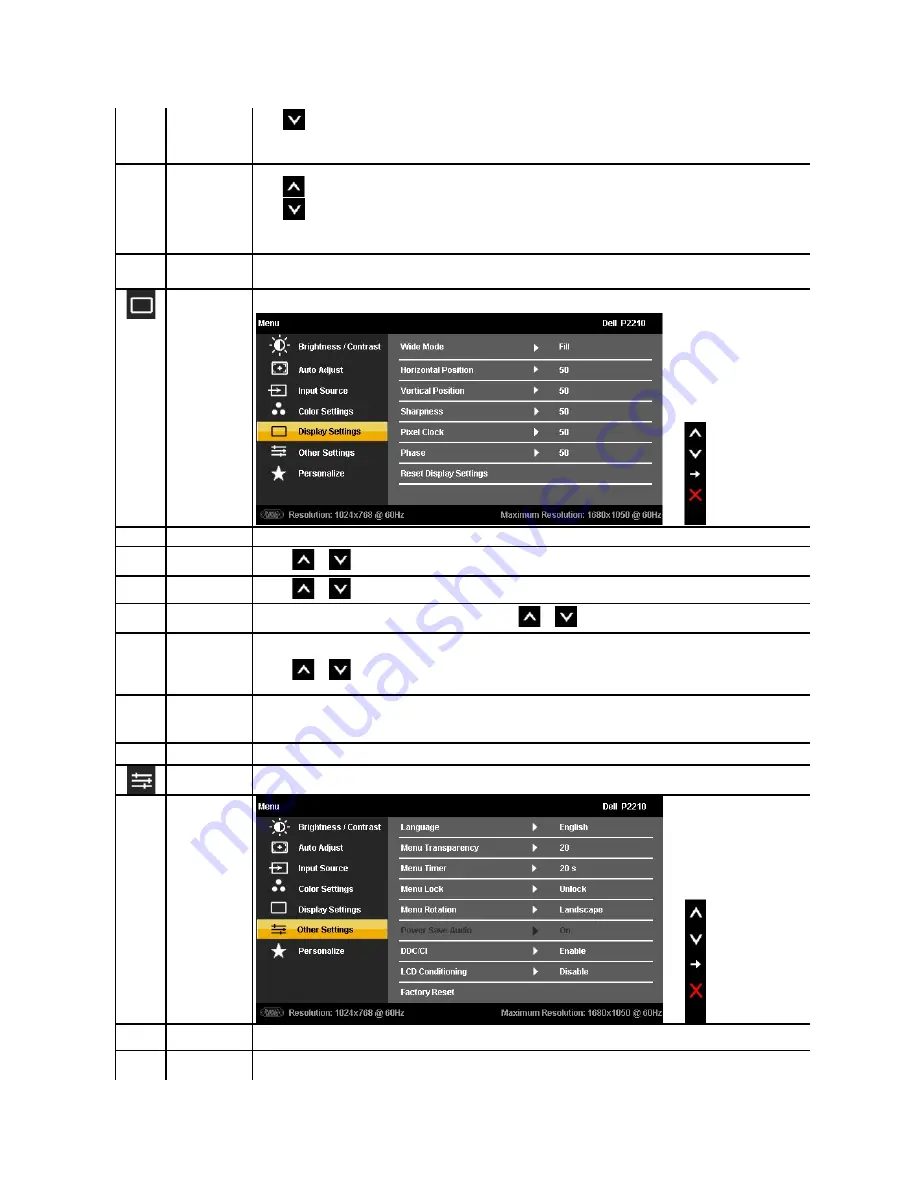
Press
to increase the purple shade of the video image
NOTE:
Hue adjustment is available only for video input.
Saturation
This feature can adjust the color saturation of the video image. Use or to adjust the saturation from '0' to '100'.
Press
to increase the monochrome appearance of the video image
Press
to increase the colorful appearance of the video image
NOTE:
Saturation adjustment is available only for video input.
Reset Color Setti
ngs
Reset your monitor color settings to the factory settings.
Display Settings
Use the Display Settings to adjust image.
Wide Mode
Adjust the image ratio as 16:10 or full screen.
Horizontal Positi
on
Use the
or
to adjust image left or right. Minimum is '0' (-). Maximum is '100' (+).
Vertical Position
Use the
or
to adjust image up or down. Minimum is '0' (-). Maximum is '100' (+).
Sharpness
This feature can make the image look sharper or softer. Use
or
to adjust the sharpness from '0' to '100'.
Pixel Clock
T
he Phase and Pixel Clock adjustments allow you to adjust your monitor to your preference.
Use the
or
to adjust for best image quality.
Phase
If satisfactory results are not obtained using the Phase adjustment, use the Pixel Clock (coarse) adjustment and then use Phase
(fine), again.
NOTE:
Pixel Clock and Phase Adjustments are only available for "VGA" input.
Reset Display
Settings
Select this option to restore default display settings.
Other Settings
Select this option to adjust the settings of the OSD, such as, the languages of the OSD, the amount of time the menu remains on
screen, and so on.
Language
Language option to set the OSD display to one of eitht languages (English, Espanol, Francais, Deutsch, Brazilian Portuguese,
Russian, Simplified chinese or Japanese).
Menu Transparen
cy
Select this option to change the menu transparency by pressing 1st or 2nd buttons (Minimum: 0 ~ Maximum: 100).






























