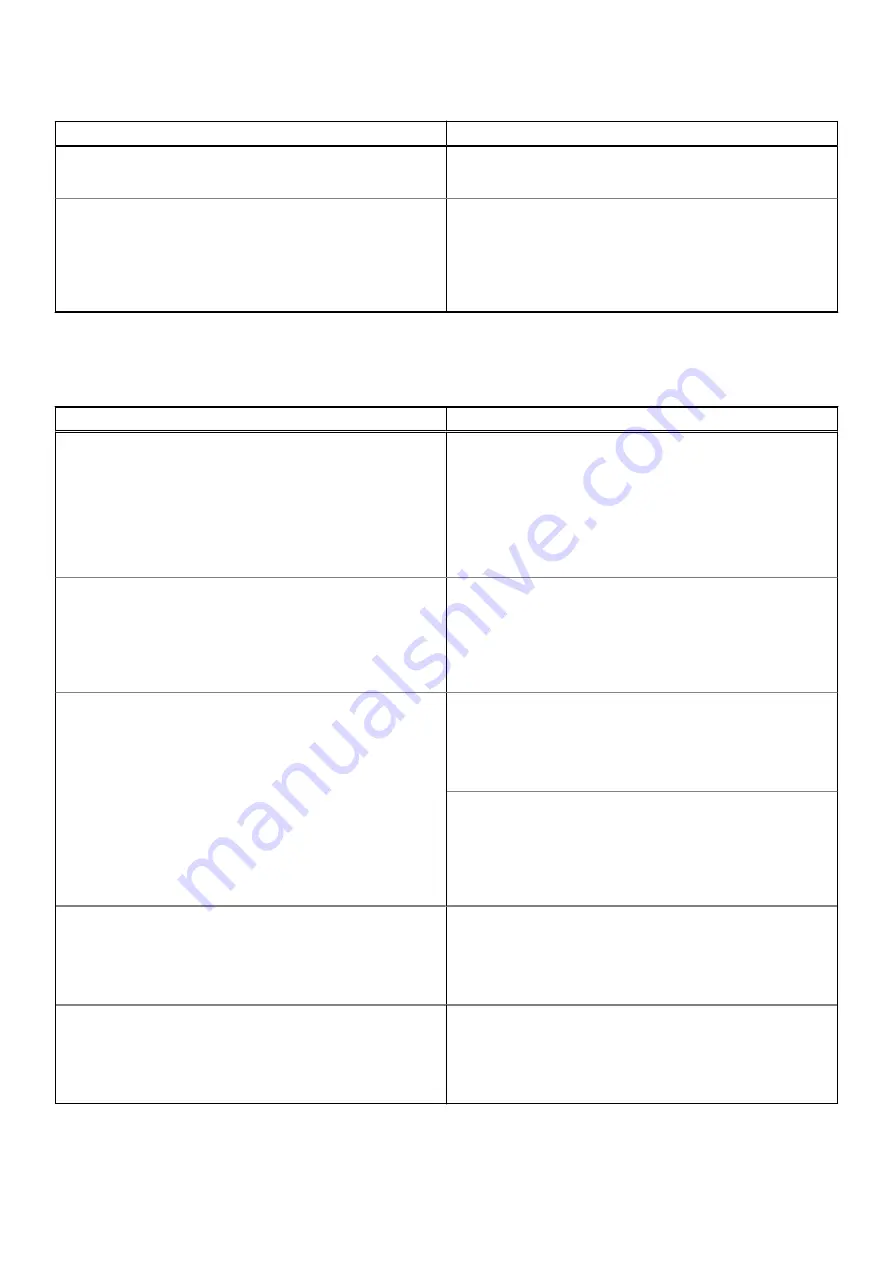
Table 30. Expert Key Management (continued)
Option
Description
●
On
●
Off
— By default, this option is enabled.
Expert Key Management
The Custom Mode Key Management options are:
●
PK
—By default, this option is enabled.
●
KEK
●
db
●
dbx
Performance
Table 31. Performance
Option
Description
Multi Core Support
This field specifies whether the process has one or all cores
enabled. The default value is set to the maximum number of
cores.
●
All Cores
— This option is enabled by default.
●
1
●
2
●
3
Intel SpeedStep
This feature allows the system to dynamically adjust processor
voltage and core frequency, decreasing average power
consumption and heat production.
Enable Intel SpeedStep
This option is enabled by default.
C-States Control
This feature allows you to enable or disable the ability of the
CPU to enter and exit low-power states.
Enable C-state control
This option is enabled by default.
This feature allows the system to dynamically detect high
usage of discrete graphics and adjust system parameters for
higher performance during that time period.
Enable Adaptive C-states for Discrete Graphics
This option is enabled by default.
Intel Turbo Boost Technology
This option allows you to enable or disable the Intel
TurboBoost mode of the processor.
Enable Intel Turbo Boost Technology
This option is enabled by default.
Intel Hyper-Threading Technology
This option allows you to enable or disable the HyperThreading
in the processor.
Enable Intel Hyper-Threading Technology
This option is enabled by default.
32
System setup







































