Отзывы:
Нет отзывов
Похожие инструкции для OptiPlex SFF 980
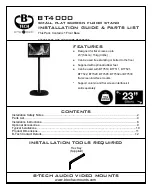
BT4000
Бренд: B-Tech Страницы: 12

Montana 600 Series
Бренд: Garmin Страницы: 44

RPS-500S
Бренд: AVteq Страницы: 4

V-line Series
Бренд: Optiguard Страницы: 5

K2-BUMP
Бренд: L-Acoustics Страницы: 4

MiniPier
Бренд: iOptron Страницы: 5

MA200MB
Бренд: 3M Страницы: 12

E3VR
Бренд: CORA Страницы: 2

8521
Бренд: Innovative Страницы: 8

Charger Wall Mount
Бренд: minniemobile Страницы: 4

B076B3WFCD
Бренд: AmazonBasics Страницы: 45
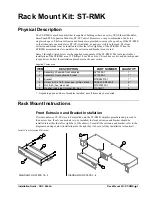
ST-RMK
Бренд: Crestron Страницы: 4

MSHWL Series
Бренд: Displays2go Страницы: 3

Webex Board 70S
Бренд: Cisco Страницы: 28

N9K-C9300-RMK
Бренд: Cisco Страницы: 14

3G-AE015-R
Бренд: Cisco Страницы: 12

UCS C890 M5
Бренд: Cisco Страницы: 191

MERAKI MA-MNT-MR-H3
Бренд: Cisco Страницы: 5
















