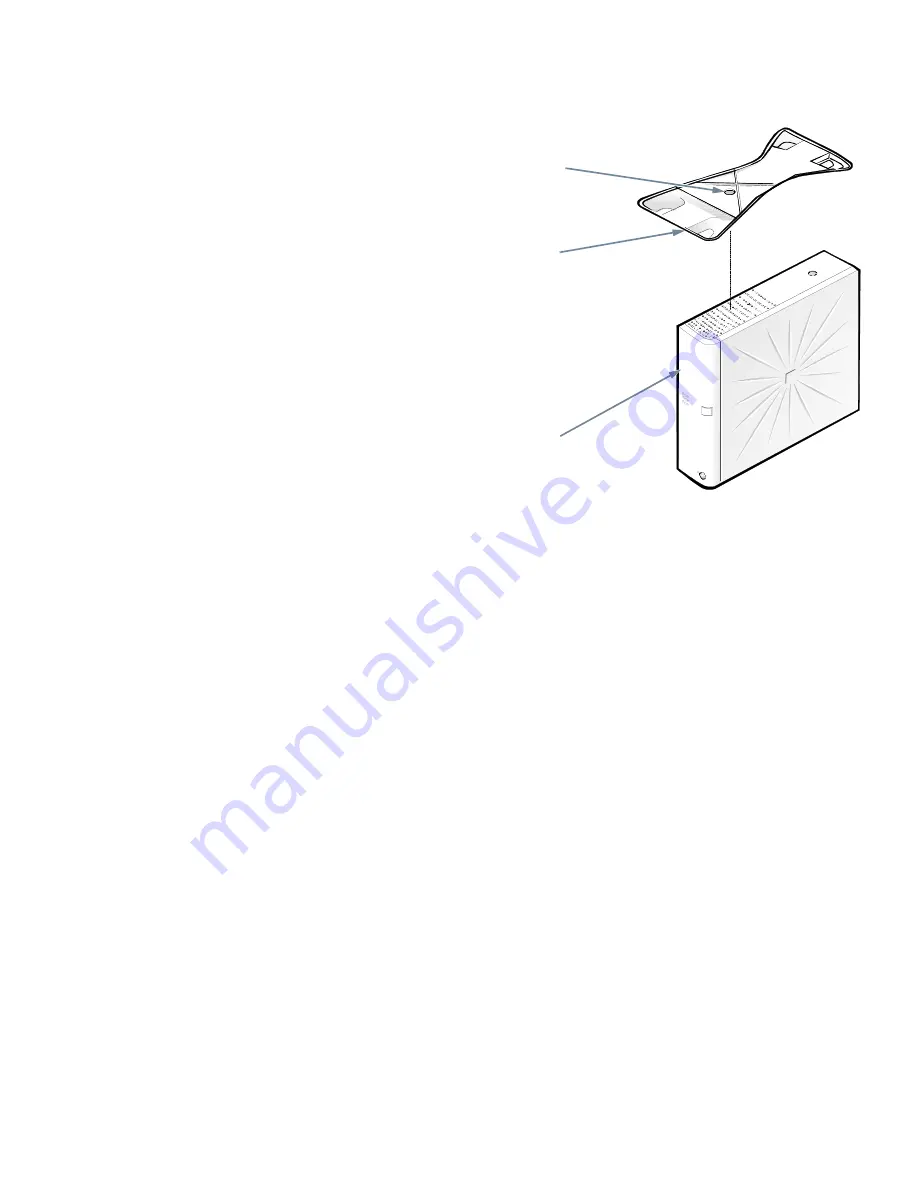
Introduction
1-3
R
esponding to Error Messages
Each time you turn on your computer system, the system
compares the hardware installed in the system to the
hardware listed in the system configuration information
stored in nonvolatile random-access memory (NVRAM)
on the system board. If the system detects a discrepancy,
it generates error messages that identify the incorrect
configuration settings.
If an error message appears on the screen while the sys-
tem is booting, make a note of the message. Then contact
your network administrator.
T
urning Off the System
To turn off your system, press and release the power but-
ton. If the system does not turn off when you press the
power button, the system may be hung. Press and hold
the power button until the system turns off completely
(this may take several seconds).
U
sing the Optional Stand for
Vertical Orientation
An optional stand is available for your system that you
can attach to the computer to give it a vertical orientation.
Although you can attach (and remove) the stand at any
time, it is easiest to attach before you set up your com-
puter and connect any cables.
Attach the stand as follows:
1.
Turn the computer onto its right side as shown in
Figure 1-1.
2.
Fit the stand onto what was the left side of the
computer.
Align the front edge of the stand with the groove
between the front bezel and the computer cover.
Move the stand until the locator pins fit into the
holes in the side of the computer. Then align the cap-
tive thumbscrew in the stand with the screw hole in
the cover.
Figure 1-1. Optional Stand
3.
When the stand is in place, tighten the captive
thumbscrew.
4.
Rotate the computer so that the stand is at the
bottom.
To remove the stand, turn the computer over so that the
stand is at the top, loosen the captive thumbscrew, and lift
the stand away. Then place the computer in a horizontal
position.
S
ecurity Cable Slot and Padlock
Ring
On the back of the computer are a security cable slot and
padlock ring (see Figure 1-2) for attaching commercially
available antitheft devices. Antitheft devices for personal
computers usually include a segment of galvanized cable
with an attached locking device and key. To prevent
unauthorized removal of your computer, loop the cable
around an immovable object, insert the locking device
into the security cable slot on the back of your computer,
and lock the device with the key provided. Complete
instructions for installing this kind of antitheft device are
usually included with the device.
captive
thumbscrew
locator pins (2)
(on underside
of stand)
front bezel
Содержание OptiPlex N
Страница 1: ... HOO 2SWL3OH 1 DQG 2SWL3OH 1 6 VWHPV 86 5 6 8 ...
Страница 6: ...viii ...
Страница 8: ...x ...
Страница 12: ...xiv ...
Страница 18: ...1 6 Dell OptiPlex N and OptiPlex NX Systems User s Guide ...
Страница 24: ...2 6 Dell OptiPlex N and OptiPlex NX Systems User s Guide ...
Страница 34: ...B 4 Dell OptiPlex N and OptiPlex NX Systems User s Guide ...
Страница 36: ...2 Dell OptiPlex N and OptiPlex NX Systems User s Guide W warnings ix warranty information ix B 1 ...
Страница 37: ......
Страница 38: ... Printed in the U S A www dell com P N 88787 ...
















































