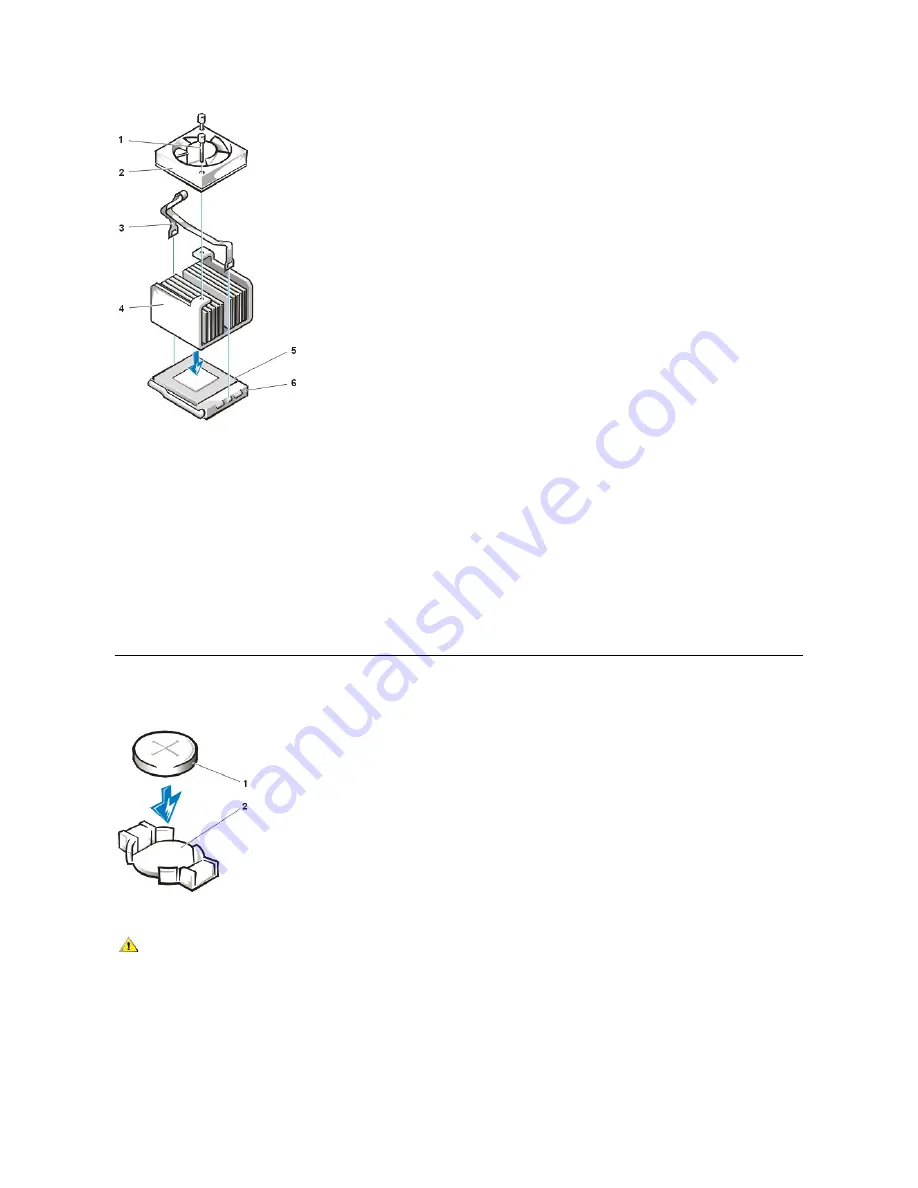
13. Replace the heat sink securing clip.
Orient the clip as shown in Figure 27, and hook the unfolded end of the clip over the tab on the top edge of the socket. Then press down on
the folded end of the clip to snap the clip over the tab on the bottom edge of the socket.
14. Replace the fan assembly and secure it with two thumbscrews. Then connect the fan power cable to the FAN connector on the system
board .
15. Replace the computer cover, and then reconnect your computer and peripherals to their power sources and turn them on.
As the system boots, it detects the presence of the new microprocessor and automatically changes the system configuration information in
System Setup.
16. Enter System Setup and confirm that the
Microprocessor
category correctly identifies the installed microprocessor.
17. Run the Dell Diagnostics to verify that the new microprocessor is operating correctly.
System Battery
Figure 28. System Battery Removal
To remove the system battery, perform the following steps:
1. If possible, enter System Setup and print the System Setup screens.
2. Remove the system battery by carefully prying it out of its socket with your fingers or with a blunt, nonconducting object such as a plastic
screwdriver.
When you replace the system battery, orient the new battery with the "+" facing up. Insert the battery into its socket and snap it into place.
1
Fan screws (2)
2
Fan
3
Securing clip
4
Heat sink
5
Celeron™
microprocessor
6
Microprocessor ZIF
socket
1
Battery
2
Socket
CAUTION: There is a danger of the new battery exploding if it is incorrectly installed. Replace the battery only with the same or
equivalent type recommended by the manufacturer. Discard used batteries according to the manufacturer
’
s instructions.
Содержание OptiPlex GX100
Страница 40: ...board Back to Contents Page ...
















































