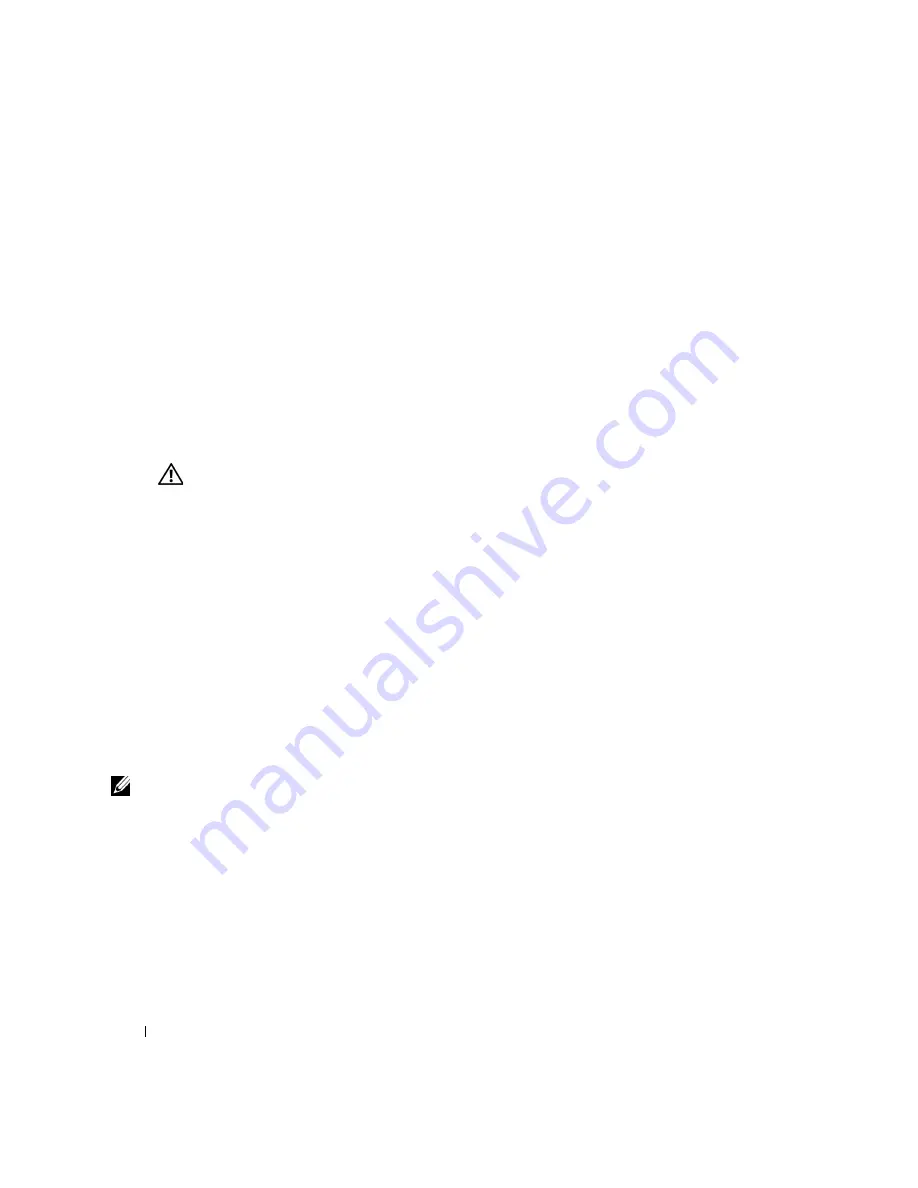
14
S e t u p a n d Q u i c k Re f e r e n c e G u i d e
www
.dell.com | support.dell.com
Regulatory Information
Electromagnetic Interference (EMI) is any signal or emission, radiated in
free space or conducted along power or signal leads, that endangers the
functioning of a radio navigation or other safety service or seriously
degrades, obstructs, or repeatedly interrupts a licensed radio
communications service.
Your Dell computer system is designed to comply with applicable
regulations regarding EMI. Changes or modifications not expressly
approved by Dell could void the user’s authority to operate the equipment.
NOTE:
Additional
regulatory information
regarding your system can
be found in your
User’s Guide
.
In addition, take note of these safety guidelines when appropriate:
•
When you disconnect a cable, pull on its connector or on its strain-relief loop, not on the
cable itself. Some cables have a connector with locking tabs; if you are disconnecting this
type of cable, press in on the locking tabs before disconnecting the cable. As you pull
connectors apart, keep them evenly aligned to avoid bending any connector pins. Also,
before you connect a cable, ensure that both connectors are correctly oriented and
aligned.
•
Handle components and cards with care. Do not touch the components or contacts on a
card. Hold a card by its edges or by its metal mounting bracket. Hold a component such
as a microprocessor chip by its edges, not by its pins.
CAUTION: There is a danger of a new battery exploding if it is incorrectly installed.
Replace the battery only with the same or equivalent type recommended by the
manufacturer. Do not dispose of the battery along with household waste. Contact
your local waste disposal agency for the address of the nearest battery deposit site.
When Using Your Computer
(continued)
Содержание OptiPlex DHM Series
Страница 2: ...w w w d e l l c o m s u p p o r t d e l l c o m Dell OptiPlex Systems Setup and Quick Reference Guide ...
Страница 5: ...4 Contents ...
Страница 19: ...18 Table des matières ...
Страница 32: ...w w w d e l l c o m s u p p o r t d e l l c o m Dell OptiPlex Systeme Setup und schnellreferenzhandbuch ...
Страница 35: ...34 Inhaltsverzeichnis ...
Страница 51: ...50 Indice ...
Страница 63: ...62 Guida di installazione e consultazione rapida w w w d e l l c o m s u p p o r t d e l l c o m ...
Страница 67: ...66 Contenido ...
Страница 80: ...w w w d e l l c o m s u p p o r t d e l l c o m Dell OptiPlex Sistemleri Kurulum ve Hızlı Referans Kılavuzu ...
Страница 83: ...82 İçindekiler ...
Страница 95: ...94 Kurulum ve Hızlı Referans Kılavuzu w w w d e l l c o m s u p p o r t d e l l c o m ...
















































