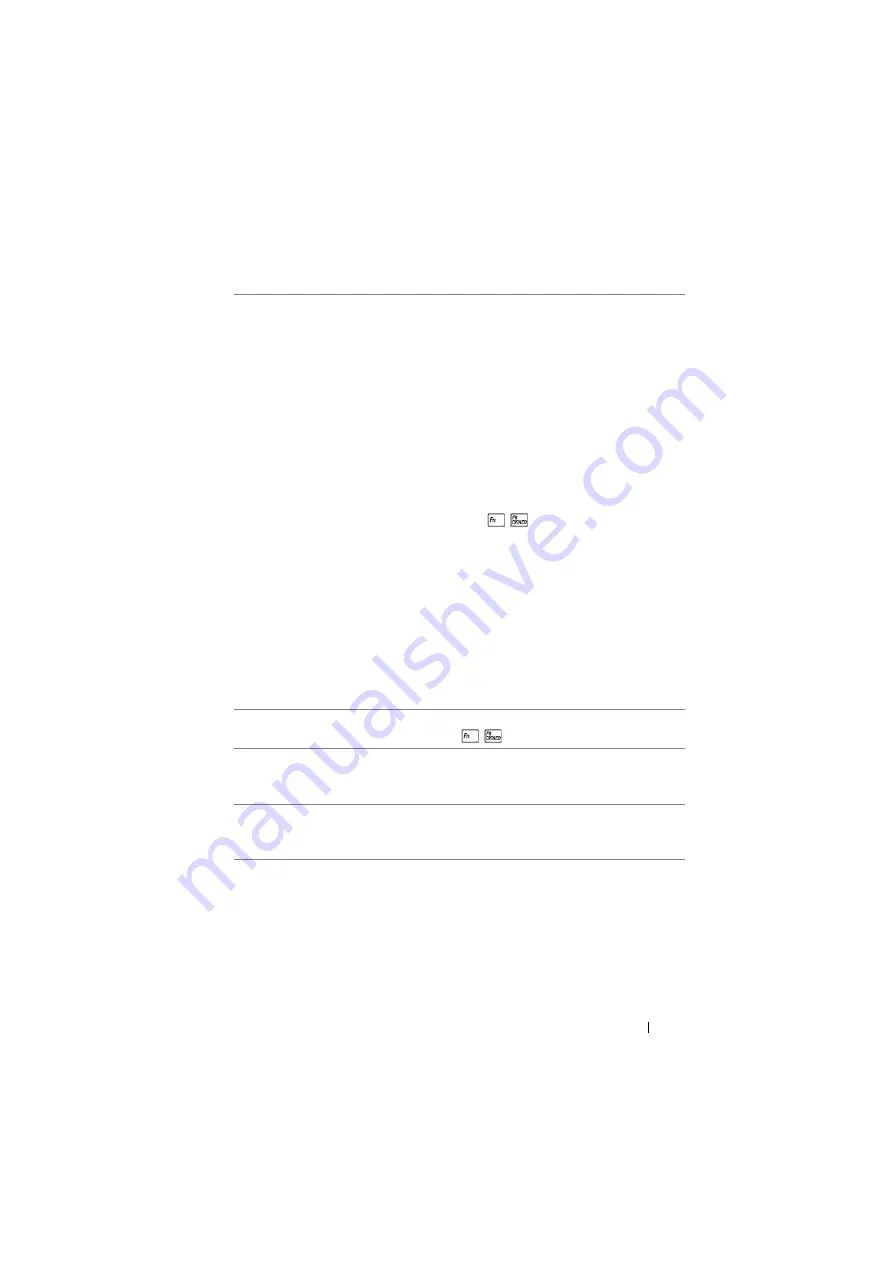
Troubleshooting
35
Partial, scrolling, or
incorrectly displayed image
1
Press the Auto Adjust button on the
remote control.
2
If you are using a Dell laptop computer,
set the resolution of the computer to
1080p (1920 x 1080):
a
Right-click the unused portion of your
Microsoft
®
Windows
®
desktop, click
Properties
, and then select
Settings
tab.
b
Verify that the setting is 1920 x 1080
pixels for the external monitor port.
c
Press
(Fn+F8).
If you experience difficulty in changing
resolutions, or if your monitor freezes,
restart all the equipment and the
projector.
If you are not using a Dell laptop
computer, see your documentation. If
images are not displayed properly, please
upgrade the video driver of your
computer. For a Dell computer, see
www.dell.com/support.
The screen does not
display your presentation
If you are using a portable computer,
press
(Fn+F8).
Image is unstable or
flickering
Adjust the tracking in the OSD
Display
Settings
of the
Advanced Settings
menu
(in PC Mode only).
Image has vertical
flickering bar
Adjust the frequency in the OSD
Display
Settings
of the
Advanced Settings
menu
(in PC Mode only).
Problem (continued)
Possible Solution (continued)
Содержание OptiPlex 7760
Страница 1: ...Dell Advanced Projector 7760 User s Guide ...
Страница 20: ...20 Adjusting Projector Image Height C Image Diagonal B Projector Distance A D Image Height H Image Width W ...
Страница 32: ...32 Connecting Wireless Display Adapter 13 Click Mirror Off option to start the Dell 7760 network projection ...
Страница 40: ...40 Maintenance 4 Slip the battery cover back 4 ...













































