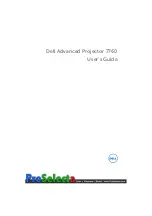Содержание OptiPlex 7760
Страница 1: ...Dell Advanced Projector 7760 User s Guide ...
Страница 20: ...20 Adjusting Projector Image Height C Image Diagonal B Projector Distance A D Image Height H Image Width W ...
Страница 32: ...32 Connecting Wireless Display Adapter 13 Click Mirror Off option to start the Dell 7760 network projection ...
Страница 40: ...40 Maintenance 4 Slip the battery cover back 4 ...