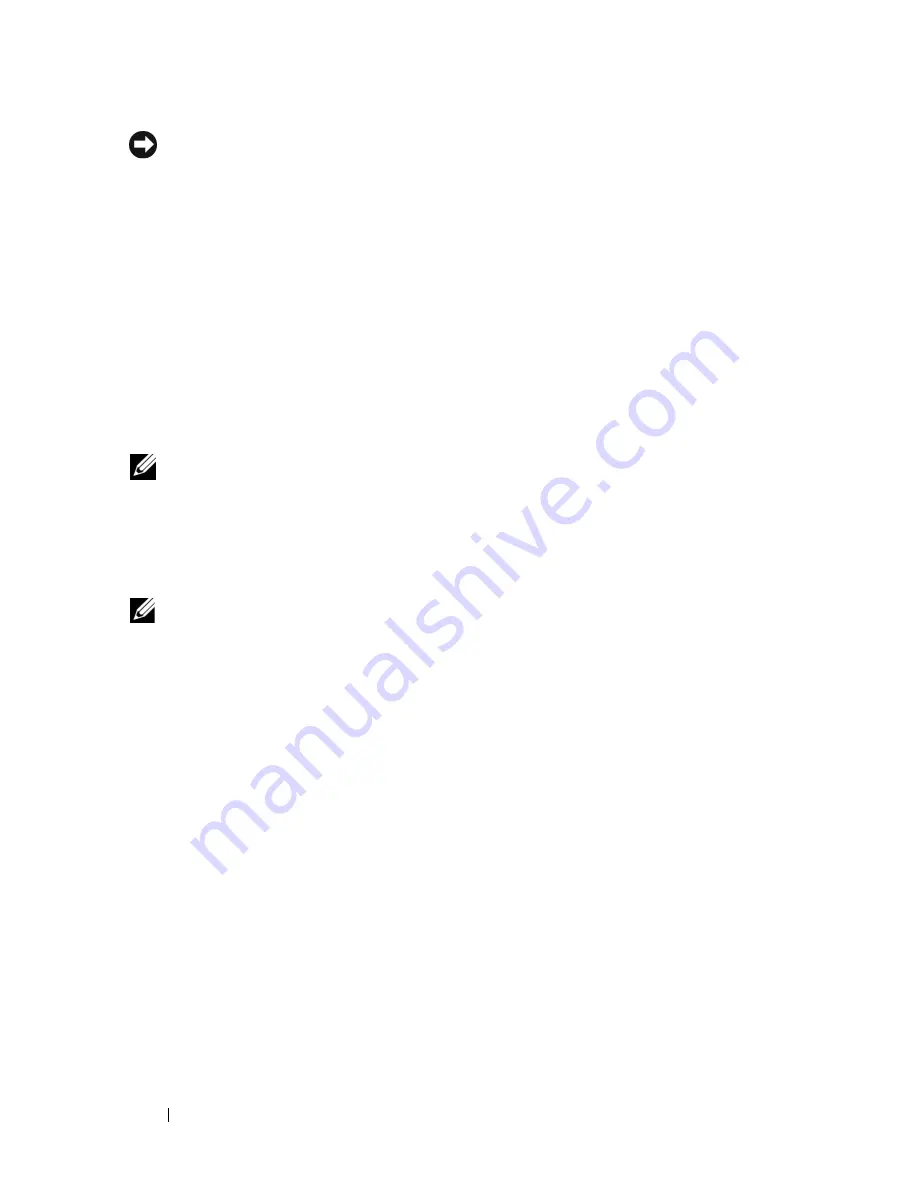
204
Schnellreferenzhandbuch
HINWEIS:
Dell Diagnostics läuft nur auf Dell™-Computern.
Starten Sie das System-Setup-Programm (weitere Anweisungen finden Sie
unter „System-Setup- Programm“ in Ihrem Online-
Benutzerhandbuch
), über-
prüfen Sie die Konfigurationsdaten Ihres Computers und stellen Sie sicher,
dass das zu testende Gerät im System-Setup-Programm angezeigt wird und
aktiv ist.
Starten Sie Dell Diagnostics entweder von der Festplatte oder über den
optionalen
Drivers and Utilities
-Datenträger (optional CD).
Starten von Dell Diagnostics vom Festplattenlaufwerk
Dell Diagnostics befindet sich auf einer versteckten Partition für das Diag-
nose-Dienstprogramm auf der Festplatte.
ANMERKUNG:
Falls Ihr Computer nichts auf dem Bildschirm anzeigt, nehmen Sie
Kontakt mit Dell auf (Sehen Sie in Ihrem Online-
Benutzerhandbuch
nach).
1
Fahren Sie den Computer herunter. Schalten Sie den Computer ein bzw.
führen Sie einen Neustart durch.
2
Wenn das DELL™-Logo angezeigt wird, drücken Sie sofort <F12>.
ANMERKUNG:
Wenn eine Meldung angezeigt wird, dass keine Partition für ein
Diagnose-Dienstprogramm gefunden wurde, starten Sie Dell Diagnostics von Ihrem
Drivers and Utilities
-Datenträger (optional).
Falls zu lange gewartet wurde und das Betriebssystem-Logo erscheint,
warten Sie, bis der Microsoft
®
Windows
®
-Desktop angezeigt wird. Fahren
Sie danach den Computer herunter, und versuchen Sie es erneut.
3
Wenn die Startgeräteliste angezeigt wird, markieren Sie
Boot to Utility
Partition
(Auf Dienstprogramm-Partition starten), und drücken Sie
anschließend die <Eingabetaste>.
4
Wenn das
Hauptmenü
von Dell Diagnostics eingeblendet wird, wählen
Sie den Test, den Sie ausführen möchten.
Starten von Dell Diagnostics mithilfe des Drivers and Utilities Datenträgers
1
Legen Sie den
Drivers and Utilities
Datenträger ein.
2
Computer herunterfahren und erneut starten.
Wenn das Dell Logo angezeigt wird, drücken Sie sofort <F12>.
Содержание OptiPlex 740 DCCY
Страница 14: ...14 Quick Reference Guide System Views Mini Tower Computer Front View 3 10 9 6 7 2 1 8 5 4 ...
Страница 35: ...Quick Reference Guide 35 1 security cable slot 2 cover release latch 3 padlock ring 4 computer cover 1 3 2 4 ...
Страница 37: ...Quick Reference Guide 37 1 security cable slot 2 cover release latch 3 padlock ring 4 computer cover 1 2 3 4 ...
Страница 74: ...74 Index ...
Страница 88: ...88 Guide de référence rapide Vues du système Ordinateur mini tour Vue frontale 3 10 9 6 7 2 1 8 5 4 ...
Страница 91: ...Guide de référence rapide 91 Ordinateur mini tour Vue arrière 4 3 5 6 2 1 ...
Страница 148: ...148 Guide de référence rapide ...
Страница 152: ...152 Index ...
Страница 153: ...w w w d e l l c o m s u p p o r t d e l l c o m Dell OptiPlex 740 Schnellreferenzhandbuch Modelle DCSM DCNE DCCY ...
Страница 166: ...166 Schnellreferenzhandbuch Systemansichten Mini Tower Computer Vorderansicht 3 10 9 6 7 2 1 8 5 4 ...
Страница 230: ...230 Stichwortverzeichnis ...
Страница 244: ...244 Guida di consultazione rapida Viste del sistema Computer minitorre Vista anteriore 3 10 9 6 7 2 1 8 5 4 ...
Страница 280: ...280 Guida di consultazione rapida Componenti della scheda di sistema 1 2 4 6 15 7 9 11 12 3 19 20 18 13 5 16 10 17 14 8 ...
Страница 306: ...306 Guida di consultazione rapida ...
Страница 310: ...310 Indice analitico ...
Страница 311: ...w w w d e l l c o m s u p p o r t d e l l c o m Guía de referencia rápida de Dell OptiPlex 740 Modelos DCSM DCNE DCCY ...
Страница 324: ...324 Guía de referencia rápida Vistas del sistema Ordenador de minitorre vista posterior 3 10 9 6 7 2 1 8 5 4 ...
Страница 327: ...Guía de referencia rápida 327 Ordenador de minitorre vista posterior 4 3 5 6 2 1 ...
Страница 384: ...384 Guía de referencia rápida ...
Страница 388: ...388 Índice ...






























