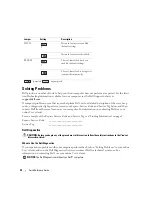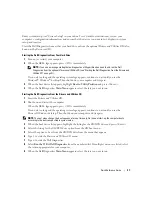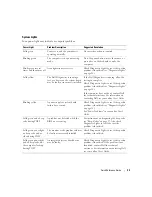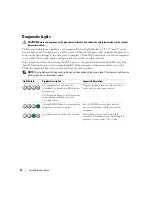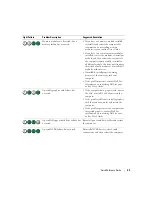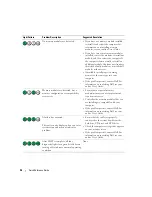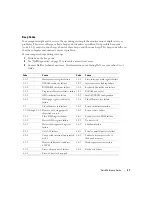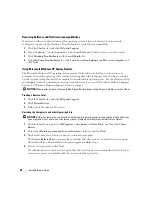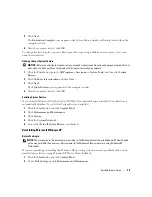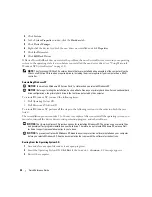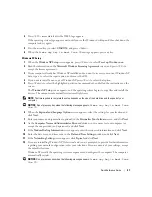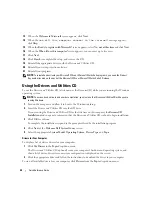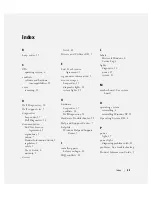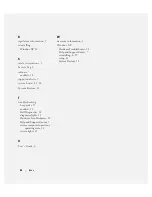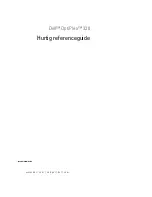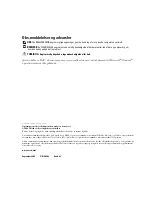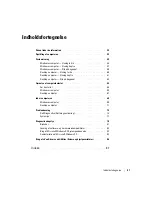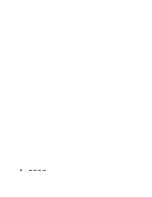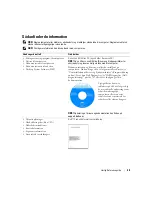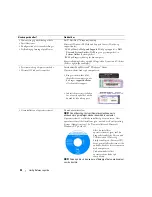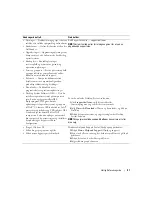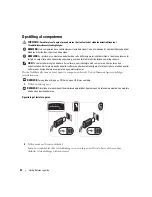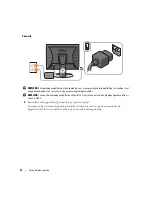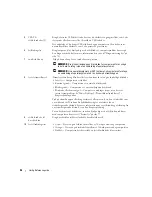42
Quick Reference Guide
13
When the
Welcome to Microsoft
screen appears, click
Next
.
14
When the
How will this computer connect to the Internet?
message appears,
click
Skip
.
15
When the
Ready to register with Microsoft?
screen appears, select
No, not at this time
and click
Next
.
16
When the
Who will use this computer?
screen appears, you can enter up to five users.
17
Click
Next
.
18
Click
Finish
to complete the setup, and remove the CD.
19
Reinstall the appropriate drivers with the
Drivers and Utilities
CD.
20
Reinstall your virus protection software.
21
Reinstall your programs.
NOTE:
To reinstall and activate your Microsoft Office or Microsoft Works Suite programs, you need the Product
Key number located on the back of the Microsoft Office or Microsoft Works Suite CD sleeve.
Using the Drivers and Utilities CD
To use the
Drivers and Utilities
CD (also known as the
ResourceCD
) while you are running the Windows
operating system:
NOTE:
To access device drivers and user documentation, you must use the
Drivers and Utilities
CD
while you are
running Windows.
1
Turn on the computer and allow it to boot to the Windows desktop.
2
Insert the
Drivers and Utilities
CD into the CD drive.
If you are using the
Drivers and Utilities
CD for the first time on this computer, the
ResourceCD
Installation
window opens to inform you that the
Drivers and Utilities
CD is about to begin installation.
3
Click
OK
to continue.
To complete the installation, respond to the prompts offered by the installation program.
4
Click
Next
at the
Welcome Dell System Owner
screen.
5
Select the appropriate
System Model
,
Operating System
,
Device Type
,
and
Topic
.
Drivers for Your Computer
To display a list of device drivers for your computer:
1
Click
My Drivers
in the
Topic
drop-down menu.
The
Drivers and Utilities
CD (optional) scans your computer’s hardware and operating system, and
then a list of device drivers for your system configuration is displayed on the screen.
2
Click the appropriate driver and follow the instructions to download the driver to your computer.
To view all available drivers for your computer, click
Drivers
from the
Topic
drop-down menu.
Содержание OptiPlex 320
Страница 4: ...4 Contents ...
Страница 22: ...22 Quick Reference Guide 1 security cable slot 2 cover release latch 3 padlock ring 2 1 3 ...
Страница 25: ...Quick Reference Guide 25 System Board Components 1 2 4 6 15 3 16 17 14 10 5 8 7 12 13 9 11 ...
Страница 28: ...28 Quick Reference Guide System Board Components 1 2 4 6 15 3 16 17 14 10 5 8 7 12 13 11 9 ...
Страница 45: ...w w w d e l l c o m s u p p o r t d e l l c o m Dell OptiPlex 320 Hurtig referenceguide Modeller DCSM DCNE ...
Страница 48: ...48 Indholdsfortegnelse ...
Страница 66: ...66 Hurtig Referenceguide 1 stik til sikkerhedskabel 2 frigørelseshåndtag til dæksel 3 ring til hængelås 2 1 3 ...
Страница 69: ...Hurtig Referenceguide 69 Systemkortkomponenter 1 2 4 6 15 3 16 17 14 10 5 8 7 12 13 9 11 ...
Страница 72: ...72 Hurtig Referenceguide Systemkortkomponenter 1 2 4 6 15 3 16 17 14 10 5 8 7 12 13 11 9 ...
Страница 89: ...w w w d e l l c o m s u p p o r t d e l l c o m Dell OptiPlex 320 Pikaopas Mallit DCSM DCNE ...
Страница 92: ...92 Sisältö ...
Страница 110: ...110 Pikaopas 1 suojakaapelin paikka 2 kannen vapautuspainike 3 riippulukkorengas 2 1 3 ...
Страница 113: ...Pikaopas 113 Järjestelmälevyn osat 1 2 4 6 15 3 16 17 14 10 5 8 7 12 13 9 11 ...
Страница 116: ...116 Pikaopas Järjestelmälevyn osat 1 2 4 6 15 3 16 17 14 10 5 8 7 12 13 11 9 ...
Страница 132: ...132 Pikaopas ...
Страница 135: ...w w w d e l l c o m s u p p o r t d e l l c o m Dell OptiPlex 320 Hurtigveiledning Modeller DCSM DCNE ...
Страница 138: ...138 Innhold ...
Страница 156: ...156 Hurtigveiledning 1 åpning for sikkerhetskabel 2 deksellåsutløser 3 hengelåsring 2 1 3 ...
Страница 159: ...Hurtigveiledning 159 Systemkortkomponenter 1 2 4 6 15 3 16 17 14 10 5 8 7 12 13 9 11 ...
Страница 162: ...162 Hurtigveiledning Systemkortkomponenterr 1 2 4 6 15 3 16 17 14 10 5 8 7 12 13 11 9 ...
Страница 179: ...w w w d e l l c o m s u p p o r t e u r o d e l l c o m Dell OptiPlex 320 Краткий справочник Модели DCSM DCNE ...
Страница 182: ...182 Содержание ...
Страница 201: ...Краткий справочник 201 1 отверстие для защитного троса 2 защелка крышки корпуса 3 проушина для навесного замка 2 1 3 ...
Страница 204: ...204 Краткий справочник Компоненты системной платы 1 2 4 6 15 3 16 17 14 10 5 8 7 12 13 9 11 ...
Страница 207: ...Краткий справочник 207 Компоненты системной платы 1 2 4 6 15 3 16 17 14 10 5 8 7 12 13 11 9 ...
Страница 222: ...222 Краткий справочник ...
Страница 225: ...w w w d e l l c o m s u p p o r t d e l l c o m Dell OptiPlex 320 Stručná referenčná príručka Modely DCSM DCNE ...
Страница 228: ...228 Obsah ...
Страница 246: ...246 Stručná referenčná príručka 1 zásuvka bezpečnostného kábla 2 poistka na uvol nenie krytu 3 krúžok zámku 2 1 3 ...
Страница 249: ...Stručná referenčná príručka 249 Komponenty na systémovej doske 1 2 4 6 15 3 16 17 14 10 5 8 7 12 13 9 11 ...
Страница 252: ...252 Stručná referenčná príručka komponenty systémovej dosky 1 2 4 6 15 3 16 17 14 10 5 8 7 12 13 11 9 ...
Страница 269: ...w w w d e l l c o m s u p p o r t d e l l c o m Dell OptiPlex 320 Navodila za hitro uporabo Modela DCSM DCNE ...
Страница 272: ...272 Kazalo ...
Страница 290: ...290 Navodila za hitro uporabo 1 reža za varnostni kabel 2 zapah za sprostitev pokrova 3 obroč ključavnice 2 1 3 ...
Страница 293: ...Navodila za hitro uporabo 293 Komponente matične plošče 1 2 4 6 15 3 16 17 14 10 5 8 7 12 13 9 11 ...
Страница 296: ...296 Navodila za hitro uporabo Matična plošča Komponente 1 2 4 6 15 3 16 17 14 10 5 8 7 12 13 11 9 ...
Страница 313: ...w w w d e l l c o m s u p p o r t d e l l c o m Dell OptiPlex 320 Snabbreferensguide Modeller DCSM DCNE ...
Страница 316: ...316 Innehåll ...
Страница 334: ...334 Snabbreferensguide 1 säkerhetskabeluttag 2 kåpans spärrhake 3 hänglåsring 2 1 3 ...
Страница 337: ...Snabbreferensguide 337 Komponenter på systemkortet 1 2 4 6 15 3 16 17 14 10 5 8 7 12 13 9 11 ...
Страница 340: ...340 Snabbreferensguide Komponenter på systemkortet 1 2 4 6 15 3 16 17 14 10 5 8 7 12 13 11 9 ...