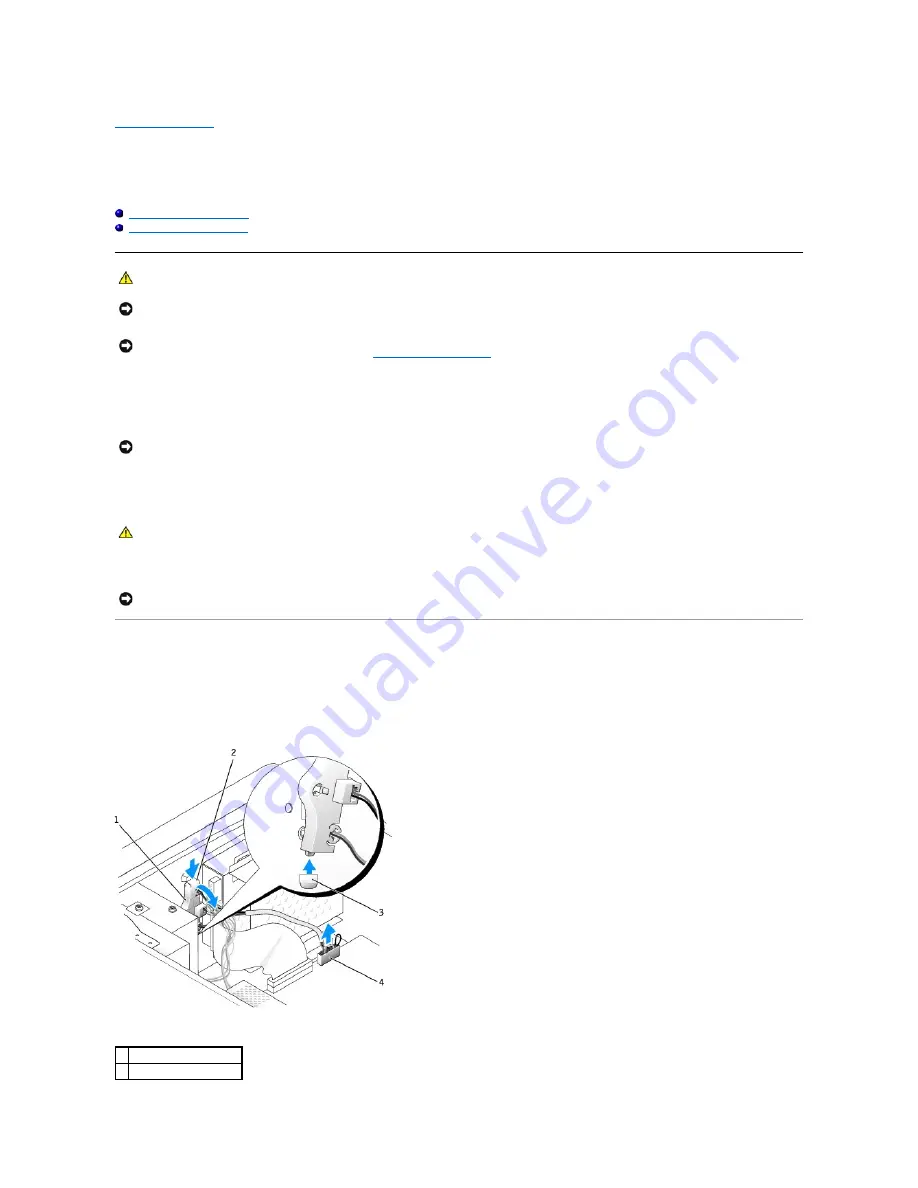
Back to Contents Page
Control Panel
Dell™ OptiPlex™ 160L Service Manual
Removing the Control Panel
Replacing the Control Panel
1.
Shut down the computer through the
Start
menu.
2.
Ensure that your computer and attached devices are turned off. If your computer and attached devices did not automatically turn off when you shut
down your computer, turn them off now.
3.
Disconnect any telephone or telecommunication lines from the computer.
4.
Disconnect your computer and all attached devices from their electrical outlets, and press the power button to ground the system board.
5.
Remove the computer cover.
Removing the Control Panel
1.
Disconnect the control panel cable from the connector on the system board.
2.
Press the control panel lever to release the panel from the notch on the computer.
CAUTION:
Before you perform this procedure, see the safety instructions in your
Setup and Quick Reference Guide
.
NOTICE:
To avoid electrostatic discharge, ground yourself by using a wrist grounding strap or by periodically touching an unpainted metal surface (such
as the back panel) on the computer.
NOTICE:
Before you disconnect a device from the computer or remove a component from the system board, verify that the standby power light on the
system board has turned off. To locate the light, see "
System Board Components
."
NOTICE:
To disconnect a network cable, first unplug the cable from your computer and then unplug it from the network wall jack.
CAUTION:
To guard against electrical shock, always unplug your computer from the electrical outlet before removing the cover.
NOTICE:
Before touching anything inside your computer, ground yourself by touching an unpainted metal surface, such as the metal at the back of the
computer. While you work, periodically touch an unpainted metal surface to dissipate any static electricity that could harm internal components.
1
control panel
2
control panel lever
















