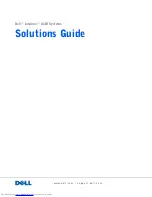Содержание Networking 8100 Series
Страница 1: ...w w w d e l l c o m s u p p o r t d e l l c o m Dell Inspiron 8100 Systems Solutions Guide ...
Страница 14: ...14 Safety and EMC Instr uctions Portable Computers w w w d e l l c o m s u p p o r t d e l l c o m ...
Страница 24: ...24 Setting Up w w w d e l l c o m s u p p o r t d e l l c o m ...
Страница 114: ...114 Appendix w w w d e l l c o m s u p p o r t d e l l c o m ...
Страница 118: ...18 Index 118 Index ...